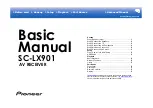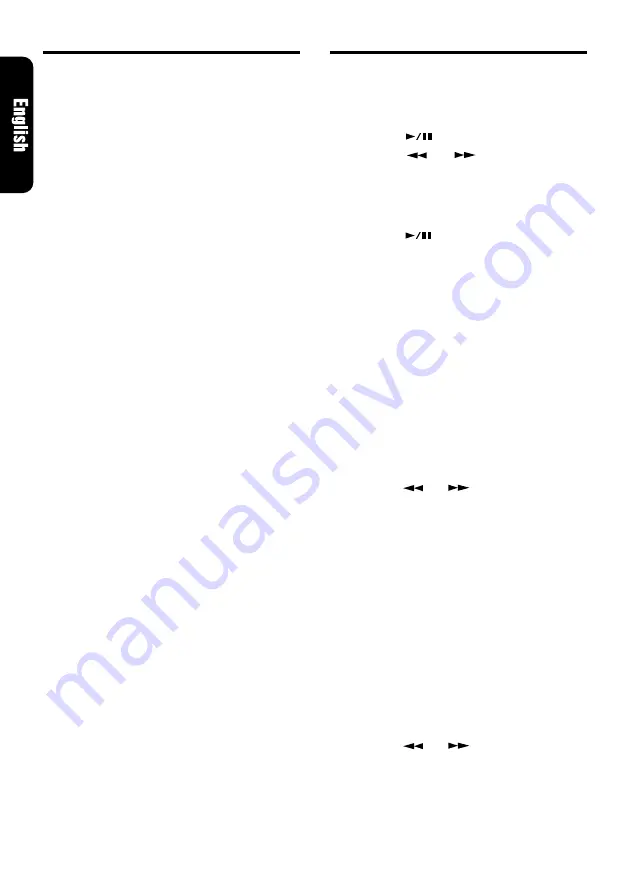
16
ADB340MP/ADB341MP
Setting the clock
1. Press and hold the [
TITLE
] button for 1 sec-
ond or longer to switch to the adjustment se-
lection display.
2. Press the [
] button.
3. Press the [
] or [
] button to select the
hour or the minute.
4. Turning the [
VOLUME
] knob either clockwise
or counterclockwise to set the correct time.
The clock is displayed in 12-hour format.
5. Press the [
] button to store the time into
memory.
6. Press the [
TITLE
] button to return to the pre-
vious mode.
Note:
• You cannot set the clock when it is displayed with
only the ignition on. If you drain or remove the car’s
battery or take out this unit, the clock is reset. While
setting the clock, if another button or operation is
selected, the clock set mode is canceled.
Setting the sensitivity of the spec-
trum analyzer
∗
The factory default setting is “
MID
”.
1. Press and hold the [
TITLE
] button for 1 sec-
ond or longer to switch to the adjustment se-
lection display.
2. Press the [
] or [
] button to select “
ANA
SENS
”.
3. Turning the [
VOLUME
] knob either clockwise
or counterclockwise to set the sensitivity of
the spectrum analyzer.
You can choose one of “
LOW
”, “
MID
” or
“
HIGH
” for the sensitivity of the spectrum ana-
lyzer.
4. Press the [
TITLE
] button to return to the pre-
vious mode.
Setting the speed of the spectrum
analyzer display
∗
The factory default setting is “
LOW
”.
1. Press and hold the [
TITLE
] button for 1 sec-
ond or longer to switch to the adjustment se-
lection display.
2. Press the [
] or [
] button to select “
ANA
SPD
”.
3. Turning the [
VOLUME
] knob either clockwise
or counterclockwise to set the speed of the
spectrum analyzer display.
You can choose one of “
LOW
”, “
MID
” or
“
HIGH
” for the speed of the spectrum ana-
lyzer display.
Operations Common to Each Mode
Tape Operations
Tape repeat play
The tape repeat continuously plays the current
track. This function continues automatically until
it is canceled.
1. Press the [
RPT
] button. “
RPT
” lights in the
display and the current track is repeated.
2. To cancel the repeat play, press the [
RPT
]
button again. “
RPT
” goes off from the display
and normal play resumes.
Blank tape skip
The blank tape skip allows you to skip blank sec-
tions of tape that are over 12 seconds long.
1. Press and hold the [
RPT
] button for more than
1 seconds. The blank skip feature will be set
and “
BLS
” will light on the display. When there
is an unrecorded section of more than 12 sec-
onds, “
BLS
” will light on the display and the
section will be skipped.
2. To cancel the blank skip feature, press and
hold the [
RPT
] button again for more than 1
second. “
BLS
” on the display will disappear.
Notes:
The APC, intro tape scan, tape repeat and blank
skip may not work properly with tapes of the follow-
ing qualities:
• Tapes on which the recording level is too low.
• Tapes on which there is much noise between se-
lections.
• Tapes on which there are long pauses in the middle
of selections.
• Tapes on which there are less than 4 seconds of
blank space between selections.