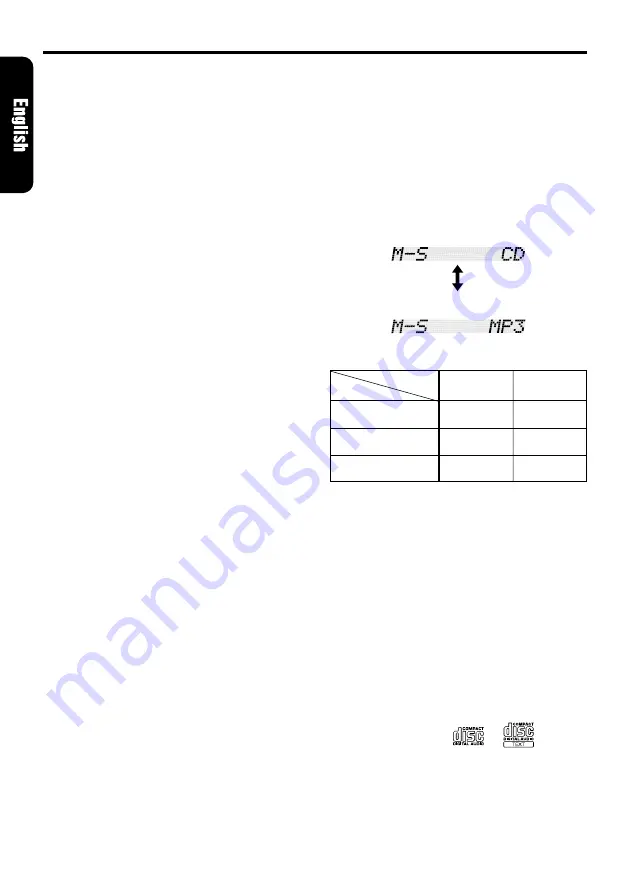
12
ADB340MP/ADB341MP
Multisession function
When a disc contains both normal CD type tracks
and MP3 type tracks mixedly, you can select
which type of the recorded tracks to play.
●
Default value is “CD”.
Each time you press and hold the [
BND
] button
for 1 second or longer, the mixed mode is
switched between CD type or MP3 type.
The following indication appears in the title dis-
play when switching the track type to be played.
●
Display when CD type track is selected:
●
Display when MP3 type track is selected:
1. Types of recording that can be played are as
follows.
2. After making these settings, remove the disc
and then reinsert it.
3. When a mixed mode CD is loaded and CD is
set, the track to be played first is MP3 file data
and no sound is heard.
Loading a CD
Insert a CD into the center of the insertion slot
with the label side facing up. The CD plays auto-
matically after loading.
Notes:
• Never insert foreign objects into the CD insertion
slot.
• When a CD is loaded in the unit, never try to in-
sert another CD in this case.
• Discs not bearing the
or
mark and
CD-ROMs cannot be played by this unit.
• Some CDs recorded in CD-R mode may not be
usable.
• Even when recorded in CD-RW mode, some CDs
not be usable.
Set to CD
Play CD
Play CD
Play MP3
Setting
Disc
Mixed with CD and
MP3 type tracks
CD type track
only
MP3 type track
only
Set to MP3
Play MP3
Play CD
Play MP3
CD/MP3 Operations
What is MP3?
MP3 is an audio compression method and clas-
sified into audio layer 3 of MPEG standards.
This audio compression method has penetrated
into PC users and become a standard format.
This MP3 features the original audio data com-
pression to about 10 percent of its initial size with
a high sound quality. This means that about 10
music CDs can be recorded on a CD-R disc or
CD-RW disc to allow a long listening time with-
out having to change CDs.
Precautions when creating MP3 disc
●
Usable sampling rates and bit rates:
1. MP3: Sampling rate 8k Hz-48 kHz,
Bit rate: 8 kbps-320 kbps / VBR
●
File extensions
1. Always add a file extension “.MP3” to MP3
file by using single byte letters.
If you add a file extension other than speci-
fied or forget to add the file extension , the
file cannot be played.
2. Files without MP3 data will not play.
The indication “
– –:– –
” appears in the play
time display if you attempt to play files with-
out MP3 data.
●
Logical format (File system)
1. When writing MP3 file on a CD-R disc or CD-
RW disc, please select “ISO9660 level 1, 2 or
JOLIET or Romeo” as the writing software
format. Normal play may not be possible if
the disc is recorded on another format. This
equipment does not support packet writing.
2. The folder name and file name can be dis-
played as the title during MP3 play but the
title must be within 64 single byte alphabeti-
cal letters and numerals (including an exten-
sion). 32 characters when written in JOLIET
format.
3. Do not affix a name to a file inside a folder
having the same name.
●
Folder structure
1.
A disc with a folder having more than 8
hierarchical levels will be impossible.
●
Number of files or folders
1. Up to 256 files (total number of folder and file)
can be played. The root folder is counted as
one folder.
2. Tracks are played in the order that they were
recorded onto a disc. (Tracks might not al-
ways be played in the order displayed on the
PC.)
3. Some noise may occur depending on the type
of encoder software used while recording.


















