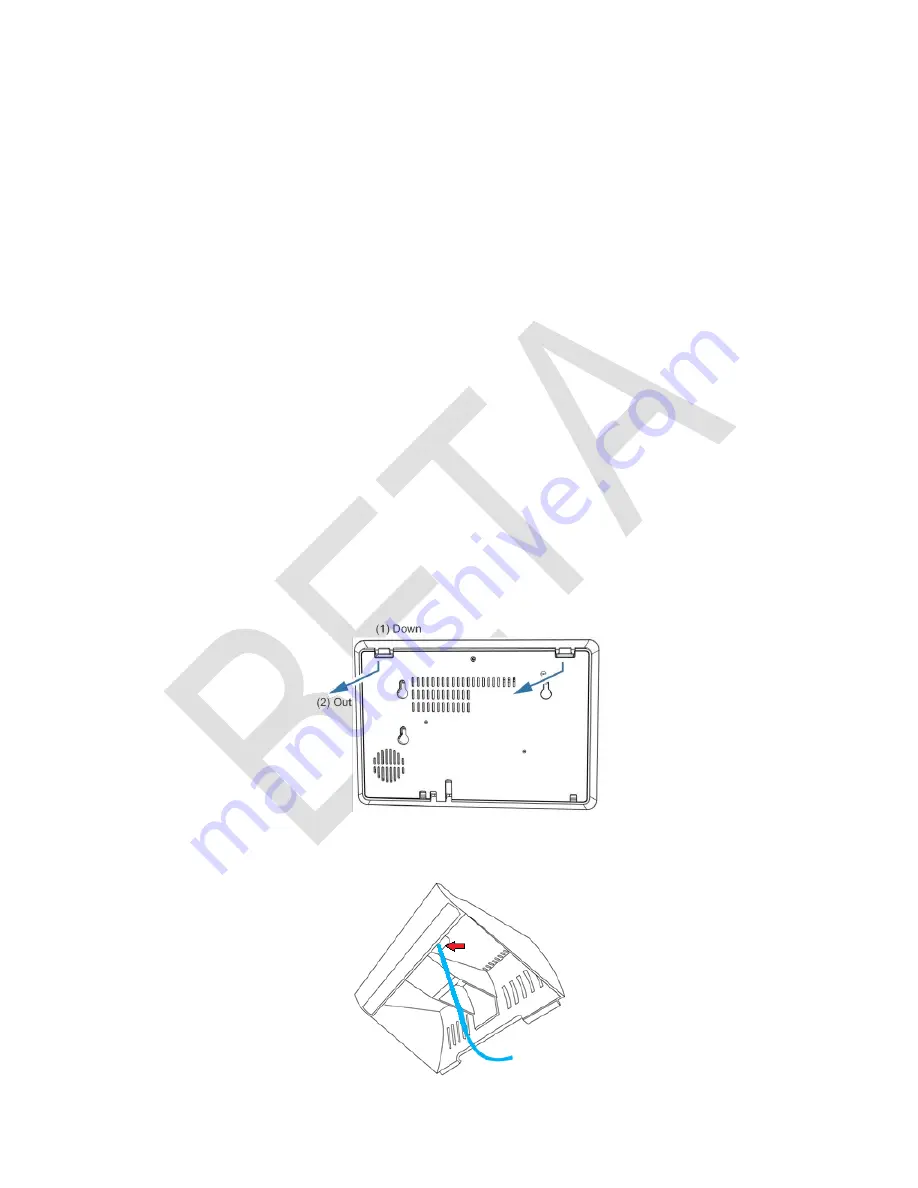
DOC ID - 1896
• Rev 01 • DRAFT 00.08
3 / 10
Installing the panel
Only qualified installation technicians should install the panel. Clare Controls
does not assume responsibility for damages caused by improper installation,
connection to the network, or use of the device.
Installation options
Select an installation option and powering method. The panel can be powered by
the provided power supply or using a 12 VDC (3A) direct connection.
Power options
The panel can be powered by the provided power supply with a micro USB
cable, using the provided power supply with Cat5/6 cable, or using the provided
power supply with 22AWG or thicker shielded security wiring.
Note:
In the case of a power outage, the battery in the panel lasts 24 hours plus
an additional 4 minutes of alarm signaling.
Installation option 1: Desktop
Option 1 uses the included kickstand.
To desktop mount the panel:
1.
Remove the panel’s back plate by pressing down on the 2 tabs and pulling
the back plate outward, exposing the battery.
2. Route the power supply cable through the hole in the bottom right side of the
kickstand.










