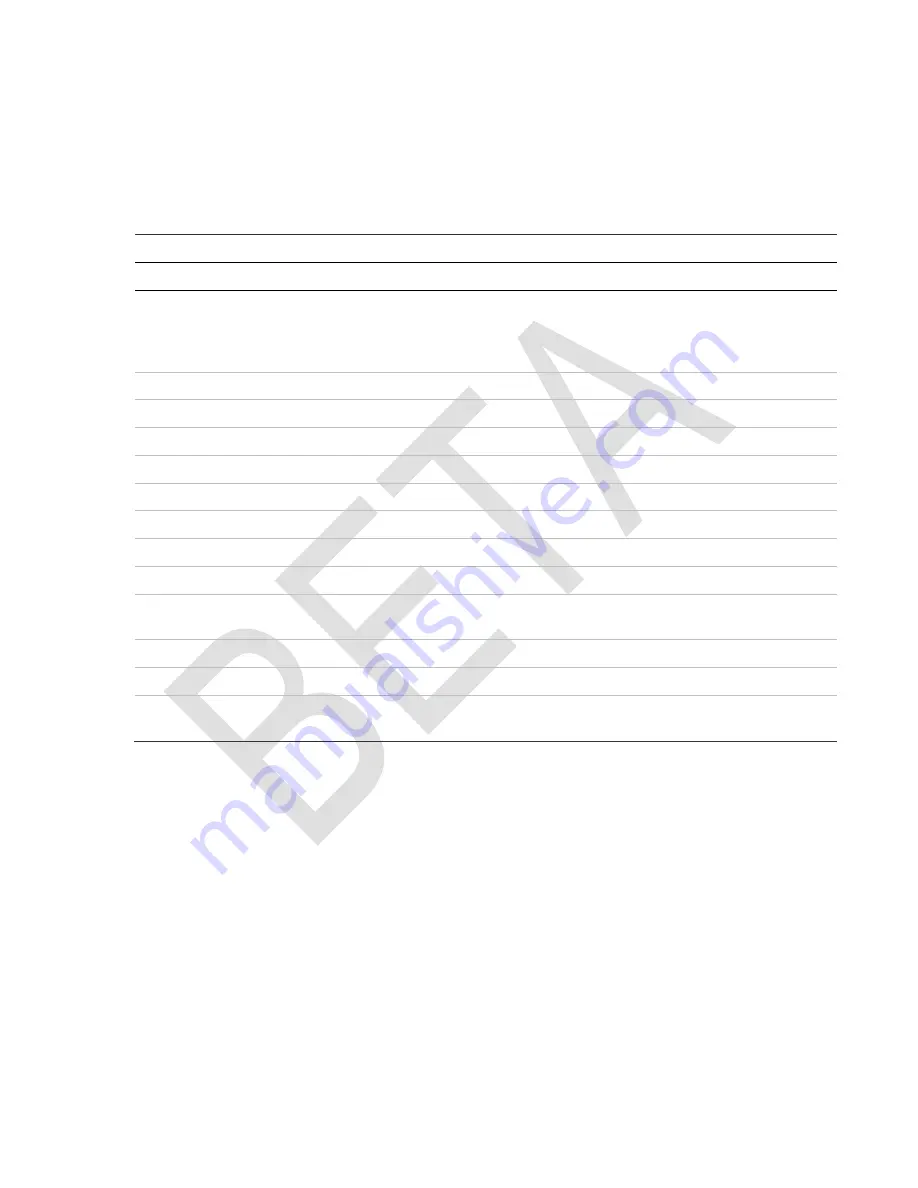
DOC ID - 1896
• Rev 01 • DRAFT 00.08
10 / 10
Known issues
The following issues are known and are currently in progress.
Note:
All listed issues are expected to be corrected prior to release.
Known issues
Bug #
Severity
Description
CLO (formerly SAI)
1667
High
The ClareOne panel cannot operate any ClareHome devices when AC power is
removed from the panel and restored after 4 minutes or after an update. The
devices are still operable from the ClareHome mobile app. Restarting the panel
corrects this issue.
1775
Medium
The panel alarm does not report the same state as the app.
1711
Medium
The C4 driver disarms without a PIN.
1709
Medium
Motion may still be active while disabled.
1637
Medium
The C4 driver countdown time does not update in the UI correctly.
1628
Medium
The Duress Code is renamable.
1624
Medium
C4 is unable to set the ClareOne panel to armed.
1623
Medium
C4 is not updated with trouble ClareOne panel trouble conditions.
1706
Low
Tapping the PIN entry field clears numbers entered in the PIN field.
1666
Low
After opting to "remind user" to update the panel in an hour, letting the reach an
hour and dismissing the update popover, it appears on every screen.
1639
Low
Sensor names display missing letters in the ClareHome app.
1627
Low
The panel announces that there is Ethernet trouble during the wizard.
1390
Low
Schedules using the astrotimer set to x minutes before sunrise/sunset do not
execute.
Contact information
Clare Controls, LLC.
7519 Pennsylvania Ave, Suite 104
Sarasota, FL 34243
General: 941.328.3991
Fax: 941.870.9646
www.clarecontrols.com
Integrator/Dealer Support: 941.404.1072
[email protected]
Homeowners should contact their installation dealer for assistance.



























