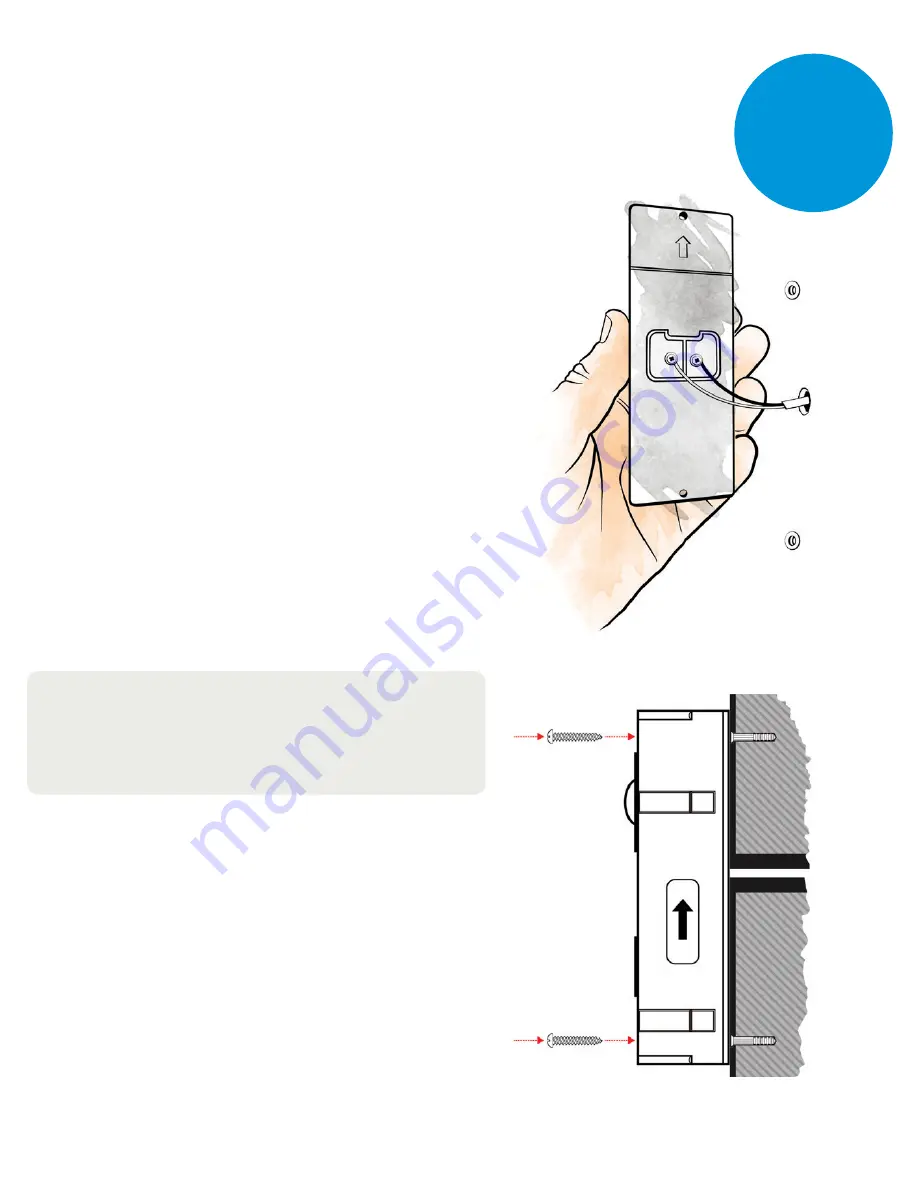
8
Next, refer to diagram 3 to connect your
existing doorbell wiring to the leads
located on the back of the video doorbell.
If your existing wiring is not long enough,
use the supplied wires and connectors to
extend the wiring. Using a pair of pliers,
insert the wires into the connector and
depress the yellow button until fully seated.
Note:
The two wires used to power the video
doorbell can be hooked up to either terminal
on the back of the video doorbell.
Once wiring is complete, install the
doorbell using the supplied screws.
Restore the power at the breaker and
follow the instructions for setting up
the ClareVision Plus App.
Connecting Power To The
Video Doorbell
Diagram 3
Diagram 4
Install
Step 3
















