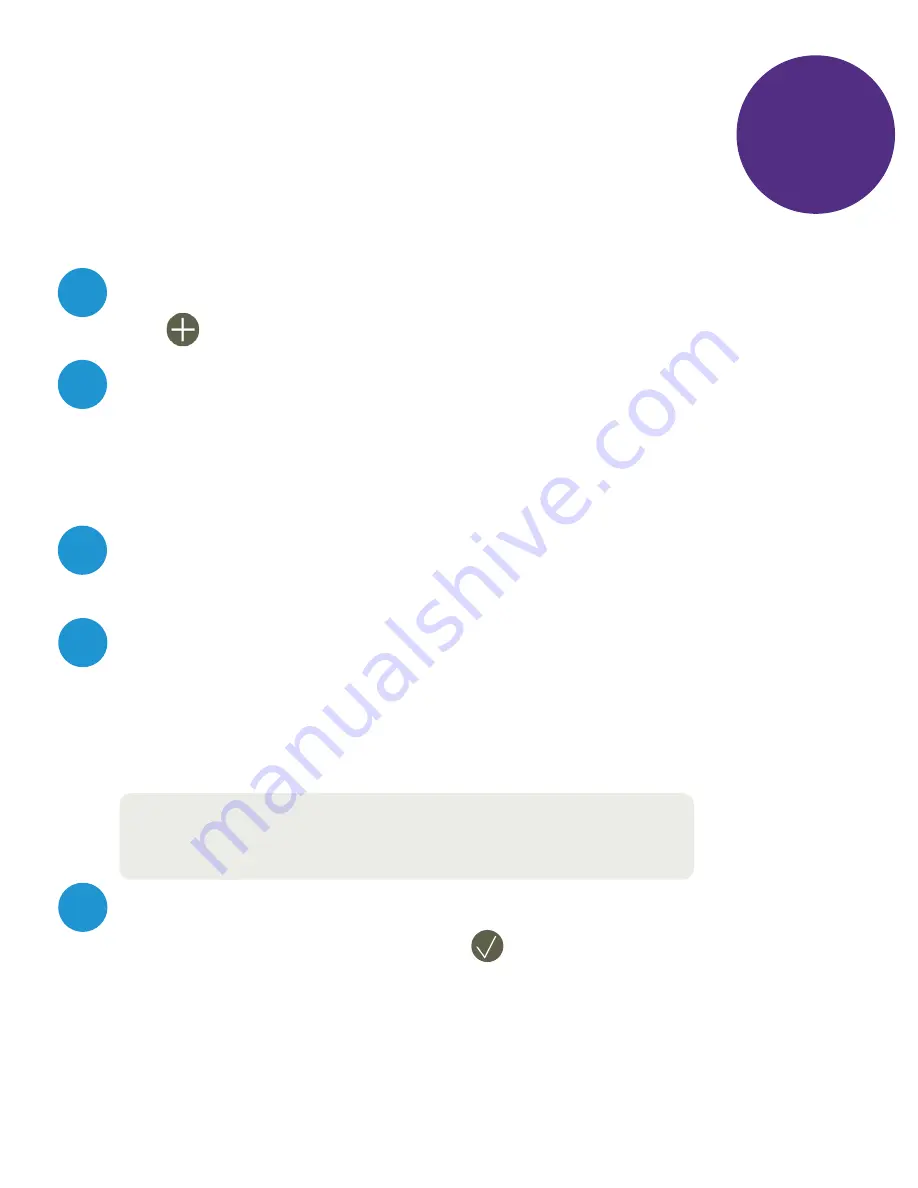
11
Setting Up The Video Doorbell
In The ClareVision Plus App
App
Step 2
Note:
If the doorbell says “The Wi-Fi is not connected, tap
back and reenter your Wi-fi password and try again.
Tap on the generated QR code to enlarge it, then hold your mobile
device 4-6 inches from the lens of the doorbell. The doorbell will
beep when it recognizes the QR code. Once connected to the Wi-Fi
network the camera will say “The Wi-Fi is connected”.
4
Enter the password for your Wi-Fi network, and tap Generate.
3
Select “Video Doorbell” from the menu screen, and then scan the
QR code on the front of the video doorbell. Ensure that your mobile
device is connected to a 2.4 GHz network only, and that the
encryption listed in the App is WPA/WPA2.
2
Tap the Cloud Device icon in the bottom menu, and then tap
the icon in the top right corner to add your doorbell.
1
5
Next, enter a password for the doorbell and tap Activate. Once
activation is completed, tap the icon in the top right corner to
complete the setup process.
You can now view live and recorded footage from your new Clare
Video Doorbell.
















