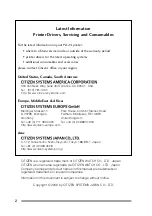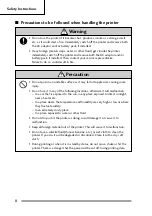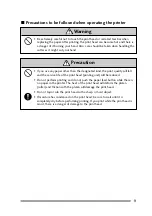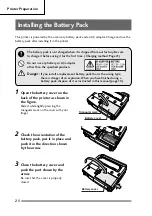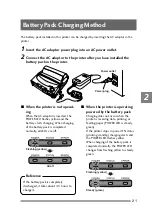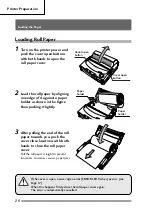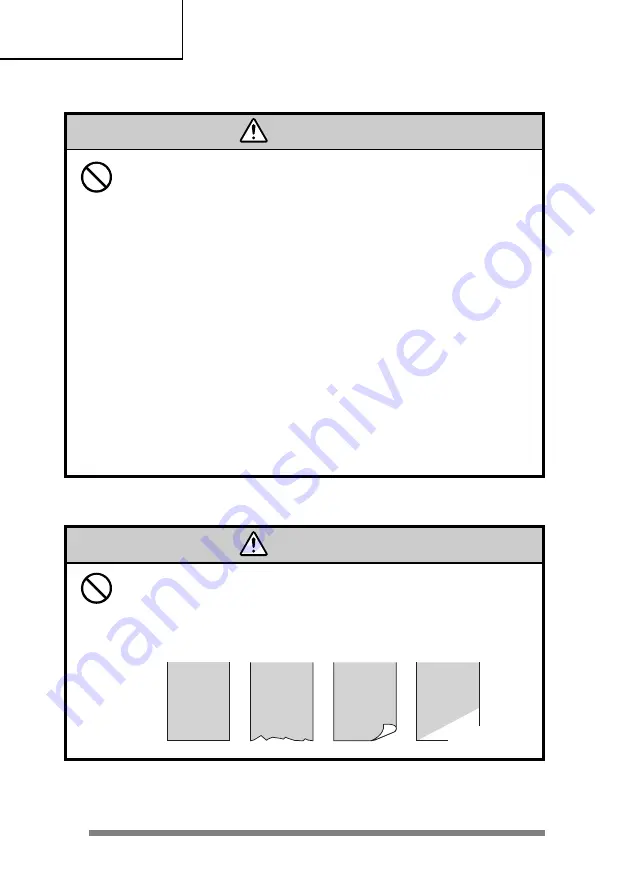
12
Safety Instructions
7
Precautions when using thermal paper (printing paper)
When using thermal printing paper, take the following precautions. Thermal
printing paper becomes discolored or degenerates, resulting in faint printing.
• Do not put printed paper in bright light for a long period.
• Avoid high temperature, humidity, fluids, and sunlight.
• Do not use glue, adhesive, or adhesive tape containing a volatile organic
solvent to retain printed thermal paper by applying it to ground paper.
• When you want to retain the paper for a long time, we recommend that you
either use deterioration-resistant type thermal paper or make a copy on a
copier and retain the copy.
• Do not keep the paper in contact with a PVC film etc. for a long time.
• Avoid ammonia. Keep it away from paper copied on a copier that uses
ammonia.
• Do not let perspiration on your hands or oil touch the printed surface of
thermal printing paper (surface to be printed or surface that has been
printed).
• When the thermal printing paper will be stored, store it in a dark place where
the average temperature is 25°C or less and the humidity is 65% or less.
7
Precautions when installing the printing paper
• Begin printing only after you have made sure that the printing paper is straight
where it is ejected from the printing (thermal) head. If it is not straight, the
paper will jam.
• To prevent the paper from being bent as it is fed into the printer, make sure
that the front end of the paper is as shown below.
Precaution
Precaution
Good
Bad
Bad
Bad