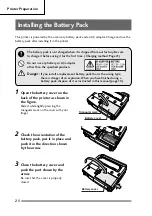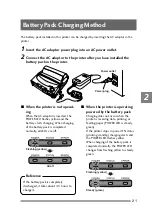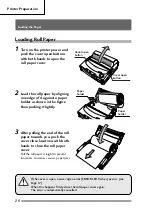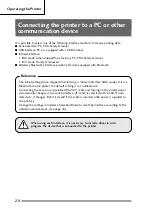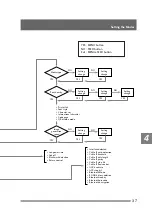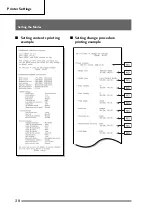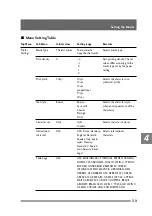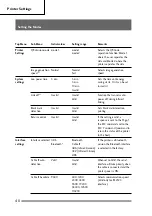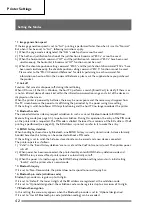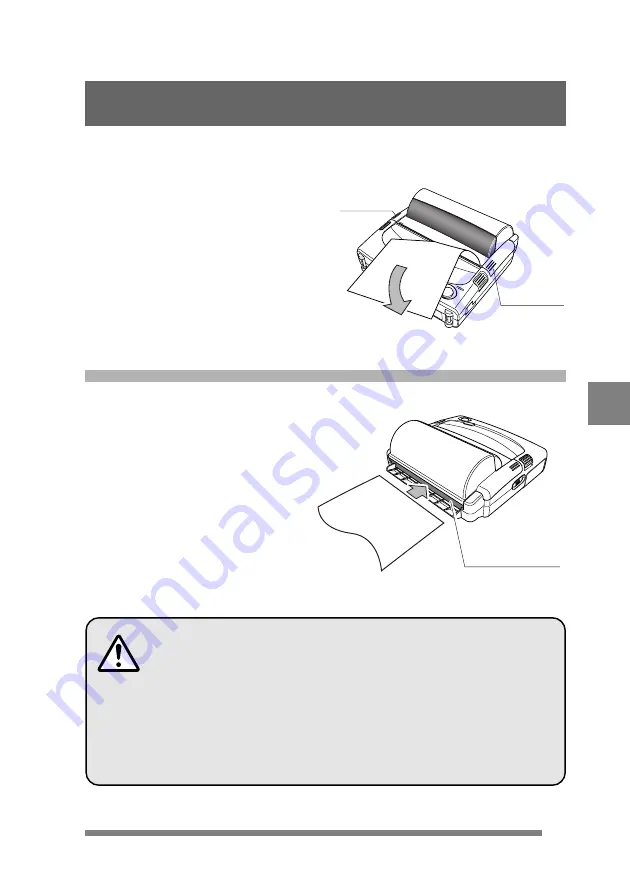
27
2
4
Push the FEED button to feed
the paper and stop it at the
printing start position.
5
Holding the end of the roll
paper, pull it toward you and
cut of surplus paper.
Loading cut sheet paper
After the paper has been inserted and fed, check to make sure the paper is
loaded straight. If it is bent, it might cause a paper jam.
To prevent the paper from being bent as it is loaded, do not use paper with
its front edge torn or folded. (see Page 12)
When paper is used up during printing
When paper is used up during printing, printing stops and the ERROR LED
flashes red. When this happens,
do not turn off the printer power
. If you do,
any remaining printing data will be erased.
Cover close
location
Cover close
location
Cut sheet paper
insertion opening
1
Open the cover of the cut sheet
paper insertion slot on the back
of the printer.
If roll paper is loaded, remove it.
2
Turn on printer power then
insert the paper into the cut
sheet paper insertion slot on
the back of the printer as far as
possible; it will be automatically
feed to the printing start
position.
Loading the Paper