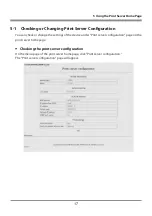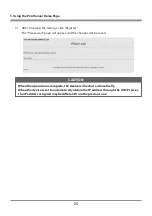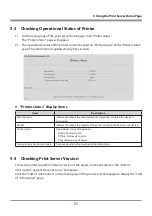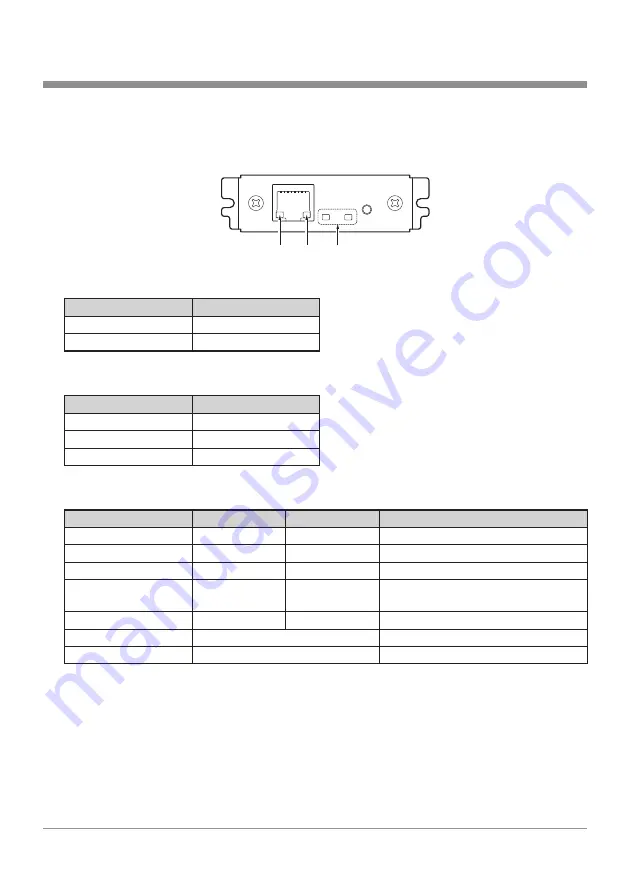
15
4 Basic Operations of the Print Server
4-2 LED Functions
The following charts show what each LED indicator indicates.
10/100BASE
1
2
3
1
Network transmission speed indicator
Transmission speed
LED (green)
100Mbps
Steady light
10Mbps/disconnected
No light
2
Network status indicator
Display content
LED (yellow)
Connected
Steady light
Disconnected
No light
Receiving data
Blinking light
3
Device status indicator
Display content
LED (red)
LED (green)
Description
Printer: disconnected
−
No light
Not connected to printer.
Printer: connected
−
Steady light
Connected to printer.
Network: disconnected
No light
−
Not connected to network.
Seeking IP address
Blinking light
(0.5 second cycle)
−
Seeking IP address from DHCP server.
Network: connected
Steady light
−
Network setting is complete.
Resource error
Alternating blinking (0.5 second cycle)
The device is malfunctioning
System error
Alternating blinking (0.1 second cycle)
The device is malfunctioning
Summary of Contents for IF1-ET01
Page 1: ...Print Server IF1 ET01 User s Manual ...
Page 25: ......