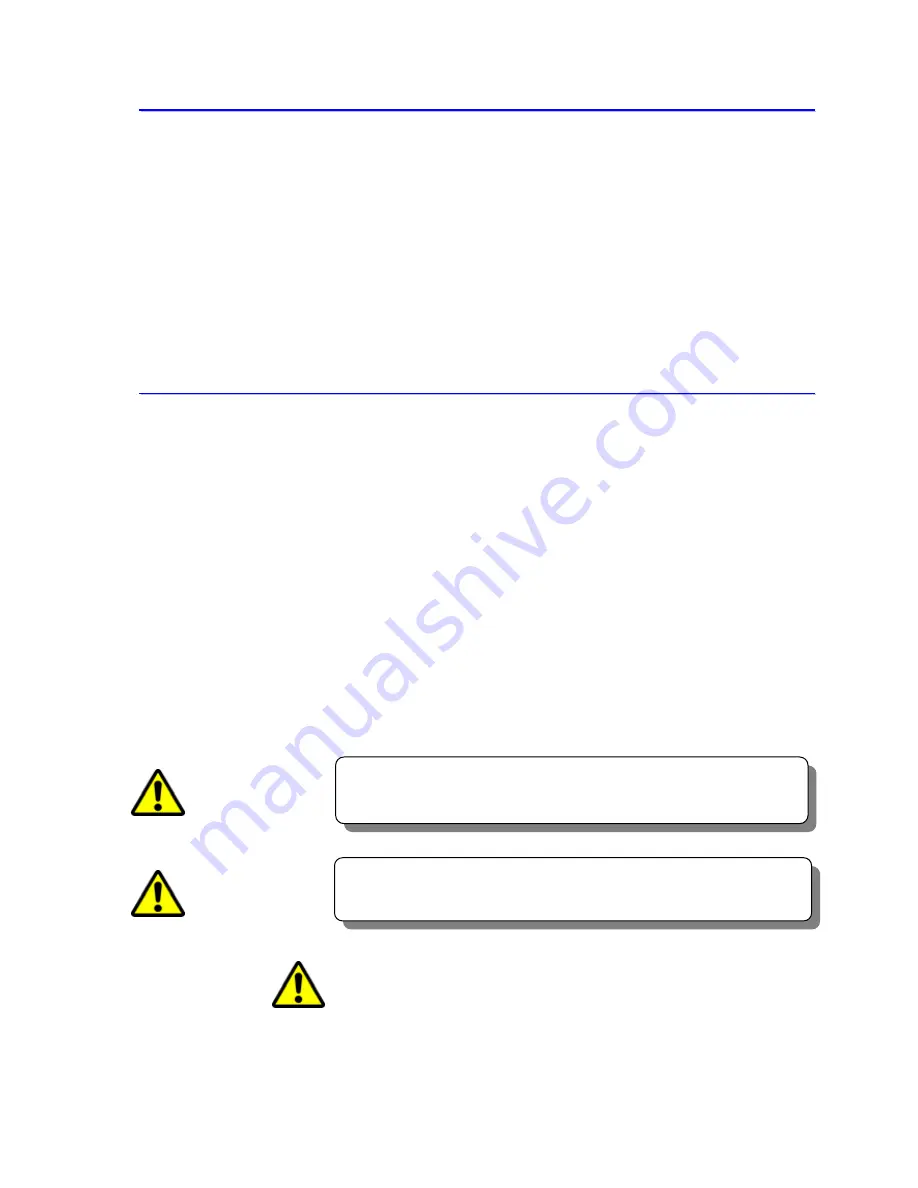
CITIZEN SYSTEMS JAPAN CO.,LTD.
2
Indicates a situation which, if not observed and handled
properly, could result in death or serious injury.
I
I
n
n
t
t
r
r
o
o
d
d
u
u
c
c
t
t
i
i
o
o
n
n
Thank you very much for purchasing the CW-01 Dye Sublimation digital printer.
This manual explains the handling and operation required to use this printer.
Please read this manual well before starting operation and please use the printer correctly.
Be sure to read “In order to use safely” (Pg 2-6), and use the printer safely.
T
T
o
o
u
u
s
s
e
e
t
t
h
h
i
i
s
s
p
p
r
r
i
i
n
n
t
t
e
e
r
r
s
s
a
a
f
f
e
e
l
l
y
y
・
Be sure to read this manual before use. After reading, keep it in a safe place,
where it can be re-read as needed.
・
Do not touch, disassemble, or try to repair anything not covered in this manual.
To prevent personal injury or property damage, the following shall be strictly observed.
The degree of possible injury and damage due to incorrect use or improperly following
instructions is described below.
WARNING
Indicates a situation which, if not observed and handled
properly, could result in injury.
CAUTION
This is a mark to call attention to the reader.




































