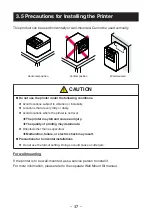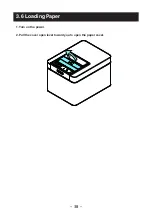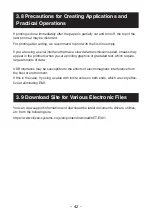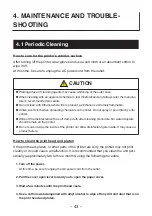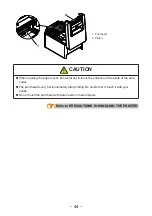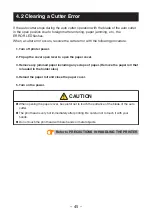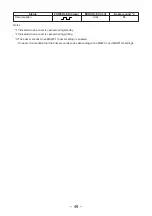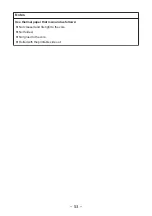Reviews:
No comments
Related manuals for CT-E301 Series

C7300
Brand: Oki Pages: 2

5218
Brand: IBM Pages: 60

imageRUNNER ADVANCE C5255
Brand: Canon Pages: 64

Powershot A3100 IS
Brand: Canon Pages: 6

Multi Function Professional Puncher-A1
Brand: Canon Pages: 44

imagePROGRAF TC-20
Brand: Canon Pages: 44

C3226i
Brand: Canon Pages: 88

4465871A
Brand: Oki Pages: 2

SRP-500
Brand: BIXOLON Pages: 29

printWiFi
Brand: ImageTech Pages: 44

TDP-459
Brand: Mitsubishi Pages: 86

B2540
Brand: Oki Pages: 2

Falcon Outdoor 46
Brand: MUTOH Pages: 333

AP204
Brand: Ricoh Pages: 301

7400DN - Phaser Color LED Printer
Brand: Xerox Pages: 3

DL155
Brand: imagistics Pages: 2

DocuColor 7002
Brand: Xerox Pages: 18

WPL606
Brand: Wasp Pages: 2