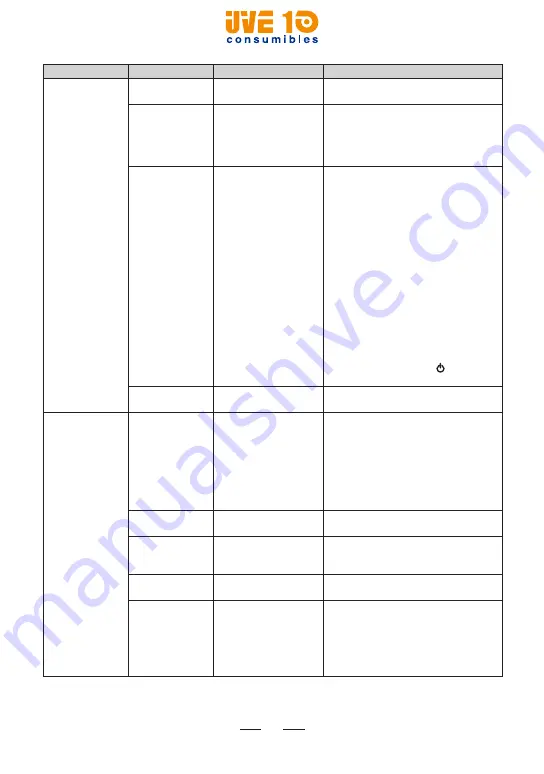
47
Sub Menu
Menu items
Options
Description
Printer
Backlight
Brightness
1 to 10 (7 is default.)
You can adjust the display brightness.
Menu Password Enabled*
Disabled
You can set a password for this
printer. When “Enabled” is selected,
the system will prompt for the
password each time you display the
SETUP menu.
Power Mode
Disabled
Low Power 10/20/30 Sec,
1/2/5/10/30 Min, 1 Hour
Shut Down 10/20/30 Min
This menu sets power-saving timeout.
Low Power mode dims the screen
backlight until any button is pressed
to revive it.
Shut Down mode shuts off the
system after the set time passes.
Note:
• If USB cable is connected, the
printer does not go into the power-
saving mode even when Low Power
mode is selected.
• In low-luminance state, if the Low
Power mode is selected, the printer
will return to normal mode with the
following operations:
– connecting the USB cable
– pressing the Power ( ) button
– receiving data via the serial port
RunWPS
—
Using the WPS function, you can
easily connect to the access point.
Serial Interface
Baud Rate
1200 bps
2400 bps
4800 bps
9600 bps
19200 bps*
38400 bps
57600 bps
115200 bps
You can set the baud rate for serial
communication with the computer.
Data Bits
7
8*
You can set data bits for serial
communication with the computer.
Parity
None*
Odd
Even
You can set parity for serial
communication with the computer.
Stop Bits
1*
2
You can set stop bits for serial
communication with the computer.
Flow Control
None
DTR*
RTS
Xon/Xoff
Special
You can set serial port flow controls
for serial communication with the
computer.
Note:
The “Special” setting is
reserved for future supply types. Do
not use this setting.
V10 CONSUMIBLES S.L.
Calle Llanos de Jerez 18 Nave 9 Coslada https://v10consumibles.com Tel: 910 269 309
















































