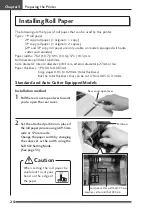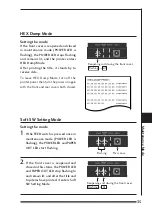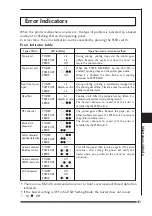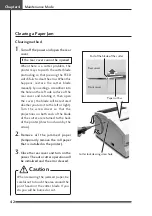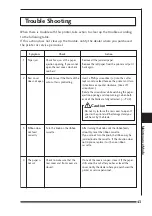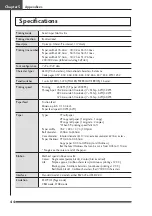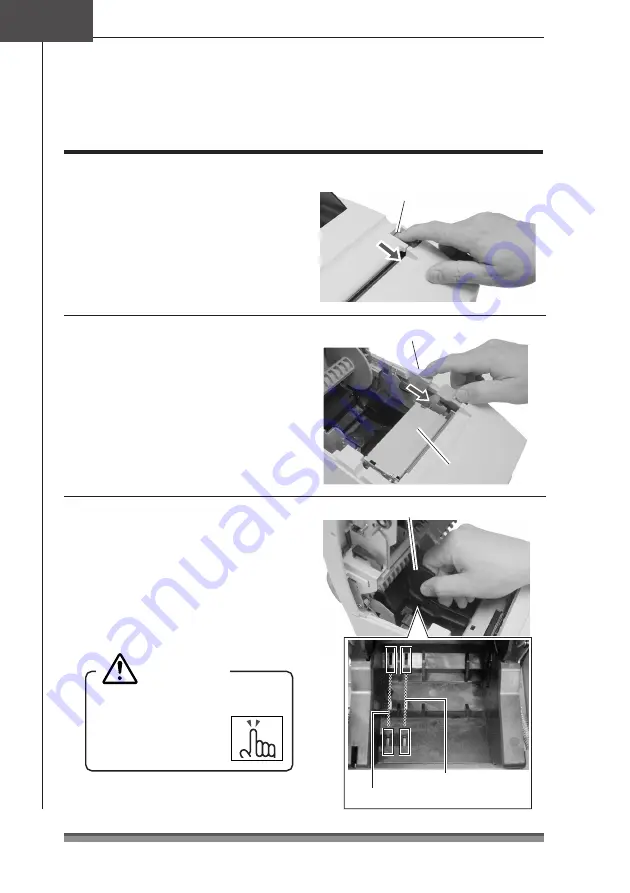
30
Chapter3
Preparing the Printer
Installing Roll Paper
Installation Method
Auto Cutter and Rewinder Equipped Model
1
. Pull the rear cover open lever towards
you to open the rear cover.
2
. Then pull the platen open lever
towards you to open the platen unit.
3
. Set the attached partition in place if
the copy roll paper you are using is
69.5mm wide or 57.5mm wide.
Change the paper width by changing
the value set as the width using the
Soft SW Setting Mode.
(See page 35)
Location set for width of 57.5mm
Partition
Location set for width of 69.5mm
Rear cover open lever
Platen open lever
Platen unit
Platen unit
When setting the roll paper, be
careful not to cut your
hand on the edge of
the paper.
Caution
Summary of Contents for CD-S500 series
Page 1: ...CD S500 Series CD S500a User s Manual DOT MATRIX PRINTER ...
Page 51: ......