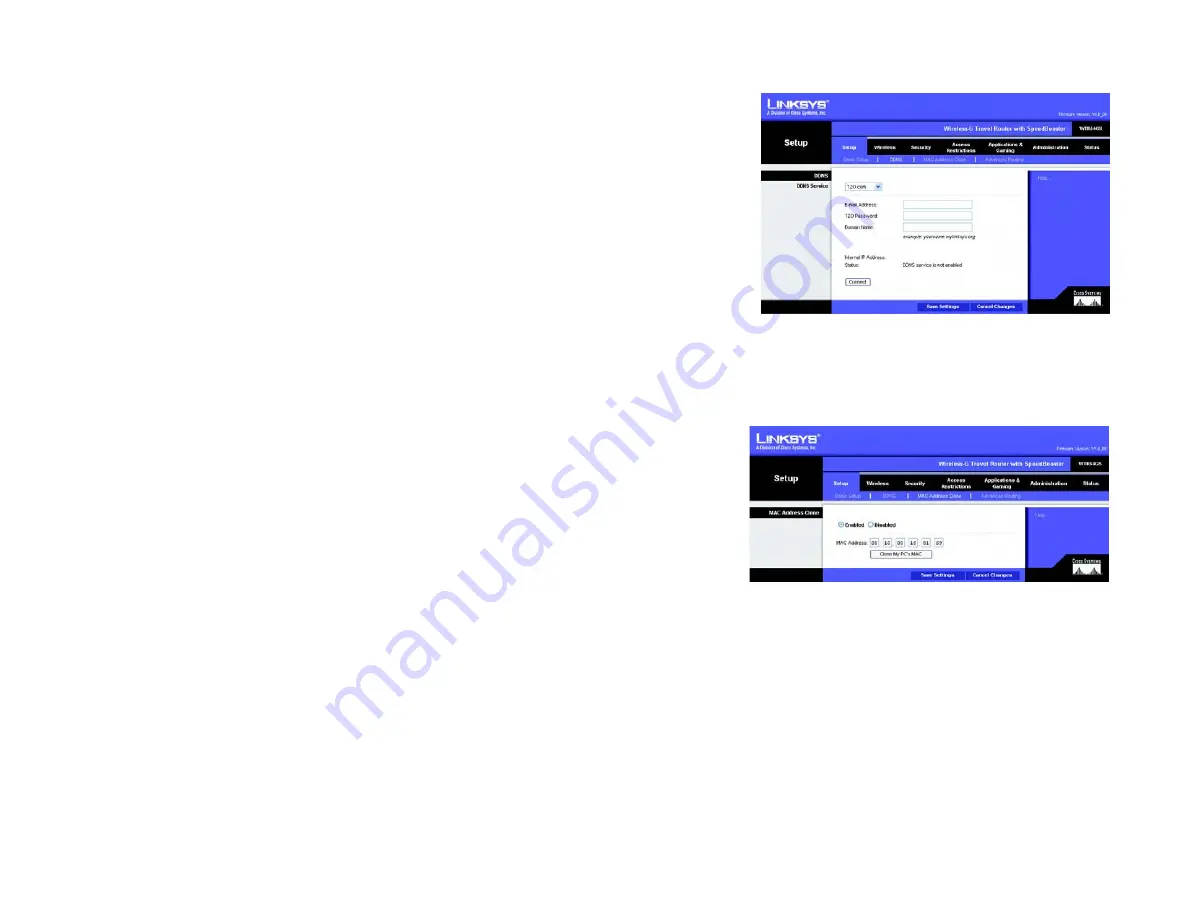
17
Chapter 5: Configuring the Wireless-G Travel Router with SpeedBooster
The Setup Tab - MAC Address Clone
Wireless-G Travel Router with SpeedBooster
TZO.com
E-mail Address, TZO Password, and Domain Name
. Enter the Email Address, Password, and Domain Name
of the service you set up with TZO.
Internet IP Address
. The Router’s current Internet IP Address is displayed here. Because it is dynamic, this
will change.
Status
. The status of the DDNS service connection is displayed here.
When you have finished making changes to this screen, click the
Save Settings
button to apply your changes or
Cancel Changes
to cancel your changes. Help information is shown on the right-hand side of the screen.
The Setup Tab - MAC Address Clone
A MAC address is a 12-digit code assigned to a unique piece of hardware for identification. Some ISPs will
require you to register a MAC address in order to access the Internet. If you do not wish to re-register the MAC
address with your ISP, you may assign the MAC address you have currently registered with your ISP to the Router
with the MAC Address Clone feature.
MAC Address Clone
Enabled/Disabled
. To have the MAC Address cloned, select
Enabled
from the drop-down menu.
MAC Address
. Enter the MAC Address registered with your ISP here.
Clone My PC’s MAC
. Clicking this button will clone the MAC address of the PC you are currently using.
Change these settings as described here and click the
Save Settings
button to apply your changes or
Cancel
Changes
to cancel your changes. Help information is shown on the right-hand side of the screen.
Figure 5-13: Setup Tab - MAC Address Clone
mac address
: the unique address that a
manufacturer assigns to each networking device.
Figure 5-12: TZO.com






























