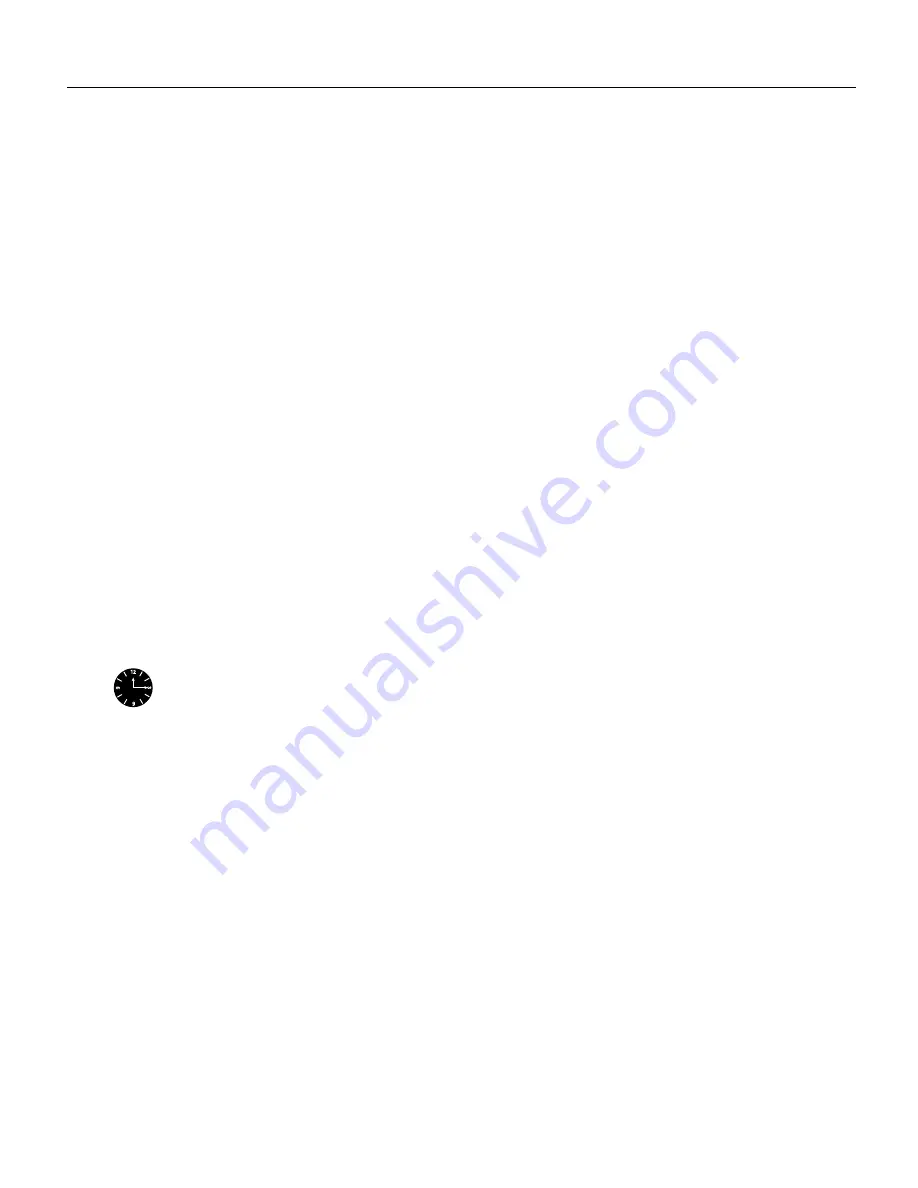
Router Card (WS-X3011) Configuration Note 19
Configuring the Router Card for the First Time
2
The system bootstrap software (boot image) executes and searches for a valid Cisco IOS image
(router operating system software). The source of the Cisco IOS image (Flash memory or a
Trivial File Transfer Protocol [TFTP] server) is determined by the configuration register setting.
The factory-default setting for the configuration register is 0x2102, which indicates that the
router card should attempt to load a Cisco IOS image from Flash memory.
3
If after five attempts a valid Cisco IOS image is not found in Flash memory, the router card
reverts to boot ROM mode (which is used to install or upgrade a Cisco IOS image).
4
If a valid Cisco IOS image is found, then the router card searches for a valid configuration file.
5
If a valid configuration file is not found in NVRAM, the router card runs the System
Configuration Dialog so you can configure the card manually. For normal operation, there must
be a valid Cisco IOS image in Flash memory and a configuration file in NVRAM.
The first time you boot your switch with the router card, you need to configure the router interfaces
and then save the configuration to a file in NVRAM.
Configuring the Router Card for the First Time
You can configure the router card using one of the following procedures. Each procedure is
described in detail later in this section:
•
Using the System Configuration Dialog—Recommended if you are not familiar with Cisco IOS
commands.
•
Configuration mode—Recommended if you are familiar with Cisco IOS commands.
•
AutoInstall—Recommended for automatic installation if a router running Cisco IOS software is
installed on the network. This configuration method must be set up by someone with experience
using Cisco IOS software.
Timesaver
Before you begin to configure the router card, obtain the correct network addresses
from your system administrator or consult your network plan to determine the correct addresses.
Use the procedure that best fits the needs of your network configuration and Cisco IOS software
experience level. If you will be using configuration mode or AutoInstall to configure the router card,
and you would like a quick review of the Cisco IOS software, refer to the section “Cisco IOS
Software Basics” later in this chapter. Otherwise, proceed with the next section, “Using the System
Configuration Dialog.”
Using the System Configuration Dialog
If you do not plan to use AutoInstall, make sure all the WAN cables are disconnected from the router
card. This will prevent the router card from attempting to run the AutoInstall process. The router card
will attempt to run AutoInstall whenever you power it ON, if there is a WAN connection on both
ends and the router card does not have a configuration file stored in NVRAM. The router card can
take several minutes to determine that AutoInstall is not connected to a remote TCP/IP host.
If your router card does not have a configuration (setup) file and you are not using AutoInstall, the
router card will automatically start the setup command facility. An interactive dialog called the
System Configuration Dialog appears on the console screen. This dialog helps you navigate through
the configuration process, prompting you for the configuration information necessary for the router
card to operate.






























