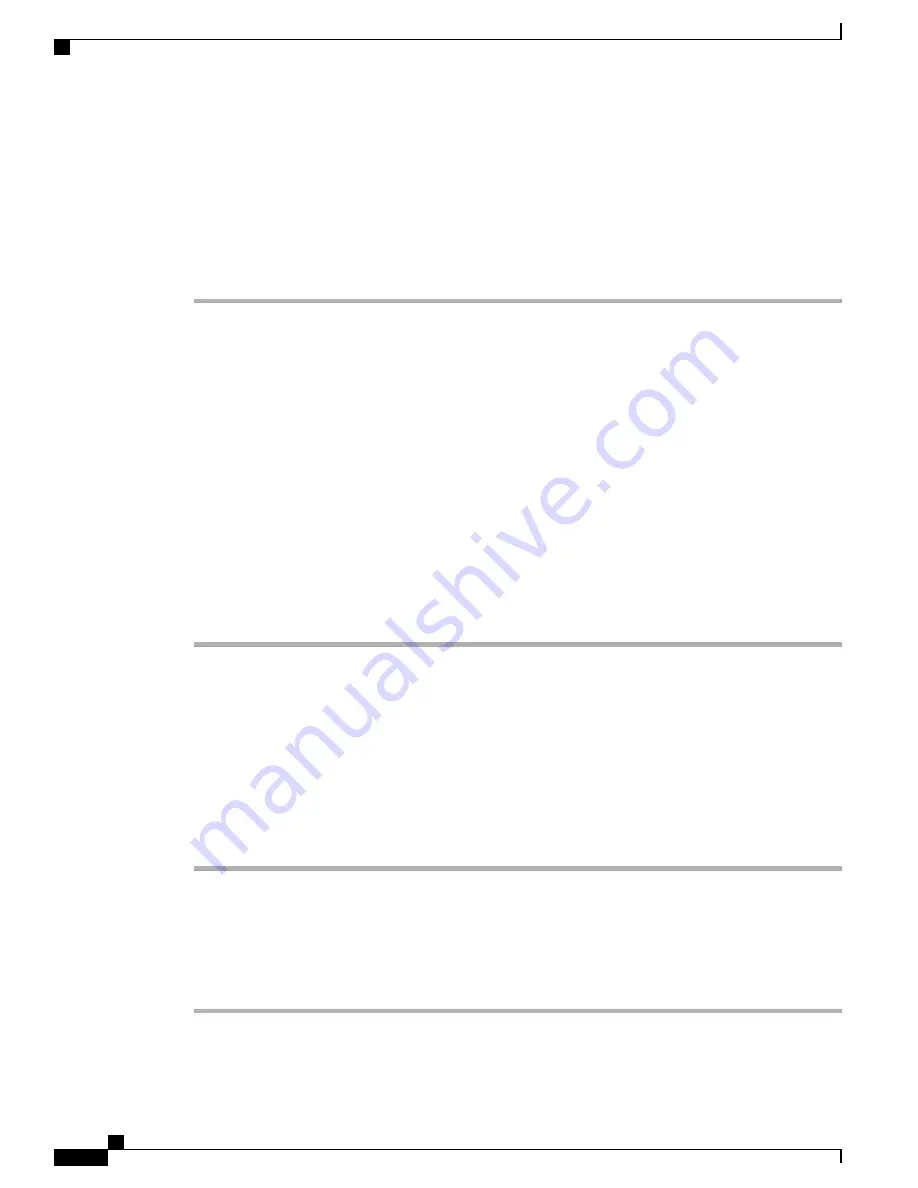
•
1 stop bit
•
No parity
•
None (flow control)
Step 5
Power on the switch as described in the switch getting started guide.
Step 6
The PC or terminal displays the bootloader sequence. Press
Enter
to display the setup prompt. Follow the
steps in the Setup program.
Installing the Cisco Microsoft Windows USB Device Driver
A USB device driver must be installed the first time a Microsoft Windows-based PC is connected to the USB
console port on the switch.
•
Installing the Cisco Microsoft Windows XP USB Driver
•
Installing the Cisco Microsoft Windows 2000 USB Driver
•
Installing the Cisco Microsoft Windows Vista and Windows 7 USB Driver
Installing the Cisco Microsoft Windows XP USB Driver
Procedure
Step 1
Obtain the Cisco USB console driver file from the Cisco.com web site and unzip it.
You can download the driver file from the Cisco.com site for downloading the switch software.
Note
Step 2
If using 32-bit Windows XP, double-click the setup.exe file in the Windows_32 folder. If using 64-bit Windows
XP, double-click the setup(x64).exe file in the Windows_64 folder.
Step 3
The Cisco Virtual Com InstallShield Wizard begins.
Step 4
The Ready to Install the Program window appears. Click
Install
.
Step 5
The InstallShield Wizard Completed window appears. Click
Finish
.
Step 6
Connect the USB cable to the PC and the switch console port. The USB console port LED turns green, and
the Found New Hardware Wizard appears. Follow the instructions to complete the driver installation.
Installing the Cisco Microsoft Windows 2000 USB Driver
Procedure
Step 1
Obtain the Cisco USB console driver file from the Cisco.com web site and unzip it.
Cisco Catalyst 2960-L Series 24-Port and 48-Port Switch Hardware Installation Guide
54
Configuring the Switch
Installing the Cisco Microsoft Windows USB Device Driver

















