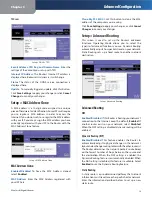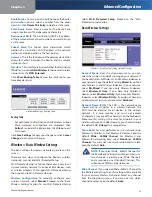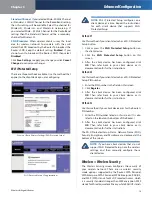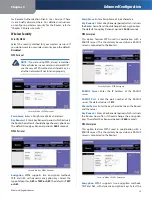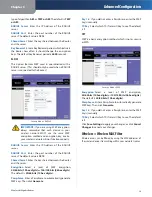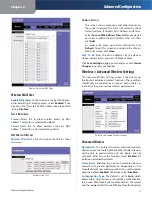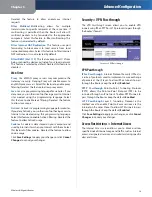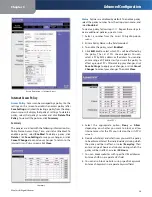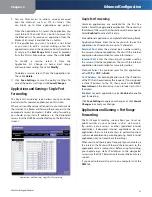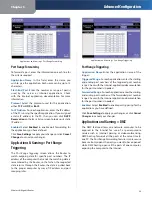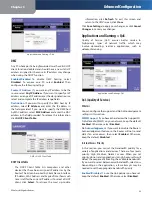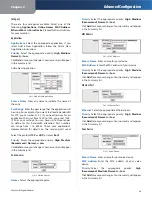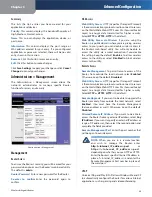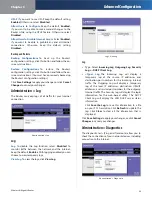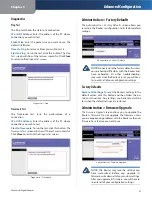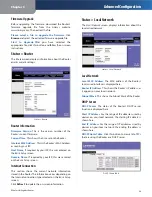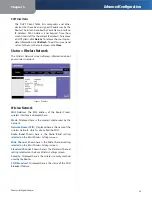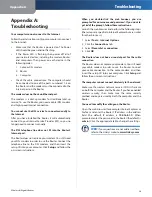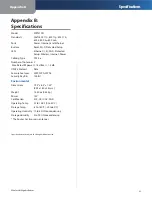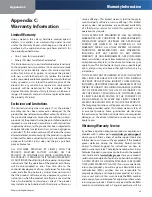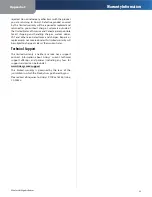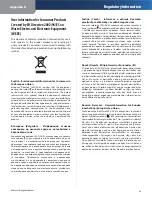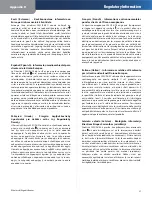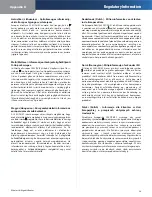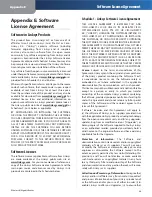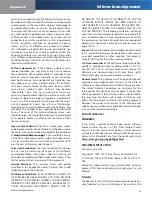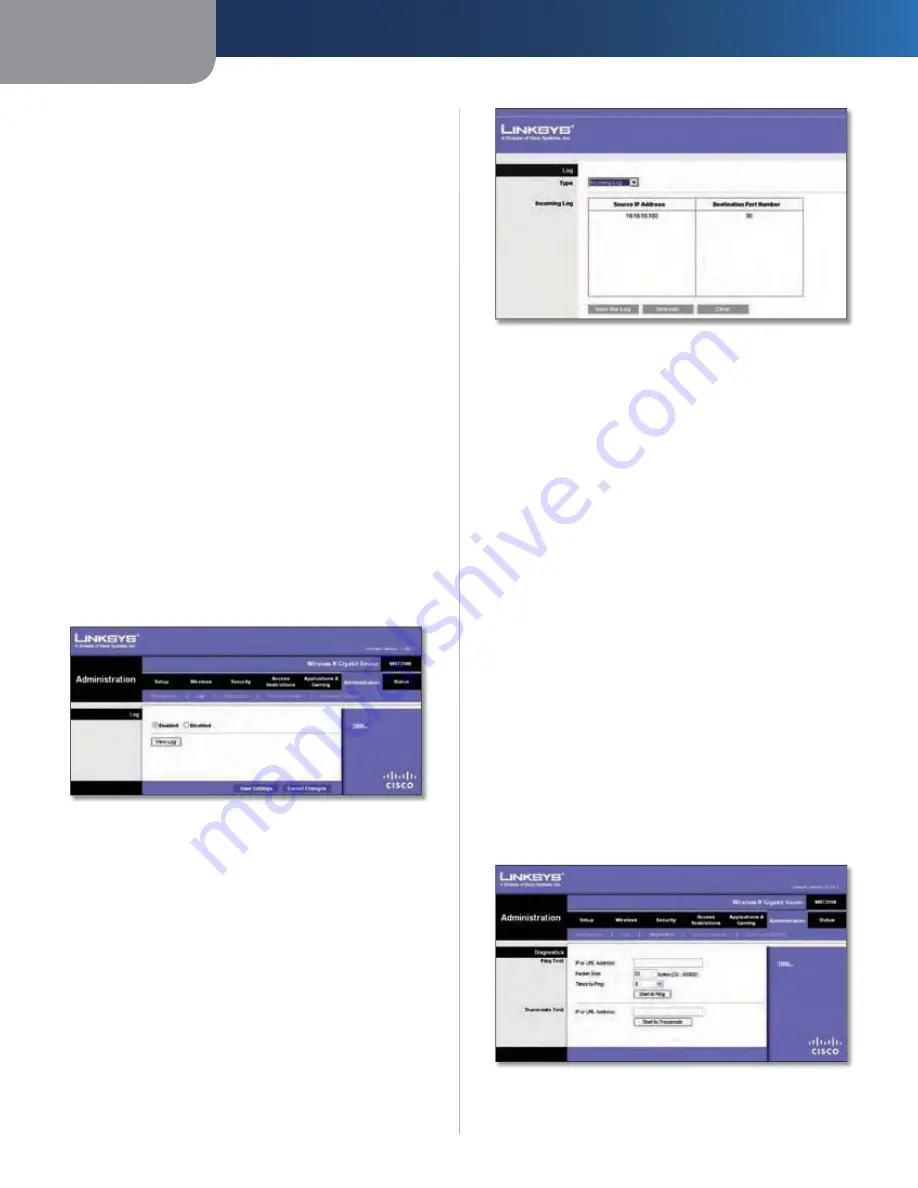
Chapter 3
Advanced Configuration
26
Wireless-N Gigabit Router
UPnP
If you want to use UPnP, keep the default setting,
Enabled
. Otherwise, select
Disabled
.
Allow Users to Configure
Keep the default,
Enabled
,
if you want to be able to make manual changes to the
Router while using the UPnP feature. Otherwise, select
Disabled
.
Allow Users to Disable Internet Access
Select
Enabled
,
if you want to be able to prohibit any and all Internet
connections. Otherwise, keep the default setting,
Disabled
.
Backup and Restore
Backup Configurations
To back up the Router’s
configuration settings, click this button and follow the on-
screen instructions.
Restore Configurations
To restore the Router’s
configuration settings, click this button and follow the on-
screen instructions. (You must have previously backed up
the Router’s configuration settings.)
Click
Save Settings
to apply your changes, or click
Cancel
Changes
to cancel your changes.
Administration > Log
The Router can keep logs of all traffic for your Internet
connection.
Administration > Log
Log
Log
To disable the Log function, select
Disabled
. To
monitor traffic between the network and the Internet,
keep the default,
Enabled
. With logging enabled, you can
choose to view temporary logs.
View Log
To view the logs, click
View Log
.
Log > View Log
Log
Type
s
Select
Incoming Log
,
Outgoing Log
,
Security
Log
, or
DHCP Client Log
.
<Type> Log
s
The Incoming Log will display a
temporary log of the source IP addresses and
destination port numbers for the incoming Internet
traffic. The Outgoing Log will display a temporary
log of the local IP addresses, destination URLs/IP
addresses, and service/port numbers for the outgoing
Internet traffic. The Security log will display the login
information for the web-based utility. The DHCP
Client Log will display the LAN DHCP server status
information.
Click
Save the Log
to save this information to a file
on your PC’s hard drive. Click
Refresh
to update the
log. Click
Clear
to clear all the information that is
displayed.
Click
Save Settings
to apply your changes, or click
Cancel
Changes
to cancel your changes.
Administration > Diagnostics
The diagnostic tests (Ping and Traceroute) allow you to
check the connections of your network devices, including
connection to the Internet.
Administration > Diagnostics