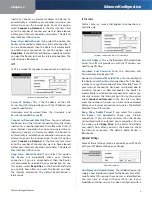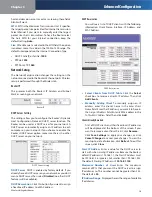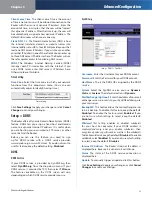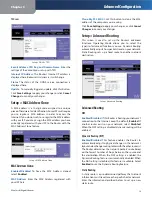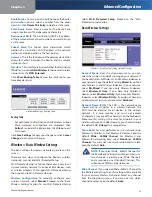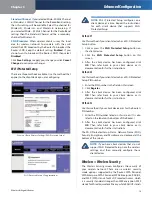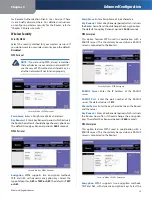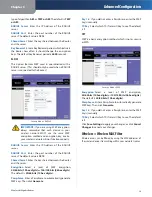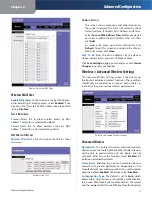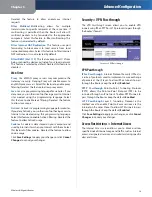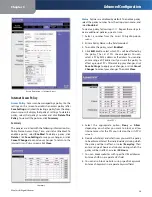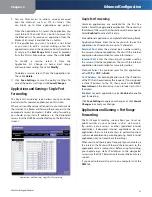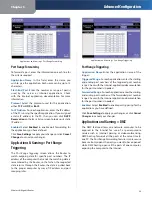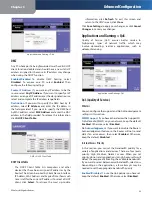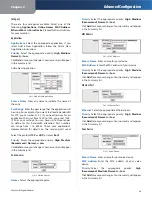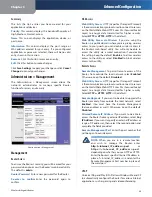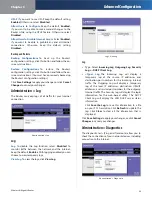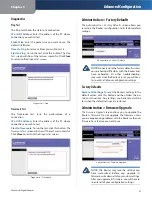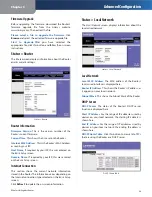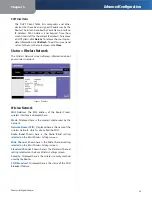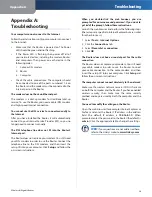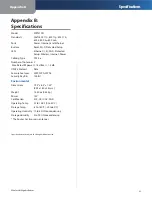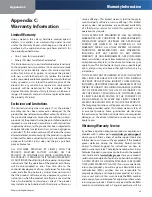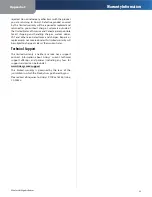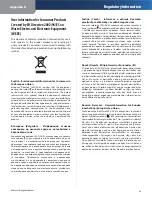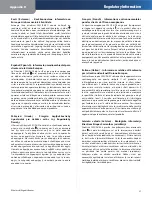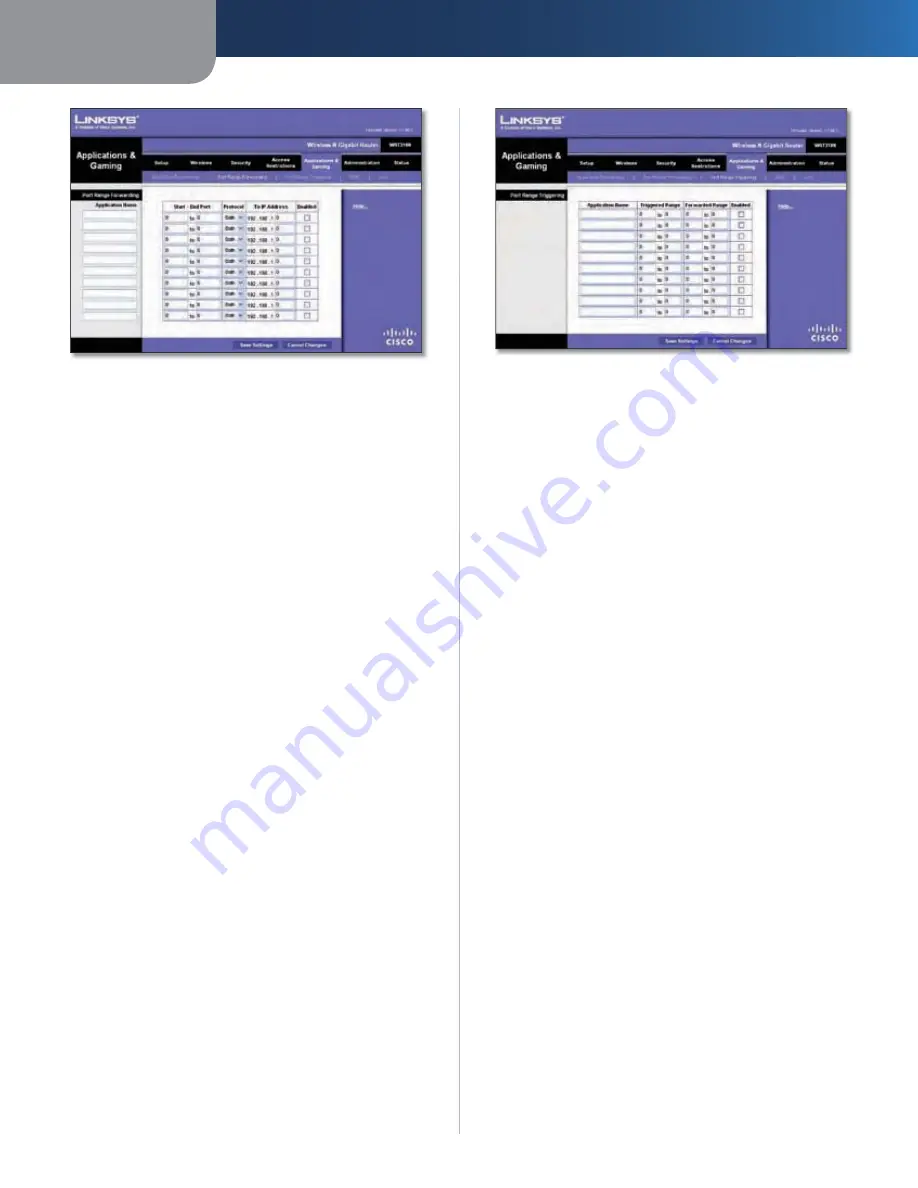
Chapter 3
Advanced Configuration
22
Wireless-N Gigabit Router
Applications and Gaming > Port Range Forwarding
Port Range Forwarding
To forward a port, enter the information on each line for
the criteria required.
Application Name
In this field, enter the name you
wish to give the application. Each name can be up to 12
characters.
Start~End Port
Enter the number or range of port(s)
used by the server or Internet applications. Check
with the Internet application documentation for more
information.
Protocol
Select the protocol used for this application,
either
TCP
or
UDP
, or
Both
.
To IP Address
For each application, enter the IP address
of the PC running the specific application. If you assigned
a static IP address to the PC, then you can click
DHCP
Reservation
on the
Basic Setup
screen to look up its static
IP address.
Enabled
Select
Enabled
to enable port forwarding for
the applications you have defined.
Click
Save Settings
to apply your changes, or click
Cancel
Changes
to cancel your changes.
Applications & Gaming > Port Range
Triggering
The
Port Range Triggering
screen allows the Router to
watch outgoing data for specific port numbers. The IP
address of the computer that sends the matching data is
remembered by the Router, so that when the requested
data returns through the Router, the data is pulled back
to the proper computer by way of IP address and port
mapping rules.
Applications and Gaming > Port Range Triggering
Port Range Triggering
Application Name
Enter the application name of the
trigger.
Triggered Range
For each application, enter the starting
and ending port numbers of the triggered port number
range. Check with the Internet application documentation
for the port number(s) needed.
Forwarded Range
For each application, enter the starting
and ending port numbers of the forwarded port number
range. Check with the Internet application documentation
for the port number(s) needed.
Enabled
Select
Enabled
to enable port triggering for the
applications you have defined.
Click
Save Settings
to apply your changes, or click
Cancel
Changes
to cancel your changes.
Applications and Gaming > DMZ
The DMZ feature allows one network computer to be
exposed to the Internet for use of a special-purpose
service such as Internet gaming or videoconferencing.
DMZ hosting forwards all the ports at the same time to
one PC. The Port Range Forwarding feature is more secure
because it only opens the ports you want to have opened,
while DMZ hosting opens all the ports of one computer,
exposing the computer to the Internet.