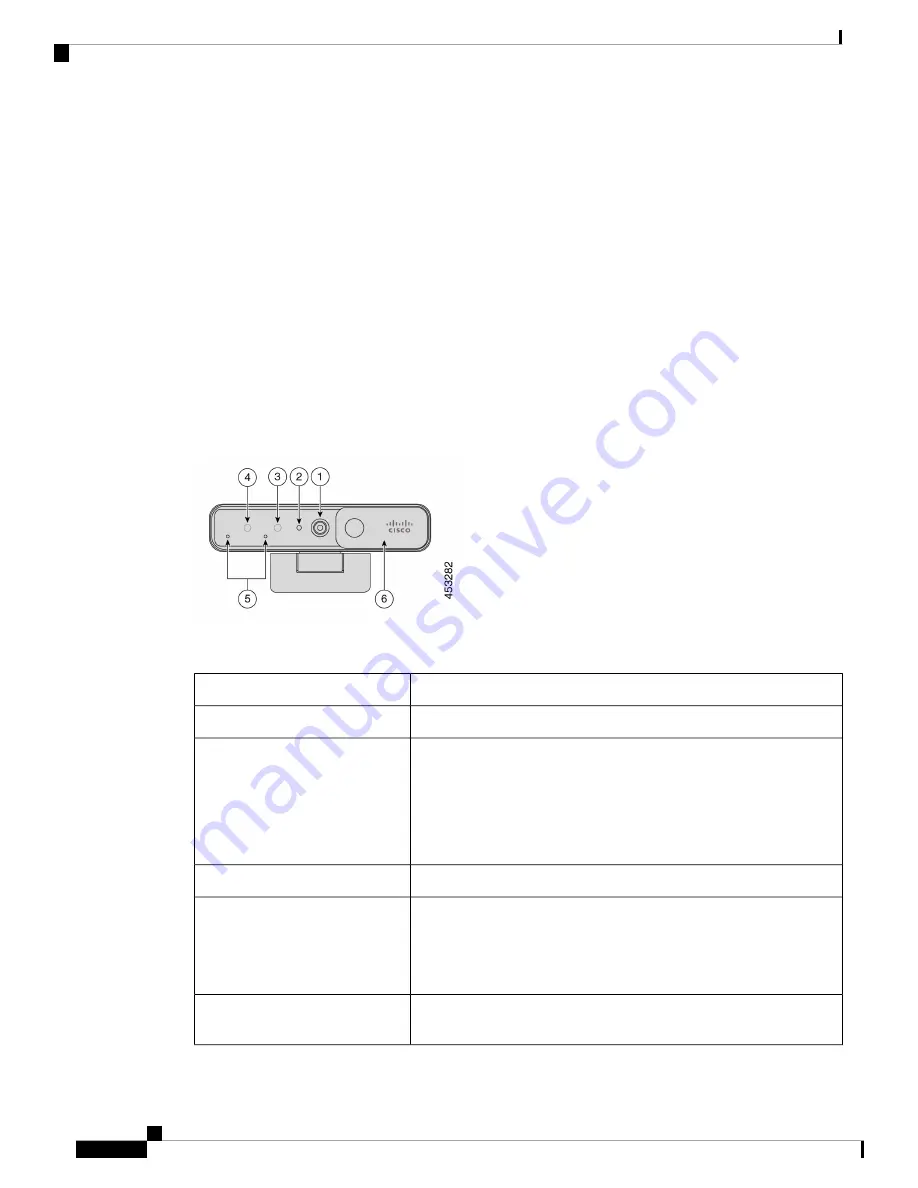
The camera supports Windows Hello for secure login to your system.
The adjustable clip with a tripod screw thread offers mounting flexibility on a laptop, an external display, a
tripod, or a desk stand in various open office spaces, huddle rooms, and home offices. The two USB cables
shipped with the camera allow easy connection to computers or devices with fully functional USB-A or USB-C
ports.
The Cisco Webex Desk Camera app works with the camera and allows you to record videos, take snapshots,
customize the camera settings, and upgrade the firmware.
For more technical specifications, see
Cisco Webex Desk Camera Data Sheet
.
Camera Hardware
The figures below show the front, back, and bottom of the camera. Use this information to familiarize yourself
with the hardware features before you use your camera.
Figure 2: Cisco Webex Desk Camera front view
Table 1: Hardware Components on the Front
Description
Component
Supports video stream and static snapshots.
1. RGB camera
Indicates the camera status:
• Solid green for 1.5 seconds: camera is booting.
• Solid green: RGB camera is in use.
• Off: RGB camera is in standby mode or the shutter is closed.
2. LED indicator
Supports Windows Hello via the IR sensor.
3. IR camera
Indicates the IR camera status:
• Flash red: The IR camera is in use by Windows Hello.
• Off: The IR camera is not in sue.
4. IR LED
The audio input channel of the camera. You can mute the audio or adjust
the input volume from the Cisco Webex Desk Camera app.
5. Microphones
Cisco Webex Desk Camera User Guide
2
Your Camera
Camera Hardware









































