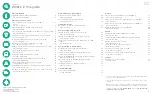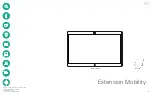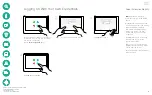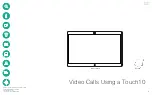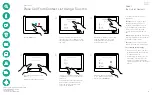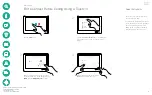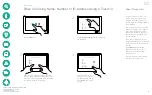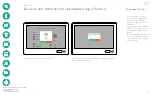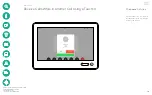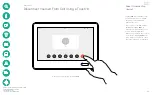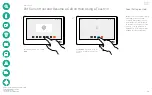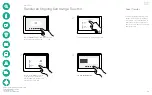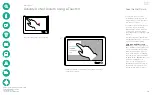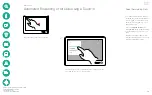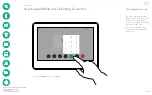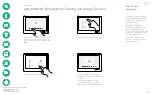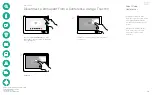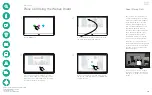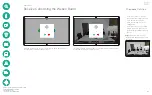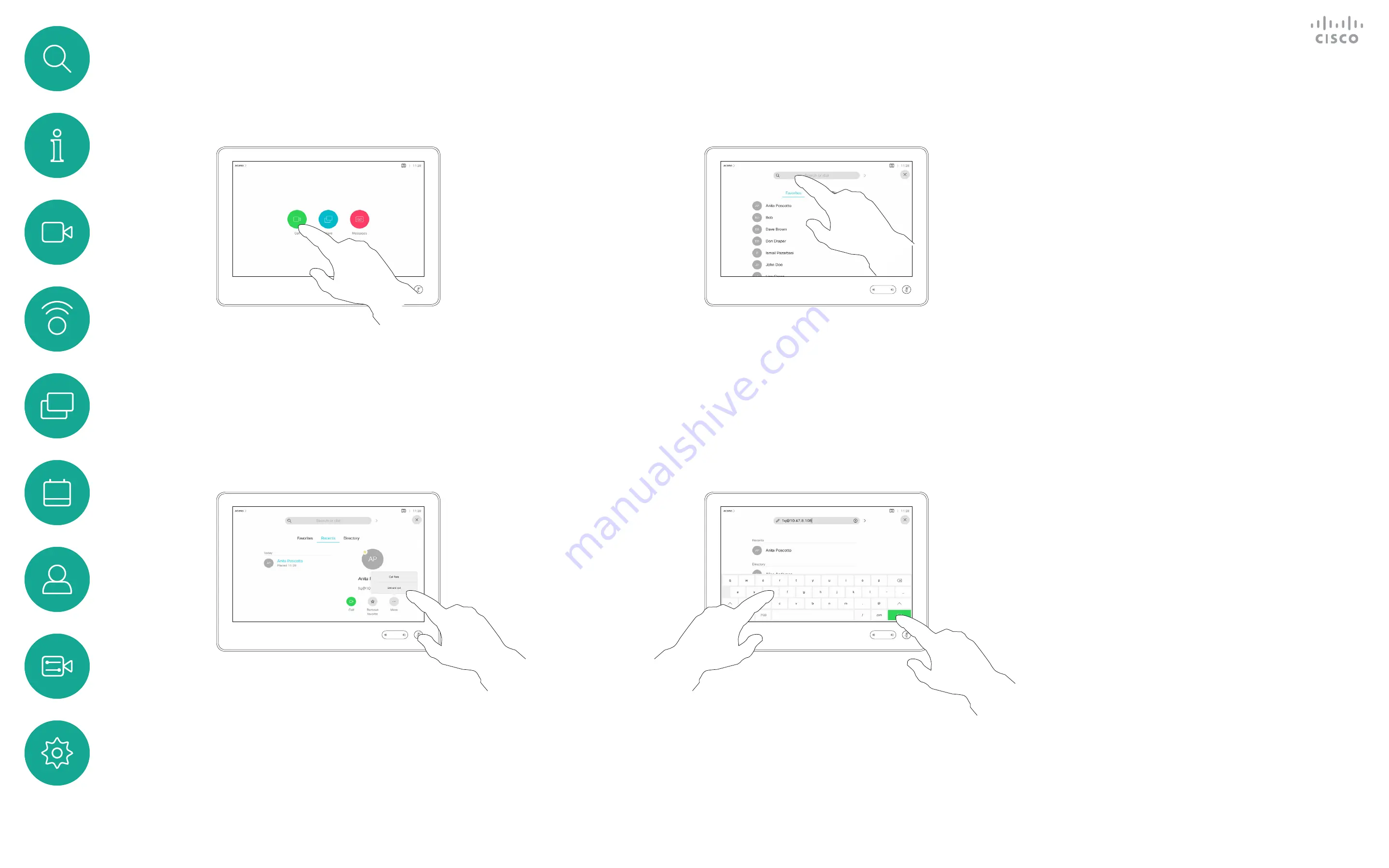
D1543002 Cisco Webex Board Room Series User Guide
Produced: September 2019 for CE9.8
All contents © 2010–2019
Cisco Systems, Inc. All rights reserved
7
For how to enter the Contacts list,
see the previous page.
You may have to edit an entry in one
of the Contact lists before you place
the call. There may be a need to
add a prefix, a suffix or otherwise
alter the entry to ensure success.
Edit a Contact Before Calling Using a Touch10
Video Calls
About Entry Edits
1
2
3
4
Tap the
Call
button.
Tap the
Search or Dial
field or scroll through
any of the lists, as shown on the previous
page.
Once you have located the entry, tap it to
show the Call menu. In the Call menu, tap
More
and then
Edit and call
, as shown.
Edit as required, and tap the green
Call
button to place the call.