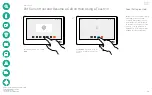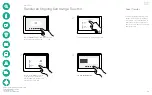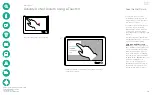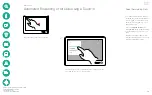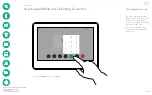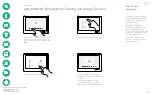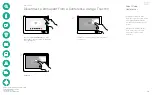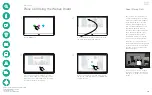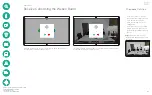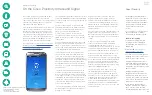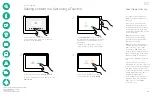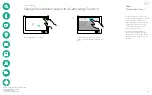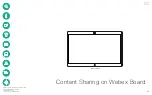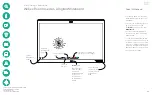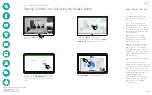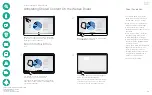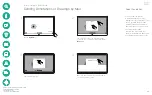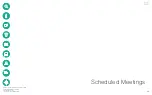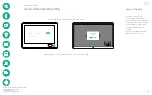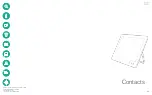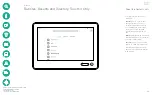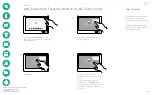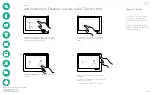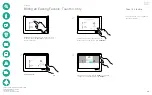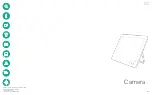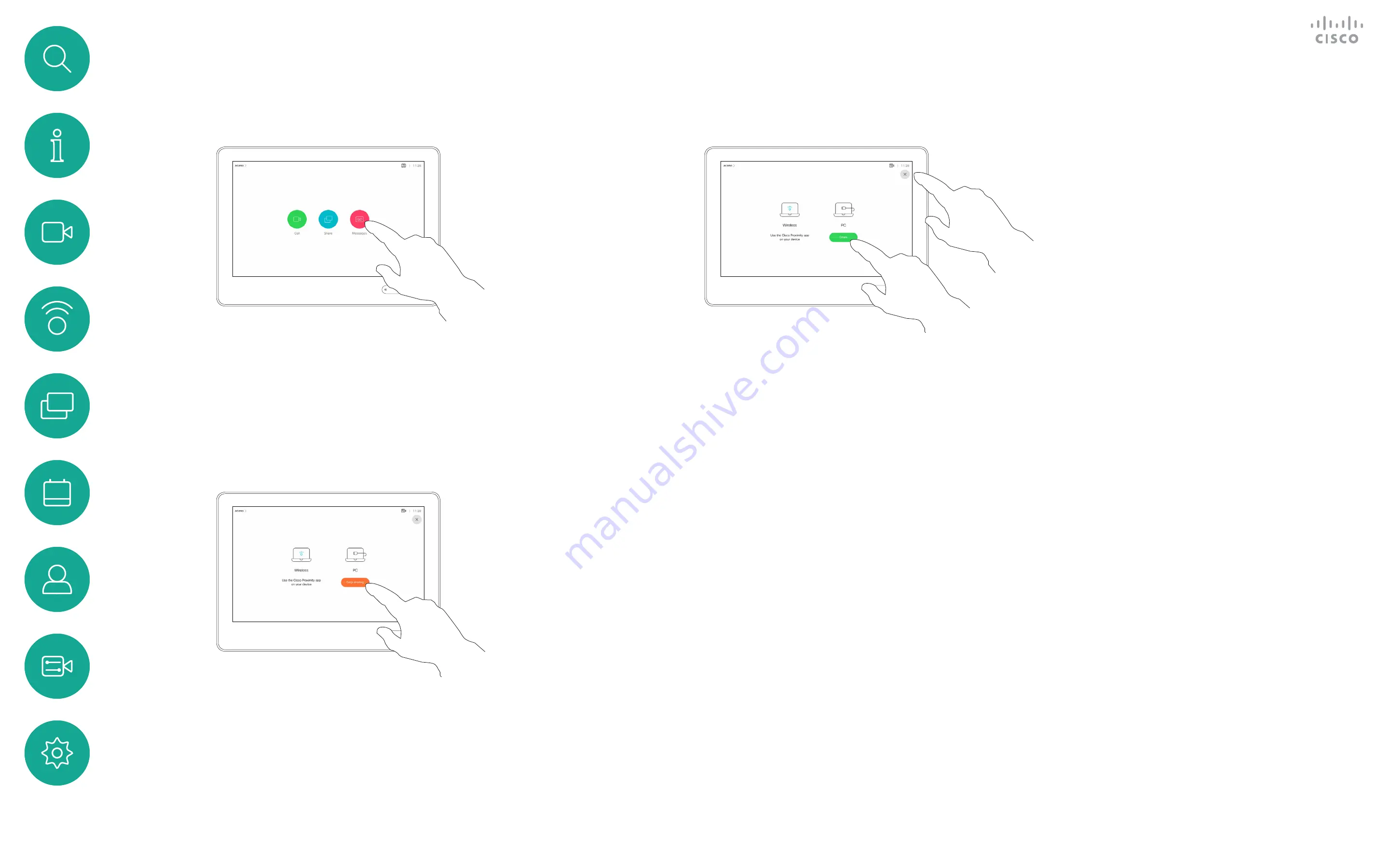
D1543002 Cisco Webex Board Room Series User Guide
Produced: September 2019 for CE9.8
All contents © 2010–2019
Cisco Systems, Inc. All rights reserved
26
You may also use your video system
in local meetings to present and
share content outside calls.
If your source device has been
Intelligent Proximity enabled, just
switch on Proximity on your device,
let your device pair with the video
system and you will be able to share
content right away.
Tip!
Multi-screen endpoints
may show as many independent
presentations as there are screens.
This is possible outside calls only.
Note!
We recommend that the first
presentation to be connected is
wirelessly connected, then cabled
connections may follow. If you do
it the other way around, you may
experience that the inital connection
gets disconnected.
HDCP!
Your system may have been
configured to let one of the video
input connectors of your video
system share HDCP protected
content, thus allowing you to watch
video through Google ChromeCast,
AppleTV or a HD TV decoder etc.
See also the previous page for more
on this.
Sharing Content Outside Calls Using a Touch10
Content Sharing
Local Content Sharing
1
2
3
Connect the source device to the video
system with a suitable cable, make sure it
has been switched on and tap
Share
.
Tap
Stop sharing
to end the session.
Tap
Share
to show the content on your video
system’s screen(s).
Tap the X in the upper right corner, as
shown, to return to the previous display.