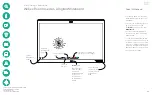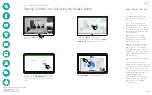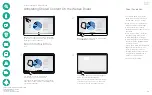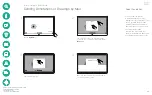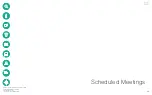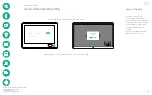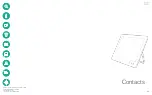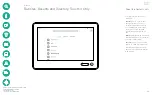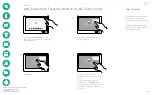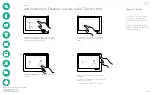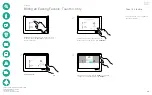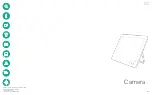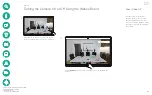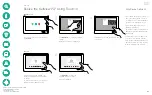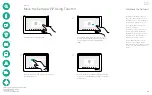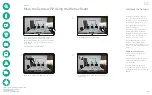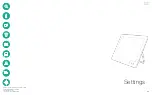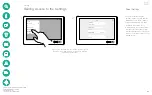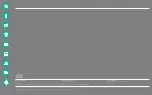D1543002 Cisco Webex Board Room Series User Guide
Produced: September 2019 for CE9.8
All contents © 2010–2019
Cisco Systems, Inc. All rights reserved
43
The video turn off feature has
been designed to let you control
the video transmission from your
camera on systems that do not have
the option of mechanically blocking
the camera.
Turning the Camera On or Off Using the Webex Board
Camera
About Video Off
1
2
Tap anywhere on screen to produce the buttons
shown along the bottom of the screen, if needed.
Tap the
Camera
button, as shown. Tap again to set the outgoing video
back on.