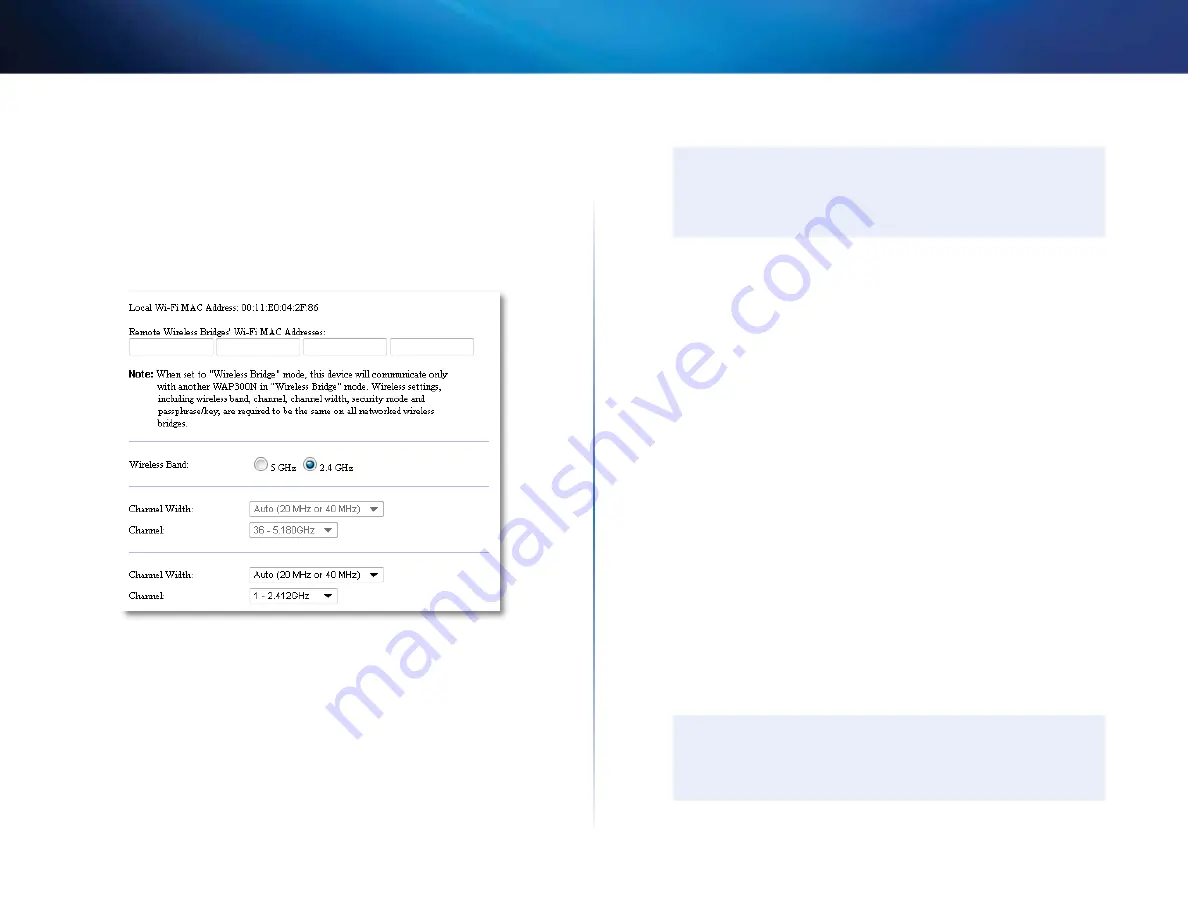
17
Setting Up: Basics
Linksys WAP300N
How to set up Wireless Bridge Mode
To set up Wireless Bridge mode:
Wireless > Basic Wireless Settings
1.
Log into the browser-based utility (see “How to open the browser-based
2.
Click the
Wireless
tab, then click the
Basic Wireless Settings
page
Local Wi-Fi MAC Address
—The Wi-Fi MAC address of this device
Remote Wireless Bridges’ Wi-Fi MAC Addresses
—Enter the Wi-Fi
MAC addresses of other WAP300N wireless bridges that you want this
WAP300N to connect to
Wireless Band
—Select the 2 4 GHz or 5 GHz radio band The 5 GHz band
is less crowded than the 2 4 GHz band, so that band is more likely to be
free from interference
Channel Width
—For best performance in a Wireless-N network, select
40 MHz
only (available only in the 5 GHz radio band) or
Auto
In
Auto
mode, this device and other WAP300N devices connected to this one
automatically switch to the 40 MHz mode if there is no interference
Channel
—Choose the operating channel for your wireless network
CAUTION
While in Wireless Bridge mode, this device can communicate with
other WAP300N devices only if they are also in Wireless Bridge mode
and the wireless settings are all identical
Example 1
You want to connect two wired networks together using Two WAP300N
devices One WAP300N will need to be on each network We will call one (A)
and the other (B) To make this work:
1.
Enter (A)’s Local Wi-Fi MAC Address into (B)’s
Remote Wireless Bridges’ Wi-
Fi MAC Addresses
field
2.
Enter (B)’s Local Wi-Fi MAC Address into (A)’s
Remote Wireless Bridges’ Wi-
Fi MAC Addresses
field
Example 2
You want to connect three wired networks together using three WAP300N
devices One WAP300N will need to be on each network In this example, they
will be called (A), (B), and (C) To make this work:
1.
Enter (A)’s and (C)’s Local Wi-Fi MAC Addresses into (B)’s
Remote Wireless
Bridges’ Wi-Fi MAC Addresses
field
2.
Enter (B)’s Local Wi-Fi MAC Address into (A)’s
Remote Wireless Bridges’ Wi-
Fi MAC Addresses
field
3.
Enter (B)’s Local Wi-Fi MAC Address into (C)’s
Remote Wireless Bridges’ Wi-
Fi MAC Addresses
field
This establishes a wireless connection between (A) and (B) and another
connection between (B) and (C) This approach links all three wired
networks together
CAUTION
Do not create a
loop
in your network In the above example, a
loop
would be adding an (A)-to-(C) wireless connection, while you
already had an (A)-to-(B) and (B)-to-(C) wireless connection
Summary of Contents for WAP300N
Page 1: ... المستخدم دليل Linksys WAP300N ...
Page 3: ...ii تايوتحملا Linksys WAP300N املواصفات 26 Linksys WAP300N 26 البيئية املواصفات ...
Page 31: ...Brugervejledning Linksys WAP300N ...
Page 61: ...Benutzerhandbuch Linksys WAP300N ...
Page 91: ...Οδηγός χρήσης Linksys WAP300N ...
Page 121: ...User Guide Linksys WAP300N ...
Page 123: ...ii Contents Linksys WAP300N Specifications Linksys WAP300N 26 Environmental 26 ...
Page 151: ...Guía del usuario Linksys WAP300N ...
Page 181: ...Guía del usuario Linksys WAP300N ...
Page 211: ...Käyttöopas Linksys WAP300N ...
Page 241: ...Guide de l utilisateur Linksys WAP300N ...
Page 271: ...Guide de l utilisateur Linksys WAP300N ...
Page 301: ...Panduan Pengguna Linksys WAP300N ...
Page 331: ...Guida per l utente Linksys WAP300N ...
Page 361: ...Gebruikershandleiding Linksys WAP300N ...
Page 391: ...Brukerhåndbok Linksys WAP300N ...
Page 421: ...Podręcznik użytkownika Linksys WAP300N ...
Page 452: ...Manual do utilizador Linksys WAP300N ...
Page 482: ...Guia do usuário Linksys WAP300N ...
Page 512: ...Руководство пользователя Linksys WAP300N ...
Page 542: ...Användarhandbok Linksys WAP300N ...
Page 572: ...คู มือผู ใช Linksys WAP300N ...
Page 601: ...Kullanıcı Kılavuzu Linksys WAP300N ...
Page 603: ...ii İçindekiler Linksys WAP300N Spesifikasyonlar Linksys WAP300N 26 Çevresel 26 ...
Page 631: ...Hướng dẫn sử dụng Linksys WAP300N ...
Page 633: ...ii Mục lục Linksys WAP300N Đặc tính kỹ thuật Linksys WAP300N 26 Môi trường 26 ...
















































