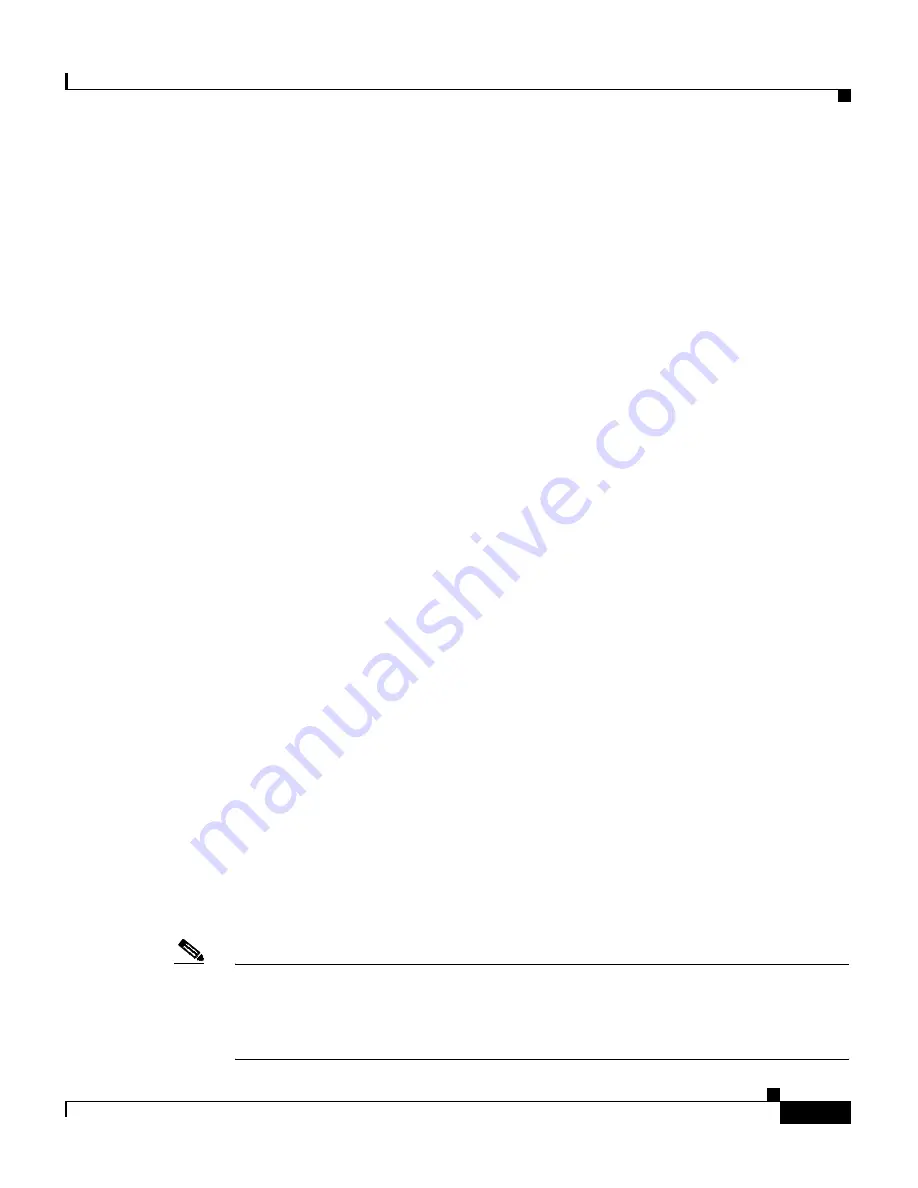
1-5
Cisco Wide Area Application Engine 512 and 612 Hardware Installation Guide
OL-9137-02
Chapter 1 Introducing the Cisco Wide Area Application Engine
Software Functional Description
•
Migrate application and file servers from branch offices into centrally
managed data centers.
•
Minimize unnecessary WAN bandwidth consumption through the use of
advanced compression algorithms.
•
Provide print services to branch office users. Cisco WAAS allows you to
configure a WAE as a print server so you do not need to deploy a dedicated
system to fulfill print requests.
•
Improve application performance over the WAN by addressing the following
common issues:
–
Low data rates (constrained bandwidth)
–
Slow delivery of frames (high network latency)
–
Higher rates of packet loss (low reliability)
ACNS Software Description
With ACNS software installed, the WAE appliance functions as a Content
Distribution Manager, Content Engine, or Content Router. The Content
Distribution Manager provides a graphical user interface to manage registered
Content Engines and Content Routers. The ACNS solution addresses the need to
distribute and receive high-bandwidth, media-rich content across the Internet or
an intranet without performance losses or content-delivery delays.
ACNS software offers the following content-based services:
•
Content caching and hosting
•
Proxy services
•
Content replication
•
Video streaming
In Content Engine mode, the WAE operates either as a component of an ACNS
network or as a standalone content-caching device and is generally positioned on
the WAN edge between your enterprise network and the Internet.
Note
The WAE-612 supports device-mode configuration and can be configured with
ACNS 5.x software to operate as a Content Engine, a Content Router, a Content
Distribution Manager, or an IP/TV Program Manager. The WAE-512 operates as
a Content Engine only.
















































