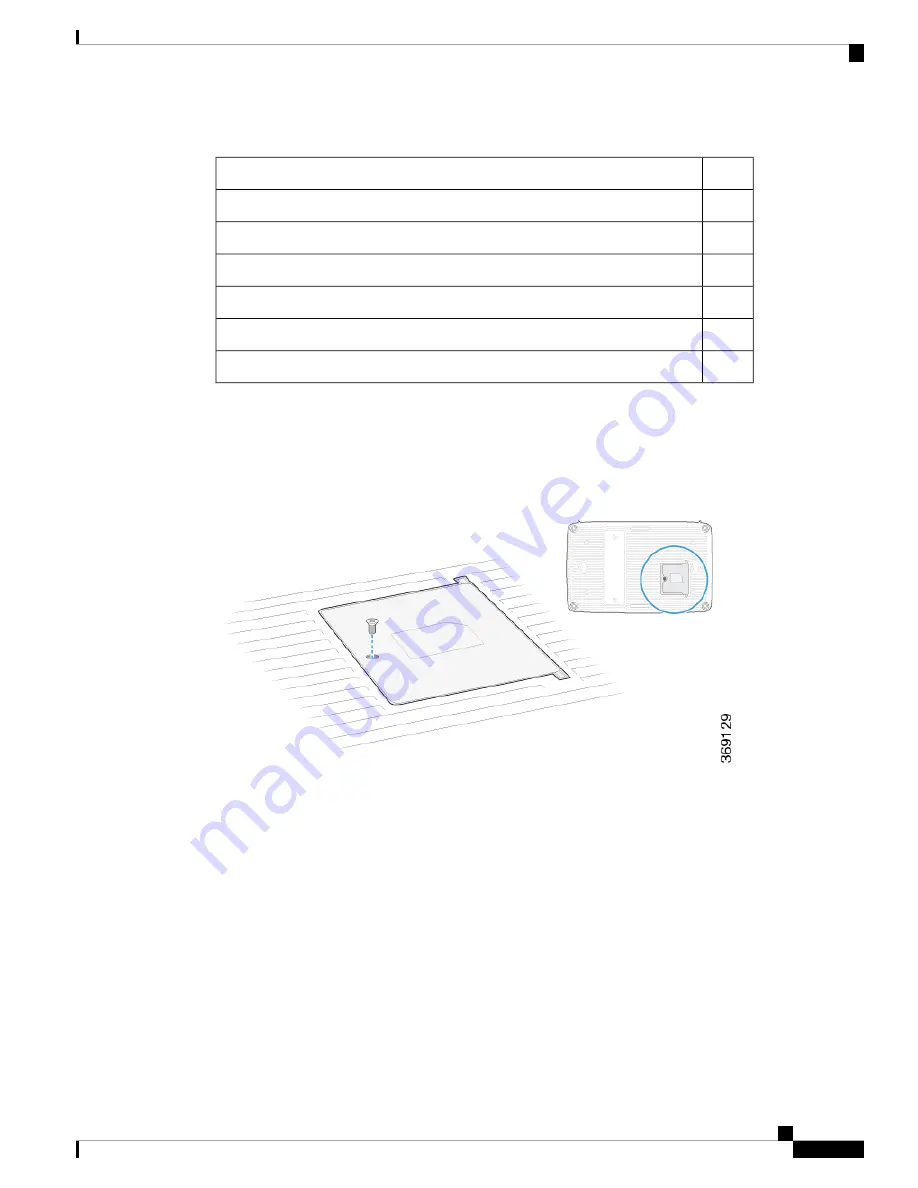
Table 29:
Quantity
Component
1
Router chassis
2
Multiband dipole antenna
1
AC power cord appropriate for your geographical location (ferrite bead attached)
1
USB console cable
1
Wall-mount plate
1
Quick Start document
Install the SIM Card Into the vEdge 100wm Router
Before you connect power to the vEdge 100wm router, you must install the SIM card that you received from
your carrier. The SIM card socket is located on the bottom of the vEdge 100wm chassis. See Figure 2.
Figure 2: SIM Card Socket
To install the SIM card into the SIM card holder:
1.
Unscrew the SIM card socket cover and open it.
Figure 3: Opening the SIM Card Socket Cover
Hardware Installation Guide for vEdge Routers
97
vEdge 100wm Router
Install the vEdge 100wm Router
Summary of Contents for vEdge 100
Page 2: ... Cisco Systems Inc All rights reserved ...
Page 32: ...Hardware Installation Guide for vEdge Routers 26 vEdge 100 Router Return Hardware ...
Page 88: ...Hardware Installation Guide for vEdge Routers 82 vEdge 100m Router Return Hardware ...
Page 164: ...Hardware Installation Guide for vEdge Routers 158 vEdge 1000 Router Return Hardware ...
Page 258: ...Hardware Installation Guide for vEdge Routers 252 vEdge 5000 Router Return Hardware ...
















































