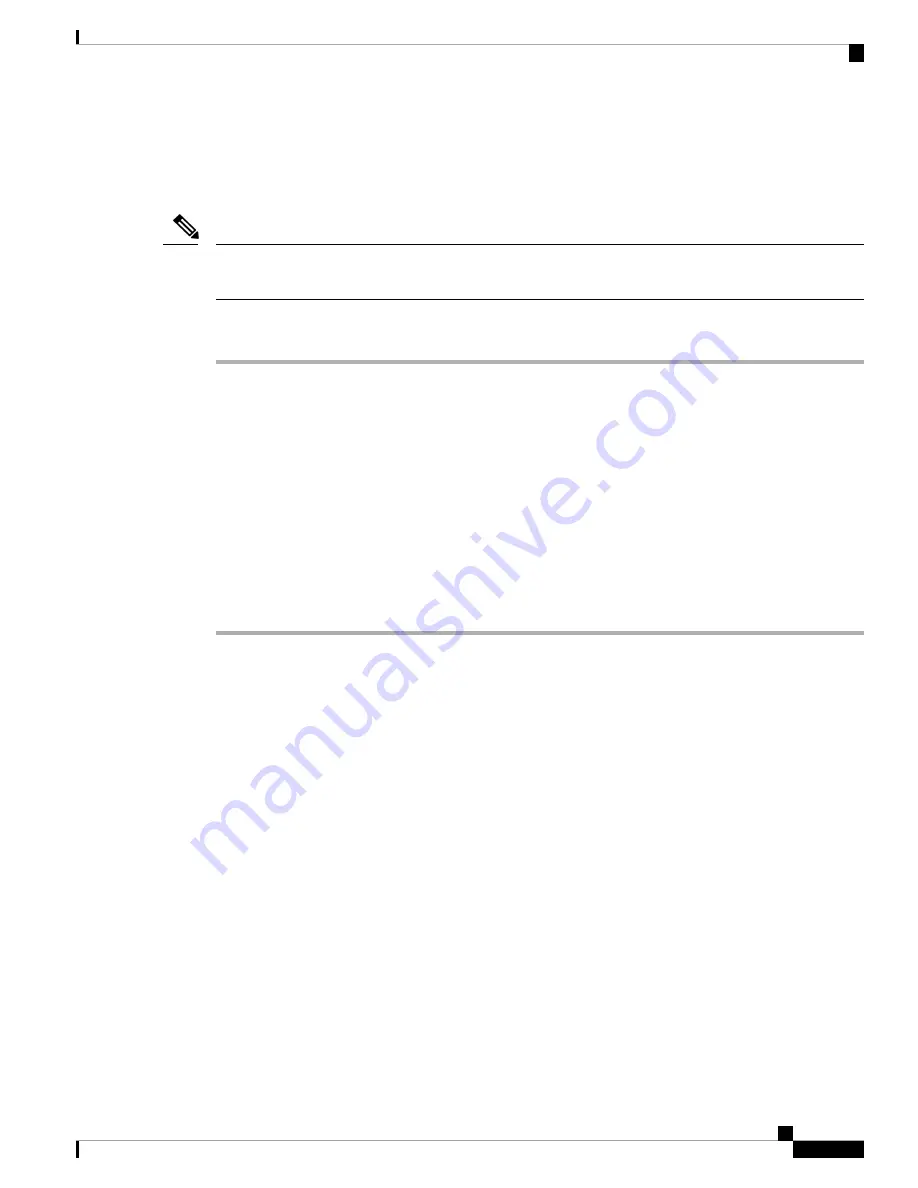
Unpair Wireless Microphone
If you need to connect a wired microphone to the conference station, any wireless microphones must be
unpaired first. You can also use this procedure to unpair a microphone that is no longer in use.
This option is not available if the microphone is connected. To enable the unpair command, place the wireless
microphone in its charger or turn it off.
Note
Procedure
Step 1
Choose
Applications
>
Admin Settings
>
Wireless Microphones
.
Step 2
Select either Wireless Microphone 1 or Wireless Microphone 2.
If the selected channel is paired, the
Unpair
softkey displays.
Step 3
Press
Unpair
.
A verification prompt with the options to Cancel or
Unpair
displays.
Step 4
Press
Unpair
to continue to unpair the microphone.
The microphone channel's registration information in the base deletes. If you view the microphone channel's
status in phone info menu, the status value and RFID are empty.
Step 5
Press return to revert to the wireless microphones menu and stop the process.
Related Topics
, on page 54
Cisco Extension Mobility
Cisco Extension Mobility allows you to temporarily configure a Cisco Unified IP Phone or Conference Station
to use as your own. After you log in to Extension Mobility, the new device adopts your user profile, features,
established services, and web-based settings. Your system administrator must configure Extension Mobility
for you.
The Cisco Extension Mobility ChangePIN feature allows you to change your PIN from your Cisco Unified
IP Phone.
Cisco Unified IP Conference Phone 8831 and 8831NR User Guide for Cisco Unified Communications Manager
55
Calling Features
Unpair Wireless Microphone






























