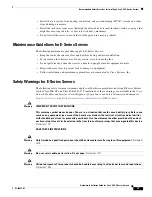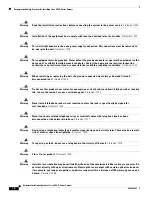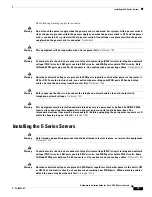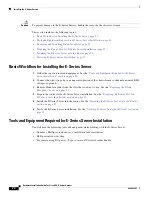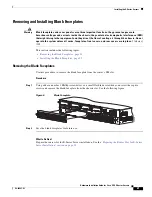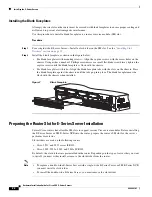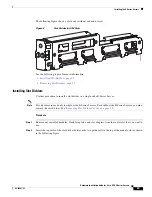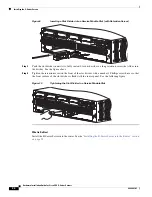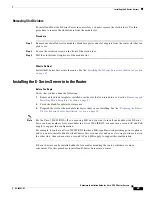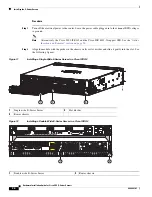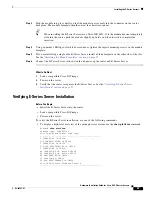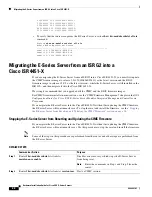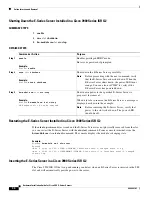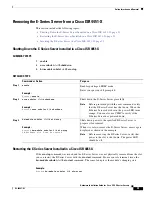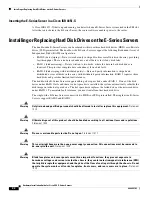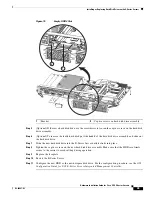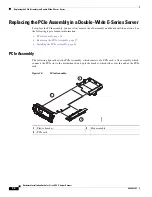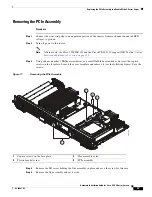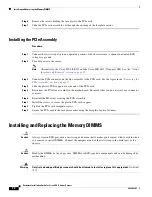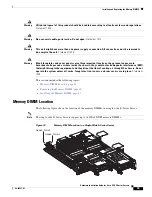24
Hardware Installation Guide for Cisco UCS E-Series Servers
OL-26447-03
Installing the E-Series Servers
Figure 9
Inserting a Slot Divider into a Service Module Slot (with Retention Screw)
Step 3
Push the slot divider in until it is fully seated. Slot dividers have a long retention screw that slides into
the divider. See the figure above.
Step 4
Tighten the retention screw on the front of the slot divider with a number 1 Phillips screw driver so that
the front surface of the slot divider is flush with the router panel. See the following figure.
Figure 10
Tightening the Slot Divider in a Service Module Slot
What to Do Next
Install the E-Series Server into the router. See the
“Installing the E-Series Server into the Router” section
on page 25
.
DO NO
T REMO
VE DURING
NETWORK OPERA
TION
DO NO
T REMO
VE DURING
NETWORK OPERA
TION
2509
33
DO NO
T REMO
VE DURING
NETWORK OPERA
TION
DO NO
T REMO
VE DURING
NETWORK OPERA
TION
2509
3
4