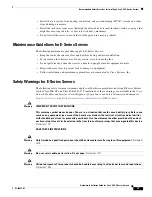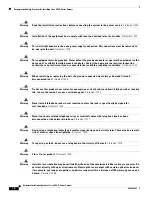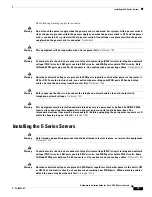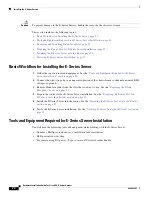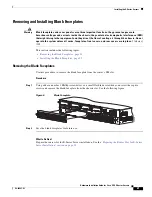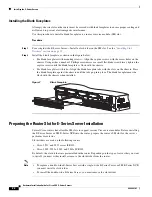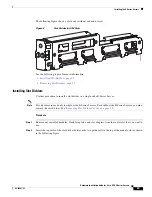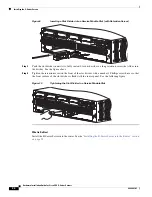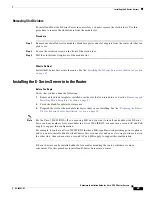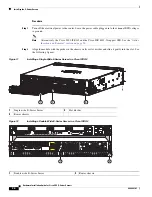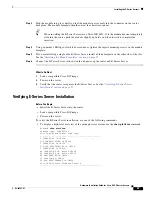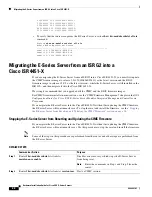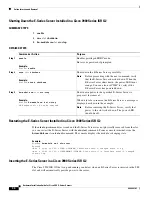15
Hardware Installation Guide for Cisco UCS E-Series Servers
OL-26447-03
Recommended Safety Practices for Installing Cisco UCS E-Series Servers
Recommended Safety Practices for Installing Cisco UCS
E-Series Servers
This section describes recommended practices for safe and effective installation of the hardware, and
includes the following topics:
•
Safety Recommendations, page 15
•
Preventing Electrostatic Discharge Damage, page 16
•
General Guidelines for Installing the E-Series Servers on a Rack, page 16
•
Maintenance Guidelines for E-Series Servers, page 17
•
Safety Warnings for E-Series Servers, page 17
Safety Recommendations
To prevent hazardous conditions, follow these safety recommendations while working with this
equipment:
•
Keep tools away from walk areas where you or others could fall over them.
•
Do not wear loose clothing around the router. Fasten your tie or scarf and roll up your sleeves to
prevent clothing from being caught in the chassis.
•
Wear safety glasses when working under any conditions that might be hazardous to your eyes.
•
Locate the emergency power-off switch in the room before you start working. If an electrical
accident occurs, shut the power off.
•
Before working on the router, turn off the power and unplug the power cord.
Power LED
Green
Status can be one of the following:
•
Steady—CIMC and CPU are both operating
normally.
•
Blinking—CPU is operating normally, and CIMC is
booting up.
Amber
Status can be one of the following:
•
Steady—CIMC is operating normally, and the CPU
is powered down.
•
Blinking —CIMC is in the process of booting up,
and the CPU is powered down.
1.
This is memory installed on the DIMM 0 slot.
2.
This is the DIMM 1 slot.
3.
This is the DIMM 2 slot.
Table 9
Double-Wide E-Series Server LEDs (continued)
LED
Color
Indicates