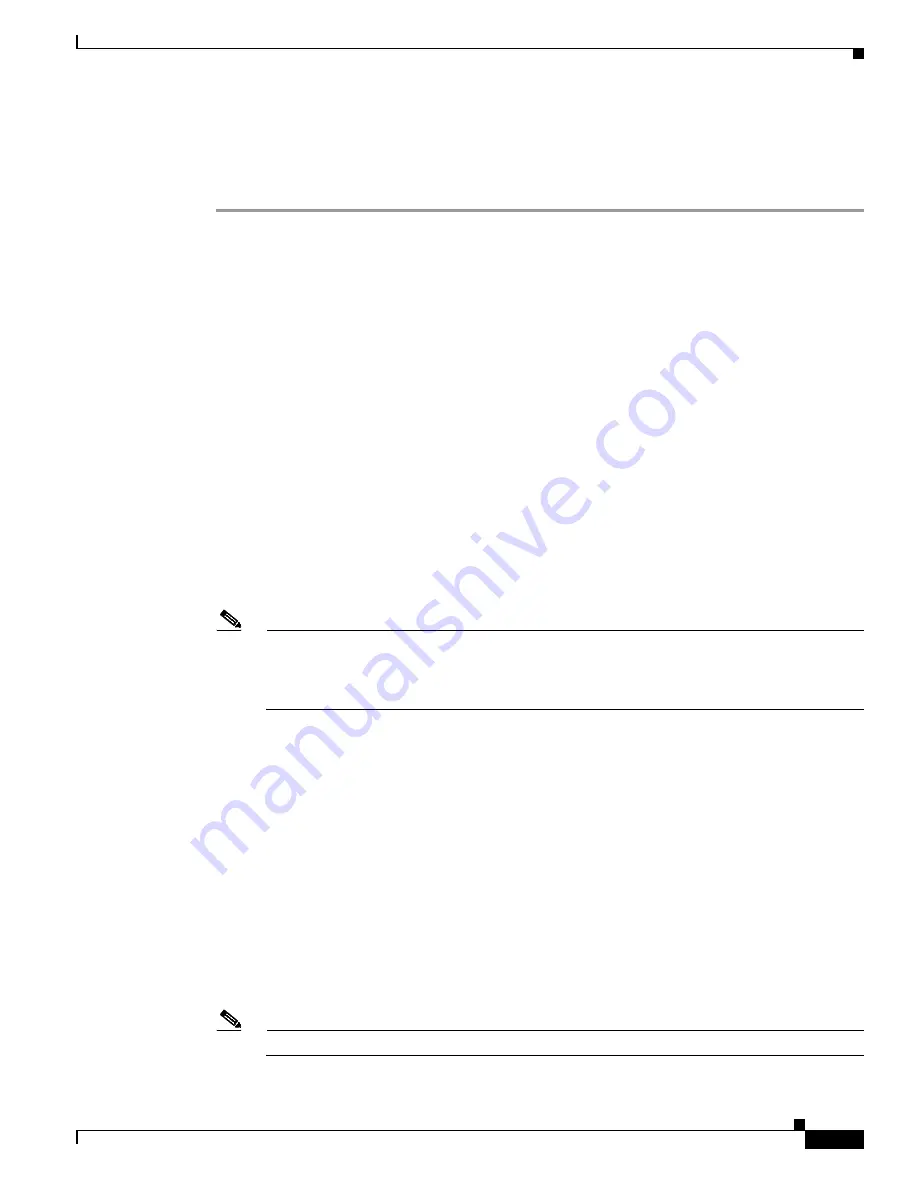
2-13
Cisco UCS C3160 Rack Server Installation and Service Guide
OL-32062-01
Chapter 2 Installing the Server
Initial Server Setup
Cisco IMC Configuration Utility Setup
The following procedure is performed after you connect to the system and open the Cisco IMC
Configuration Utility.
Step 1
Set NIC mode and NIC redundancy:
a.
Set the NIC mode to your choice for which ports to use to access the Cisco IMC for server
management (see
Figure 1-2
for identification of the ports):
•
Dedicated—This is the default NIC mode. The dedicated management port on SIOC 1 is used to
access the Cisco IMC. You must select a NIC redundancy and IP setting.
•
Shared LOM—Not supported at this time.
•
Cisco Card—The ports on an installed network adapter card are used to access the Cisco IMC. You
must select a NIC redundancy and IP setting.
•
SIOC Slot—This is set as slot 1 and cannot be changed.
b.
Use this utility to change the NIC redundancy to your preference. This server has three possible NIC
redundancy settings:
–
None—The Ethernet ports operate independently and do not fail over if there is a problem. This
setting can be used only with the
Dedicated
NIC mode.
–
Active-standby—If an active Ethernet port fails, traffic fails over to a standby port.
–
Active-active—All Ethernet ports are utilized simultaneously. This setting can be used only
with the Cisco Card NIC mode.
Step 2
Choose whether to enable DHCP for dynamic network settings, or to enter static network settings.
Note
Before you enable DHCP, your DHCP server must be preconfigured with the range of MAC
addresses for this server. The MAC address is printed on a label on the rear of the server. This
server has a range of six MAC addresses assigned to the Cisco IMC. The MAC address printed
on the label is the beginning of the range of six contiguous MAC addresses.
The static IPv4 and IPv6 settings include:
•
The Cisco IMC IP address.
•
The prefix/subnet.
For IPv6, valid values are 1–127.
•
The gateway.
For IPv6, if you do not know the gateway, you can set it as none by typing
::
(two colons).
•
The preferred DNS server address.
For IPv6, you can set this as none by typing
::
(two colons).
Step 3
Optional: Use this utility to make VLAN settings.
Step 4
Press
F1
to go to the second settings window, then continue with the next step.
From the second window, you can press F2 to switch back to the first window.
Note
Save your changes before switching windows.
Step 5
Optional: Set a host name for the server.
Summary of Contents for UCS C3160
Page 6: ...Contents vi Cisco UCS C3160 Rack Server Installation and Service Guide OL 32062 01 ...
Page 10: ...x Cisco UCS C3160 Rack Server Installation and Service Guide OL 32062 01 ...
Page 12: ...xii Cisco UCS C3160 Rack Server Installation and Service Guide OL 32062 01 ...
Page 13: ...xiii Cisco UCS C3160 Rack Server Installation and Service Guide OL 32062 01 ...






























