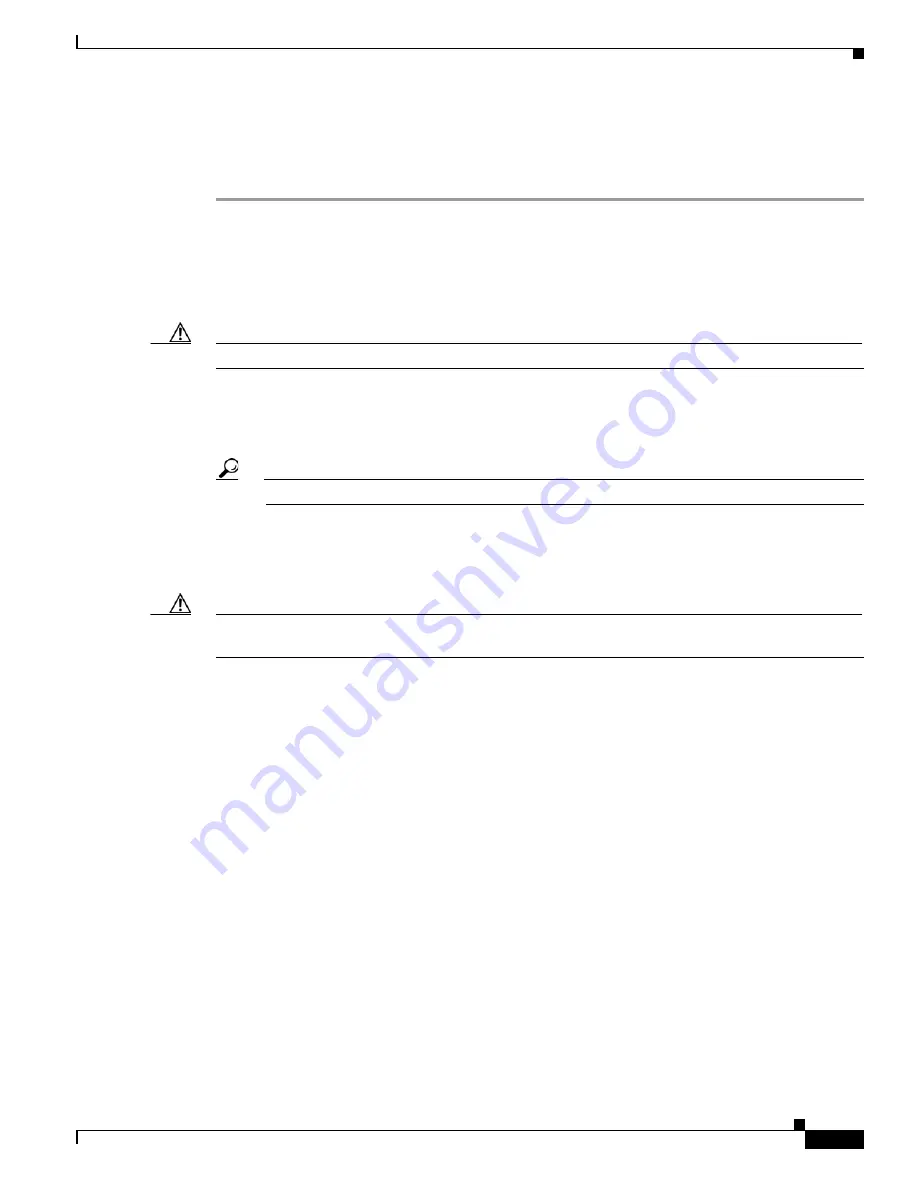
3-19
Cisco UCS C260 Server Installation and Service Guide
OL-24342-01z
Chapter 3 Maintaining the Server
Installing or Replacing Server Components
Replacing a Fan Tray
To replace a fan tray, follow these steps:
Step 1
Remove the fan tray that you are replacing (see
Figure 3-12
):
a.
Power off the server as described in the
“Shutting Down and Powering Off the Server” section on
page 3-7
.
b.
Slide the server out the front of the rack far enough so that you can remove the top cover. You might
have to detach cables from the rear panel to provide clearance.
Caution
If you cannot safely view and access the component, remove the server from the rack.
c.
Remove the top cover as described in
“Removing and Replacing the Server Top Cover” section on
page 3-8
.
d.
Remove all memory risers from the front compartment to provide clearance.
Tip
Note the locations of the memory risers before you remove them to assist you in replacing them.
e.
Use a Number 1 Phillips-head screwdriver to loosen the three captive thumbscrews that secure the
fan tray to the chassis.
f.
Lift the fan tray straight up and out of the chassis.
Caution
Be careful to avoid bumping the motherboard components with the fan tray so that you do not damage
them or their solder connections to the motherboard.
Step 2
Install a new fan tray (see
Figure 3-12
):
a.
Carefully align the new tray with the chassis and lower it in place:
–
Align the connector on the underside of the tray with its socket on the motherboard.
–
Align the two guide pegs on each end of the tray with the slots in the chassis.
b.
Use a Number 1 Phillips-head screwdriver to tighten the three captive thumbscrews that secure the
tray to the motherboard and chassis.
c.
Replace the memory risers that you removed. Be sure to observe the configuration rules as described
in
Memory Riser Population Guidelines, page 3-21
.
d.
Replace the top cover.
e.
Replace the server in the rack, replace cables, and then power on the server by pressing the
Power
button.






























