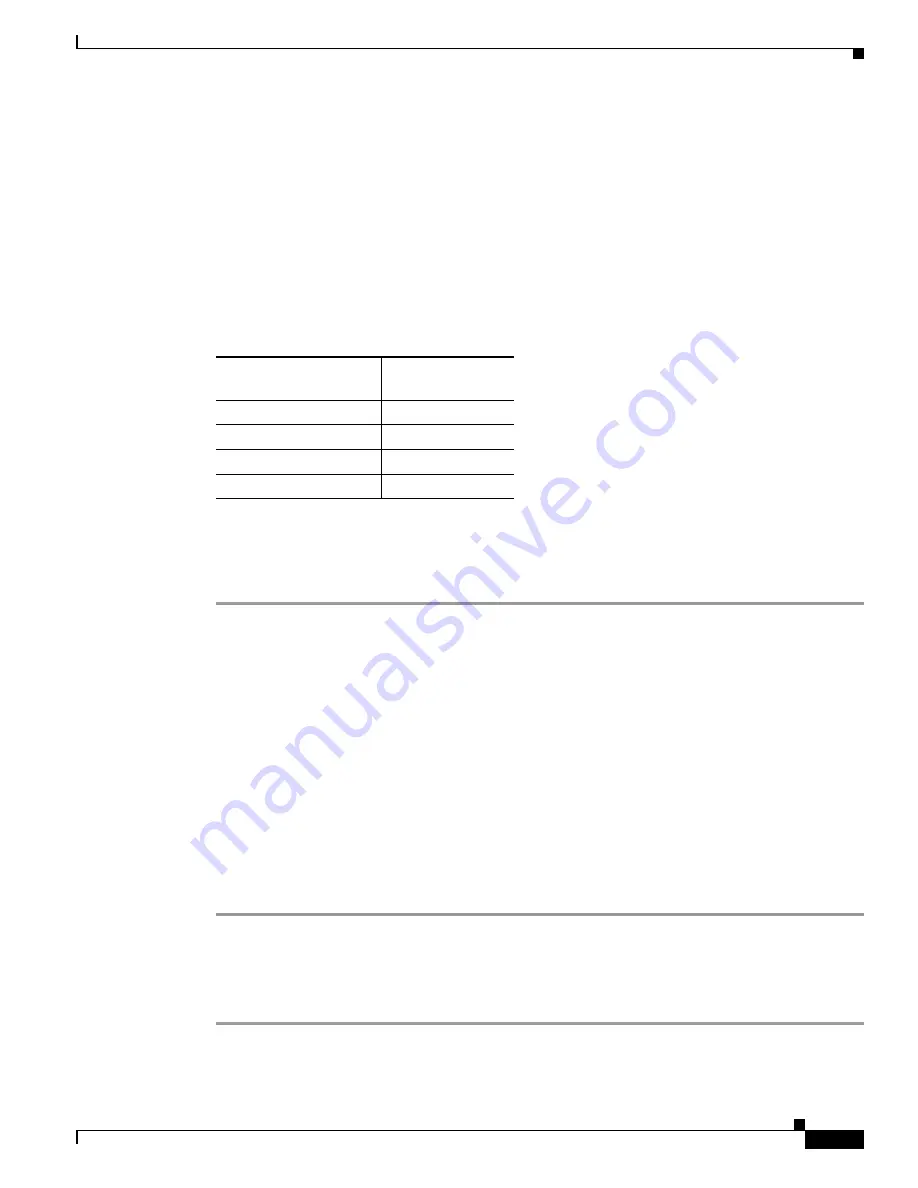
3-59
Cisco UCS C240 Server Installation and Service Guide
OL-25761-01z
Chapter 3 Maintaining the Server
Installing or Replacing Server Components
Installing Drivers to Support the NVIDIA GPU Cards
After you install the hardware, you must update to the correct level of server BIOS and then install
NVIDIA drivers and other software.
•
1. Update the C240 M3 Server BIOS, page 3-59
•
2. Update the NVIDIA Drivers, page 3-59
1. Update the C240 M3 Server BIOS
Table 3-13
lists the minimum server firmware versions for the GPU cards.
Install the latest Cisco UCS C240 server BIOS by using the Host Upgrade Utility for the Cisco UCS
C240 M3 server.
Download the Host Upgrade Utility ISO file as follows:
Step 1
Navigate to the following URL:
http://www.cisco.com/cisco/software/navigator.html
.
Step 2
Click Servers–Unified Computing in the middle column.
Step 3
Click Cisco UCS C-Series Rack-Mount Standalone Server Software in the right-hand column.
Step 4
Click the name of your model of server in the right-hand column.
Step 5
Click Unified Computing System (UCS) Server Firmware.
Step 6
Click the release number.
Step 7
Click Download Now to download the ucs-server platform-huu-version_number.iso file.
Step 8
Verify the information on the next page, then click Proceed With Download.
Step 9
Continue through the subsequent screens to accept the license agreement and browse to a location where
you want to save the file.
Step 10
Use the Host Upgrade Utility to update the server BIOS.
The user guides for the Host Upgrade Utility are at:
Utility User Guides
.
2. Update the NVIDIA Drivers
After you update the server BIOS, you can install NVIDIA drivers to your hypervisor virtual machine.
Step 1
Install your hypervisor software on a computer. Refer to your hypervisor documentation for the
installation instructions.
Table 3-13
Server Firmware Minimum Versions
GPU
CIMC/BIOS
Minimum Version
NVIDIA GRID K1
1.5(1)
NVIDIA GRID K2
1.5(1)
NVIDIA Tesla K20
1.5(3)
NVIDIA Tesla K20X
1.5(3)






























