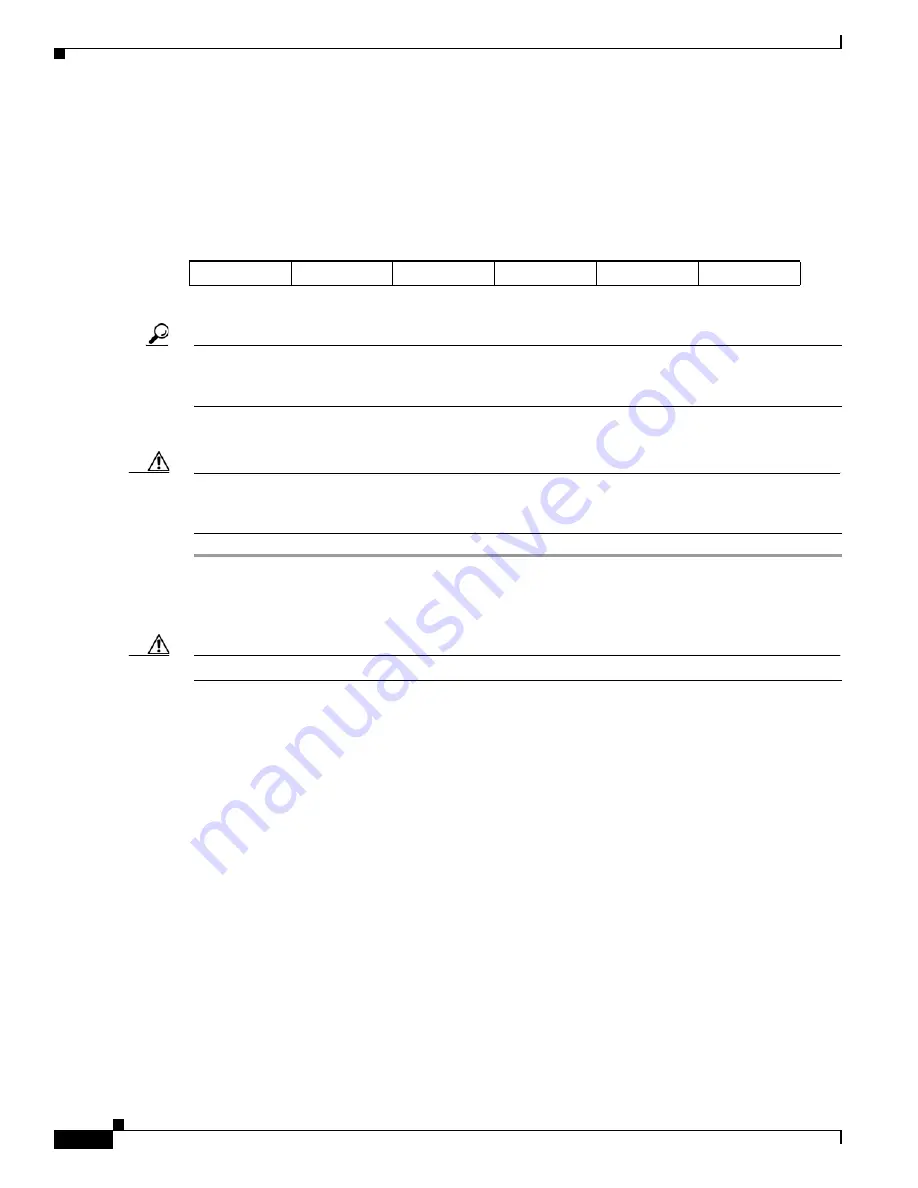
3-20
Cisco UCS C240 Server Installation and Service Guide
OL-25761-01
Chapter 3 Maintaining the Server
Installing or Replacing Server Components
Replacing Fan Modules
The six hot-pluggable fan modules in the server are numbered as follows when you are facing the front
of the server.
Figure 3-11
Fan Module Numbering
Tip
There is a fault LED on the top of each fan module that lights amber if the fan module fails. To operate
these LEDs from the SuperCap power source, remove AC power cords and then press the Identification
button. See also
Internal Diagnostic LEDs, page 3-6
.
To replace or install a hot-pluggable fan module, follow these steps:
Caution
You do not have to shut down or power off the server to replace fan modules because they are hot-
pluggable. However, to maintain proper cooling, do not operate the server for more than one minute with
any fan module removed.
Step 1
Remove a fan module that you are replacing (see
Figure 3-12
):
a.
Slide the server out the front of the rack far enough so that you can remove the top cover. You might
have to detach cables from the rear panel to provide clearance.
Caution
If you cannot safely view and access the component, remove the server from the rack.
b.
Remove the top cover as described in
“Removing and Replacing the Server Top Cover” section on
page 3-8
.
c.
Grasp and squeeze together the two plastic finger-latches on the top of the fan module and then lift
straight up to disengage the fan connector from the motherboard.
Step 2
Install a new fan module:
a.
Set the new fan module in place, aligning the connector on the bottom of the fan module with the
connector on the motherboard (see
Figure 3-12
).
b.
Press down gently on the fan module until the finger-latches click and lock in place.
c.
Replace the top cover.
d.
Replace the server in the rack.
FAN 1
FAN 2
FAN 3
FAN 4
FAN 5
FAN 6






























