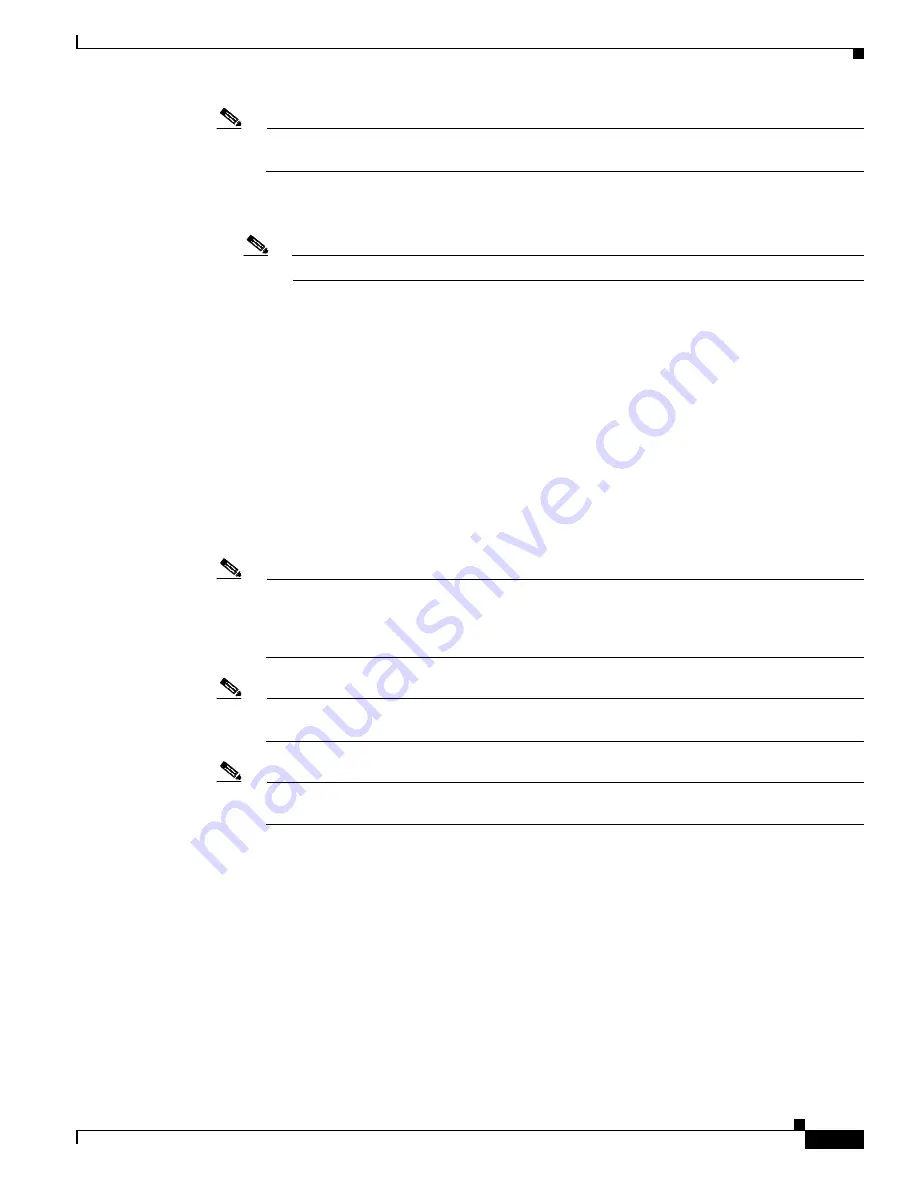
3-57
Cisco UCS C240 Server Installation and Service Guide
OL-25761-01z
Chapter 3 Maintaining the Server
Installing or Replacing Server Components
Note
If you are installing a Cisco UCS Virtual Interface Card (VIC), see the slot restrictions in
Special
Considerations for Cisco UCS Virtual Interface Cards, page 3-43
.
b.
Install riser 2 first. Position the PCIe riser over its socket on the motherboard and over its alignment
slots in the chassis (see
Figure 3-34
).
Note
It is easier to view and position the riser 2 connector over its socket with riser 1 removed.
c.
Carefully push down on both ends of the PCIe riser to fully engage its circuit board connector with
the socket on the motherboard. The riser top surfaces should sit flat on the chassis and the mid-brace.
d.
Install riser 1.
Step 6
Connect the GPU power cable to motherboard connector GPU PWR (see
Figure 3-34
).
•
If you installed one GPU card, connect the white end of the straight cable to GPU PWR.
•
If you installed two GPU cards, connect the white end of the Y cable to GPU PWR.
Step 7
Connect the power cable to the GPU cards (see
Figure 3-35
).
•
If you installed one GPU card, connect the free end of the straight cable to the GPU card power
connector that is underneath the chassis mid-brace.
•
If you installed two GPU cards, connect the shorter branch of the Y cable to the GPU card in slot 5.
Connect the longer branch to the GPU card in slot 2.
Note
The power connector on the NVIDIA GRID K1 GPU card has only 6 pins, but the power cable
has an 8-pin connector. Plug the 8-pin cable connector into the 6-pin connector on the card,
aligning the clip and keying features for the correct fit. Pins 4 and 8 on the cable connector do
not engage with the connector on the card.
Note
The NVIDIA GRID K2 card has a 6-pin power connector and an 8-pin connector. When you
connect the power cable, use the 8-pin connector on the card.
Note
There are cable clips on the underside of the chassis mid-brace through which you can route the
power cable.















































