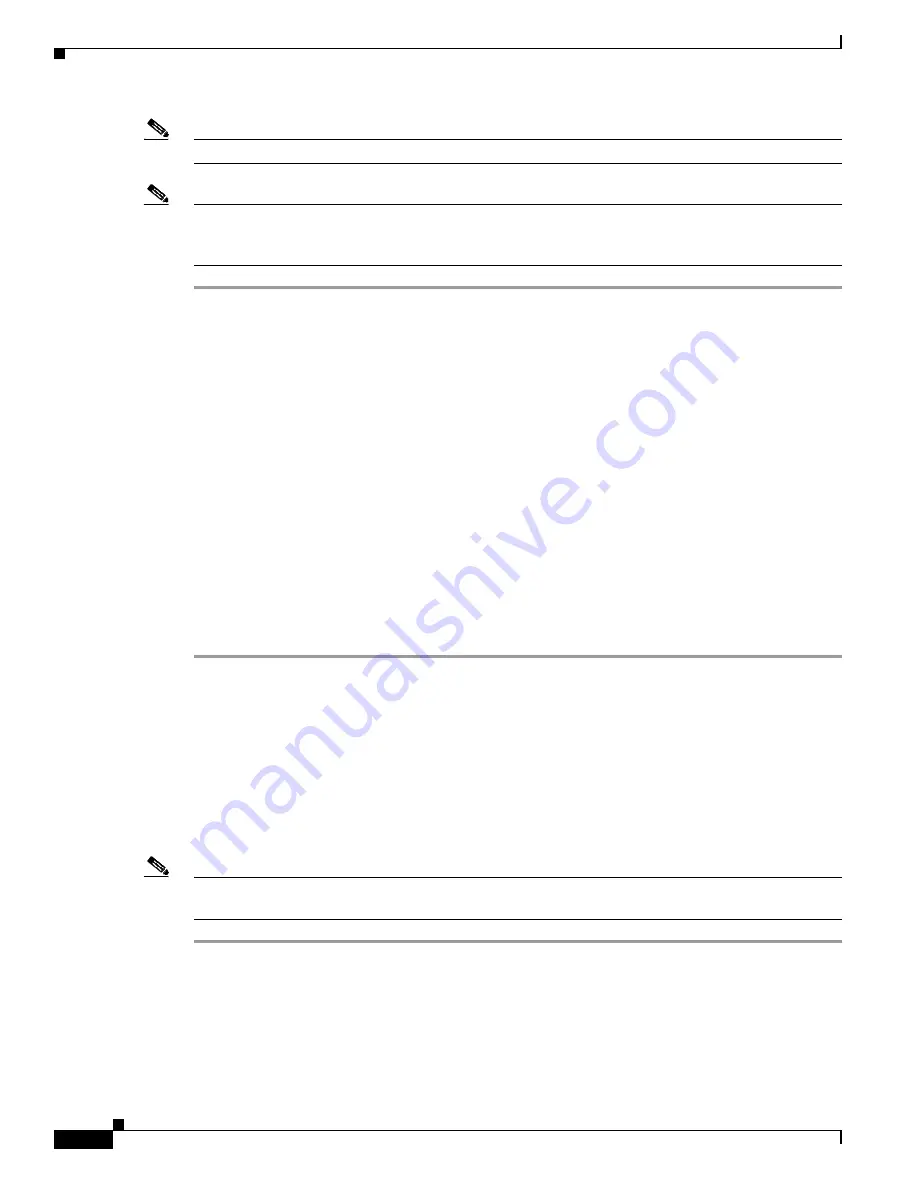
3-60
Cisco UCS C220 M4 Server Installation and Service Guide
OL-32473-01
Chapter 3 Maintaining the Server
Installing or Replacing Server Components
Enabling TPM Support in the BIOS
Note
After hardware installation, you must enable TPM support in the BIOS.
Note
You must set a BIOS Administrator password before performing this procedure. To set this password,
press the
F2
key when prompted during system boot to enter the BIOS Setup utility. Then navigate to
Security > Set Administrator Password
and enter the new password twice as prompted.
Step 1
Enable TPM support:
a.
Watch during bootup for the F2 prompt, and then press
F2
to enter BIOS setup.
b.
Log in to the BIOS Setup Utility with your BIOS Administrator password.
c.
On the BIOS Setup Utility window, choose the
Advanced
tab.
d.
Choose
Trusted Computing
to open the TPM Security Device Configuration window.
e.
Change TPM SUPPORT to
Enabled
.
f.
Press
F10
to save your settings and reboot the server.
Step 2
Verify that TPM support is now enabled:
a.
Watch during bootup for the F2 prompt, and then press
F2
to enter BIOS setup.
b.
Log into the BIOS Setup utility with your BIOS Administrator password.
c.
Choose the
Advanced
tab.
d.
Choose
Trusted Computing
to open the TPM Security Device Configuration window.
e.
Verify that TPM SUPPORT and TPM State are Enabled.
Step 3
Continue with
Enabling the Intel TXT Feature in the BIOS, page 3-60
.
Enabling the Intel TXT Feature in the BIOS
Intel Trusted Execution Technology (TXT) provides greater protection for information that is used and
stored on the business server. A key aspect of that protection is the provision of an isolated execution
environment and associated sections of memory where operations can be conducted on sensitive data,
invisibly to the rest of the system. Intel TXT provides for a sealed portion of storage where sensitive data
such as encryption keys can be kept, helping to shield them from being compromised during an attack
by malicious code.
Note
You must be logged in as the BIOS administrator to perform this procedure. If you have not done so
already, set a BIOS administrator password on the Security tab of the BIOS Setup utility."
Step 1
Reboot the server and watch for the prompt to press F2.
Step 2
When prompted, press
F2
to enter the BIOS Setup utility.
Step 3
Verify that the prerequisite BIOS values are enabled:
a.
Choose the
Advanced
tab.
b.
Choose
Intel TXT(LT-SX) Configuration
to open the Intel TXT(LT-SX) Hardware Support
window.













































