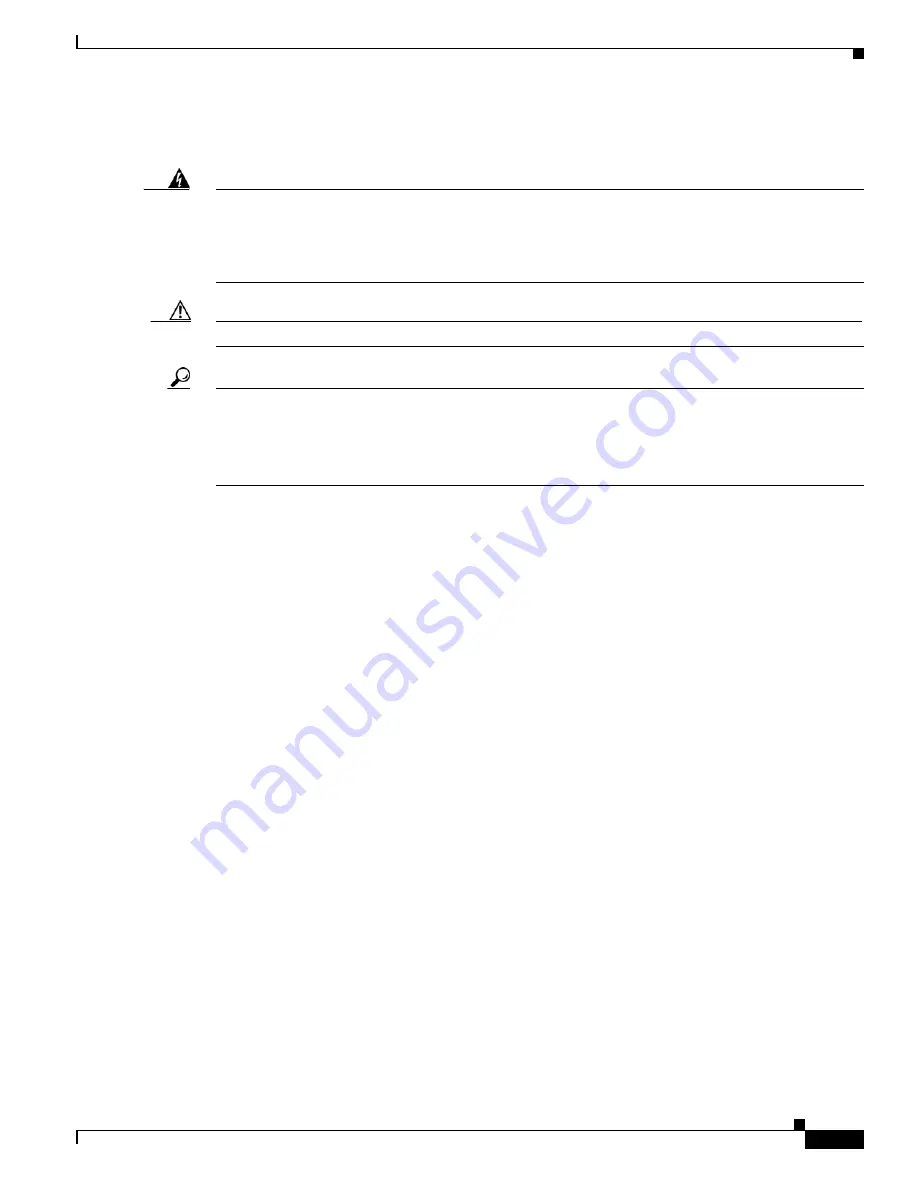
3-11
Cisco UCS C220 M4 Server Installation and Service Guide
OL-32473-01
Chapter 3 Maintaining the Server
Installing or Replacing Server Components
Installing or Replacing Server Components
Warning
Blank faceplates and cover panels serve three important functions: they prevent exposure to
hazardous voltages and currents inside the chassis; they contain electromagnetic interference (EMI)
that might disrupt other equipment; and they direct the flow of cooling air through the chassis. Do not
operate the system unless all cards, faceplates, front covers, and rear covers are in place.
Statement 1029
Caution
When handling server components, wear an ESD strap to avoid damage.
Tip
You can press the unit identification button on the front panel or rear panel to turn on a flashing unit
identification LED on the front and rear panels of the server. This button allows you to locate the specific
server that you are servicing when you go to the opposite side of the rack. You can also activate these
LEDs remotely by using the Cisco IMC interface. See the
“Status LEDs and Buttons” section on
for locations of these LEDs.
This section describes how to install and replace server components, and it includes the following topics:
•
Replaceable Component Locations, page 3-12
•
Replacing SAS/SATA Hard Drives or Solid State Drives, page 3-13
•
Replacing a 2.5-Inch Form-Factor NVMe PCIe Solid State Drive, page 3-16
•
Replacing HHHL Form Factor NVME Solid State Drives, page 3-21
•
Replacing Fan Modules, page 3-24
•
Replacing the Motherboard RTC Battery, page 3-26
•
•
Replacing CPUs and Heatsinks, page 3-32
•
Replacing an Internal SD Card, page 3-37
•
Enabling or Disabling the Internal USB Port, page 3-38
•
Replacing a Cisco Modular RAID Controller Riser (Internal Riser 3), page 3-38
•
Replacing a Cisco Modular RAID Controller Card, page 3-40
•
Replacing a Modular RAID Controller Transportable Memory Module (TMM), page 3-42
•
Replacing the Supercap Power Module (RAID Backup), page 3-45
•
Replacing a Software RAID 5 Key Module, page 3-46
•
Replacing a PCIe Riser Assembly, page 3-48
•
Replacing a PCIe Card, page 3-50
•
Installing and Enabling a Trusted Platform Module (TPM), page 3-57
•
Replacing an mLOM Card, page 3-62
•












































