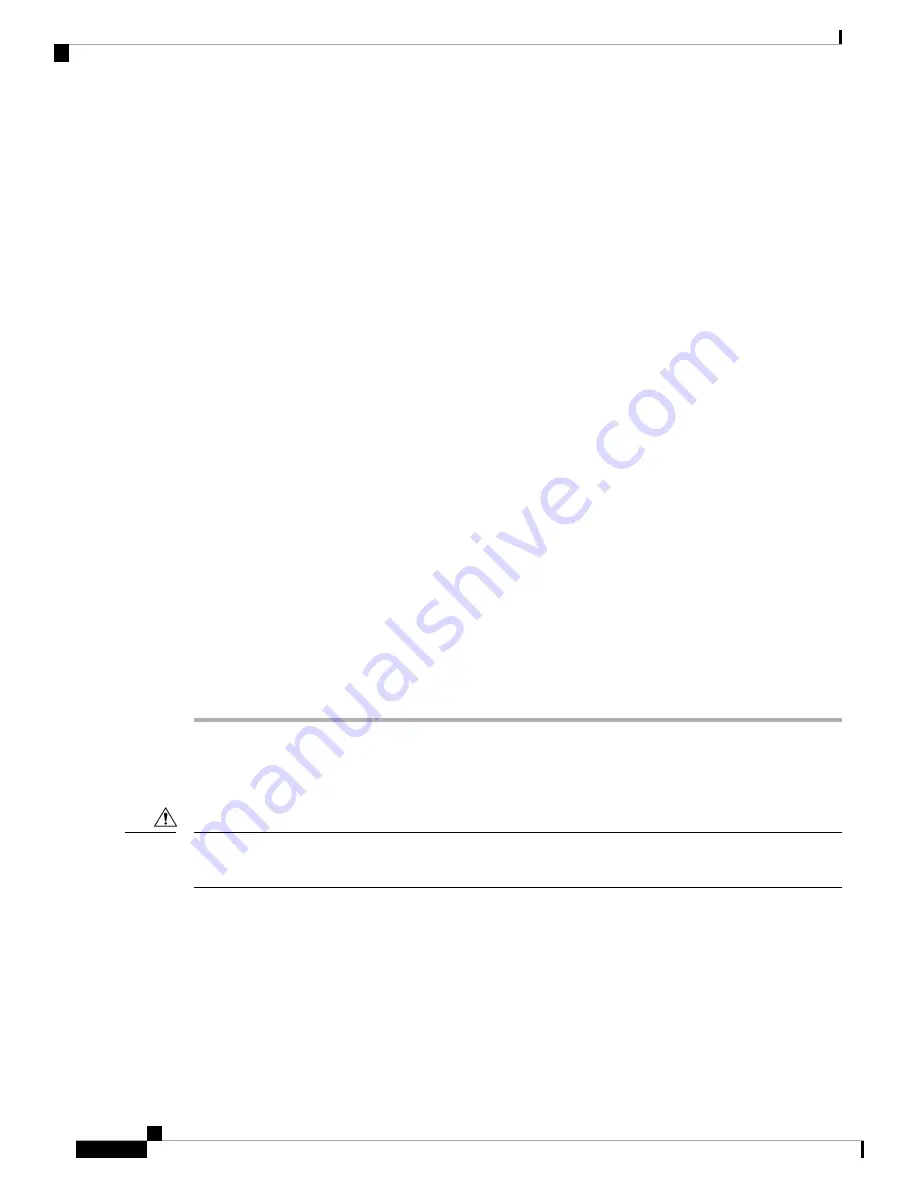
Step 8
Listen for the fans; they should begin operating when you plug in the power cable.
Step 9
After the system boots, verify that the LED operation is as follows:
• Fan module—Status LED is green.
• Power supply—Status LED is green.
• After initialization, the system status LED is green, indicating that all chassis environmental monitors
are reporting that the system is operational. If this LED is orange or red, then at least one environmental
monitor is reporting a problem.
• The Link LEDs for the Ethernet connector should not be on unless the cable is connected.
The link LEDs for the Fibre Channel ports remain yellow until the ports are enabled, and the LED
for the Ethernet connector port remains off until the port is connected.
Note
Step 10
If there is a problem, try removing and reinstalling a component that is not operating correctly. If it still does
not operate correctly, contact your customer service representative for a replacement.
If you purchased this product through a Cisco reseller, contact the reseller directly for technical
support. If you purchased this product directly from Cisco, contact Cisco Technical Support at this
URL:
http://www.cisco.com/en/US/support/tsd_cisco_worldwide_contacts.html.
Note
Step 11
Verify that the system software has booted and that the system has initialized without error messages.
If you cannot resolve an issue, contact your customer service representative.
Step 12
Complete the worksheets provided in
Site Preparation Checklist, on page 71
for future reference.
Step 13
Configure the primary fabric interconnect as described in thr
Configuration Guide
for the version of Cisco
UCS Manager that you are using. The configuration guides are available at this URL:
http://www.cisco.com/
c/en/us/support/servers-unified-computing/ucs-manager/products-installation-and-configuration-guides-list.html
Step 14
Power up the primary fabric interconnect, connect the terminal to the console port, and configure the secondary
fabric interconnect as described in the Cisco UCS Manager
Configuration Guide
.
Replacing or Installing Components
To prevent ESD damage, wear grounding wrist straps during these procedures and handle modules by the
carrier edges only.
Caution
Replacing or Installing Power Supplies
The Cisco UCS Fabric Interconnect supports two front-end AC, DC, or HVDC power supplies, but may be
used with one power supply. Mixing of AC, DC, or HVDC power supplies is not supported. If you need to
replace an existing power supply, follow the procedures that explain how to remove and install power supplies.
If you are installing a new power supply where one did not exist before, follow the installation procedure.
See
Installing a Power Supply, on page 35
.
Cisco UCS 6300 Series Fabric Interconnect Hardware Installation Guide
34
Installing the Cisco UCS 6300 Series Fabric Interconnect
Replacing or Installing Components






























