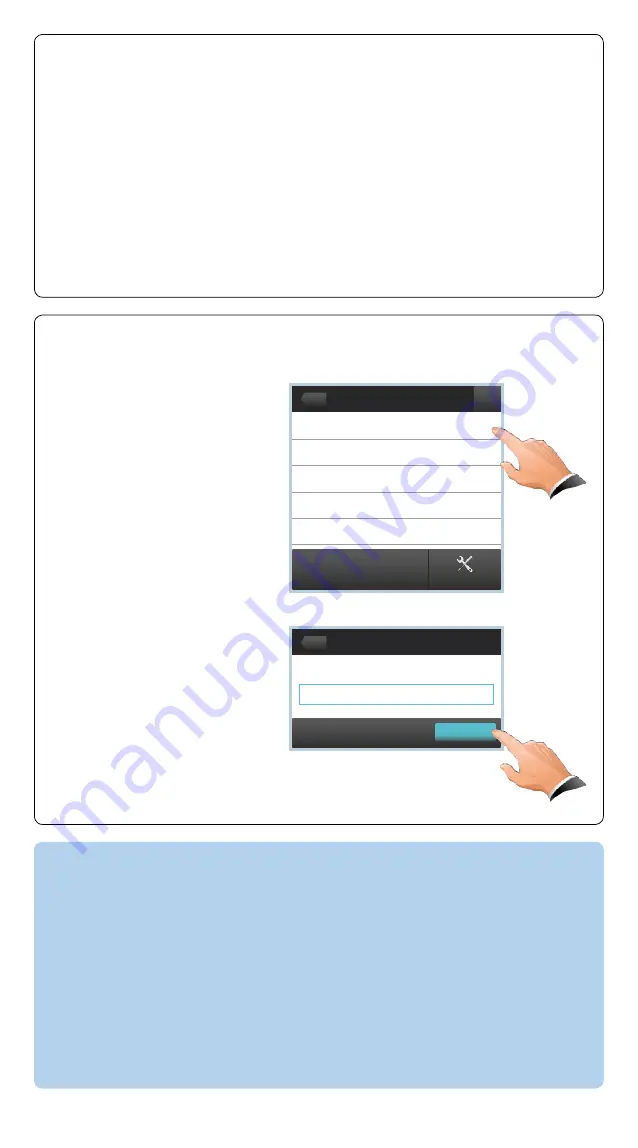
— 7 —
Select codec manually
Useful hints
•
Remove the protective foil from the display. You may keep the foil for later
reference.
•
Use the rear mounted folding foot to alter the touch screen tilt.
•
Clean the display using the dry cleaning cloth provided.
•
The power adapter can be fastened under a table top with screws (not
included).
•
Use a cable winder (not included) to keep cables neat and organized. The
winder can be placed under a table top.
IP address or hostname
Manual connection
192.168.1.128
Start Pairing
Back
Select codec to pair with
IP Settings
Select codec manually...
What to do if your codec is not listed
If your codec is not in the list, do the following:
•
Start or restart your codec to activate
Pairing visibility mode
(a codec is in
Pairing visibility mode
for 30 minutes after it is switched on).
•
Alternatively, if you have a codec with a remote control, activate
Pairing
visibility mode
using the codec menu:
Home > Settings > Administrator
settings > Pairing > Activate pairing visibility mode
.
If the codec is still not listed, you can enter its IP address manually. Perform
steps i, ii and iii in the
frame below instead of steps 5
and 6 to the left.
Back
i.
Tap
Select codec manually...
ii.
Enter the codec IP address
or hostname (tap in the
text field to activate the
keypad).
iii.
Tap
Start Pairing
to start
the pairing process.








