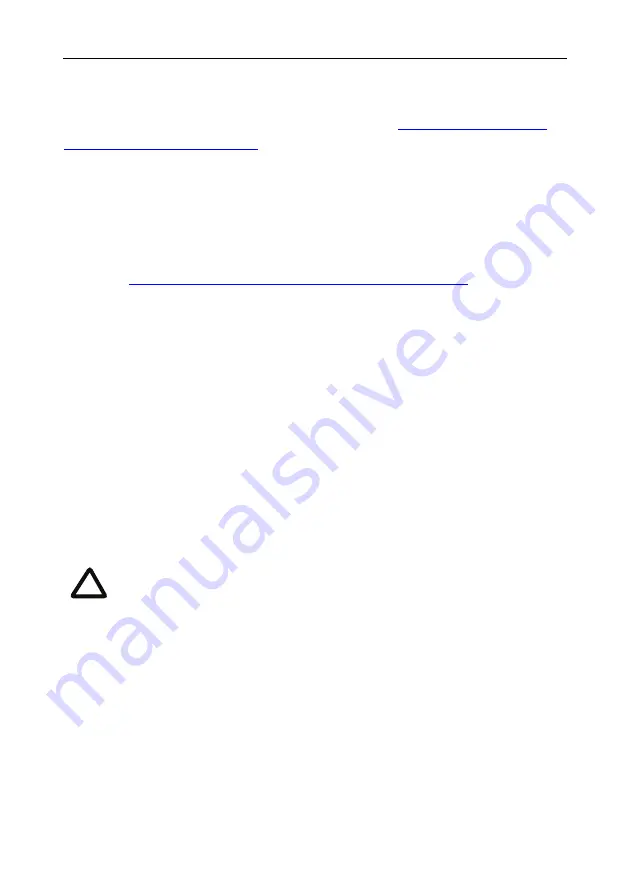
Checking for updates
12
Checking for updates
We recommend that you regularly check the
for updates to the main software image for the
gateway. This section describes how to upgrade the gateway using the web (you can
also upgrade the gateway using FTP).
To check for, and download, updates:
1
Log in to the gateway web interface and go to
Status
.
2
Make a note of the software version that is currently installed.
3
Go to
http://www.cisco.com/cisco/web/support/index.html
and check if a
more recent release is available for the gateway.
4
If a more recent release is available, download it and save it locally.
To upgrade the gateway:
1
Unzip the software release file that you downloaded.
2
In the gateway web interface, go to
Maintenance > Upgrade
.
3
In the
Main software image section
, click
Browse
and locate the unzipped file.
4
Click
Upload software image
. The browser begins uploading the file to the
gateway, and a new browser window opens to indicate the progress of the
upload.
When finished, the browser window refreshes and indicates that the software
upgrade is complete.
5
Go to
Maintenance > Shutdown
to shut down and restart the gateway.
Shutting down the gateway will disconnect all participants.
i


































