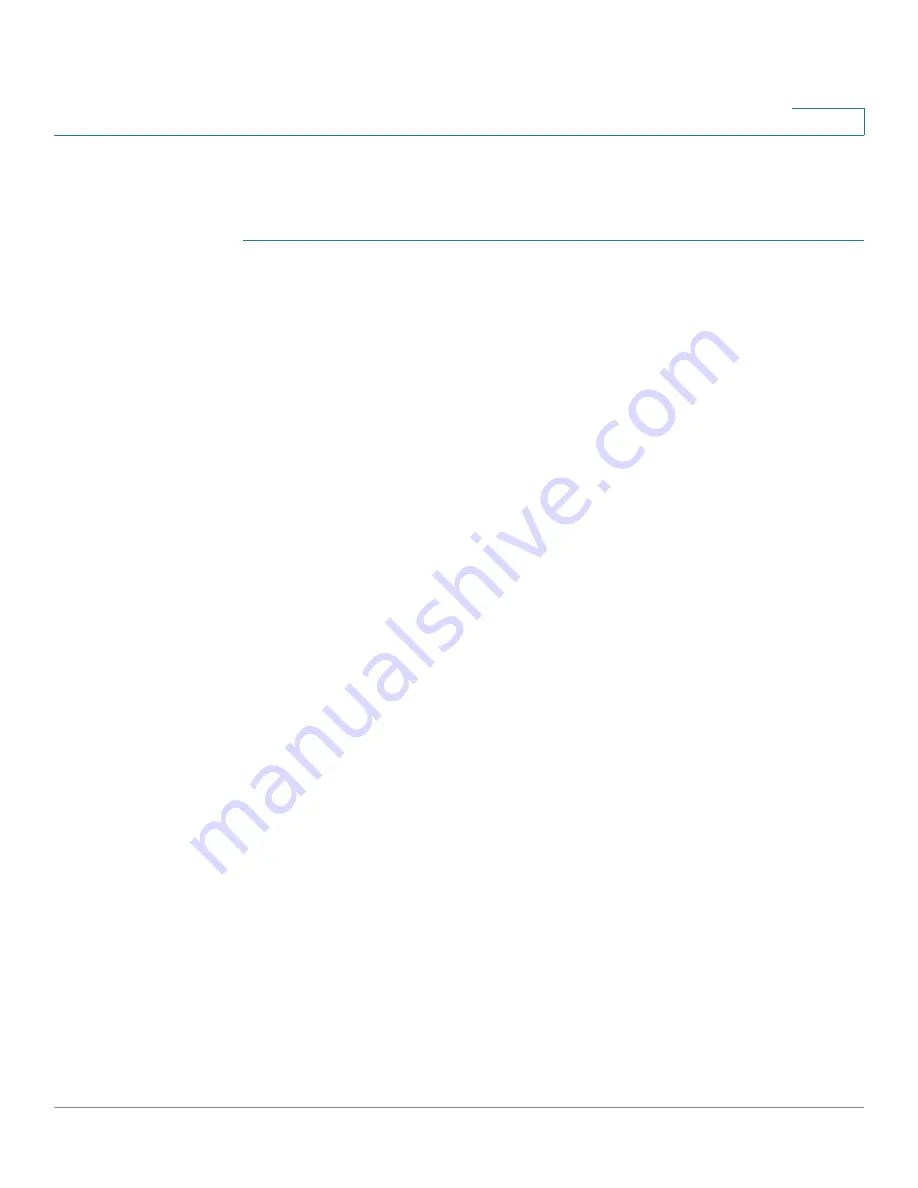
Configuring Discovery
Configuring LLDP
Cisco Small Business 200 Series Smart Switch Administration Guide
81
8
Displaying LLDP Local Information
To view the LLDP local port status advertised on a port:
STEP 1
Click
Administration
>
Discovery - LLDP
>
LLDP Local Information
. The
LLDP
Local Information
page opens.
STEP 2
On the bottom of the page, click LLDP Port Status Table.
Click LLDP Local Information Details to see the details of the LLDP and LLDP MED
TLVs sent to the neighbor.
Click LLDP Neighbor Information Details to see the details of the LLDP and LLDP-
MED TLVs received from the neighbor.
STEP 3
Select the desired port from the
Port
list.
This page provides the following fields:
Global
•
Chassis ID Subtype
—Type of chassis ID. (For example, the MAC address.)
•
Chassis ID
—Identifier of chassis. Where the chassis ID subtype is a MAC
address, the MAC address of the switch is displayed.
•
System Name
—Name of switch.
•
System Description
—Description of the switch (in alpha-numeric format).
•
Supported System Capabilities
—Primary functions of the device, such as
Bridge, WLAN AP, or Router.
•
Enabled System Capabilities
—Primary enabled function(s) of the device.
•
Port ID Subtype
—Type of the port identifier that is shown.
•
Port ID
—Identifier of port.
•
Port Description
—Information about the port, including manufacturer,
product name and hardware/software version.
Management Address
Displays the table of addresses of the local LLDP agent. Other remote managers
can use this address to obtain information related to the local device. The address
consists of the following elements:
•
Address Subtype
—Type of management IP address that is listed in the
Management Address field; for example, IPv4.






























