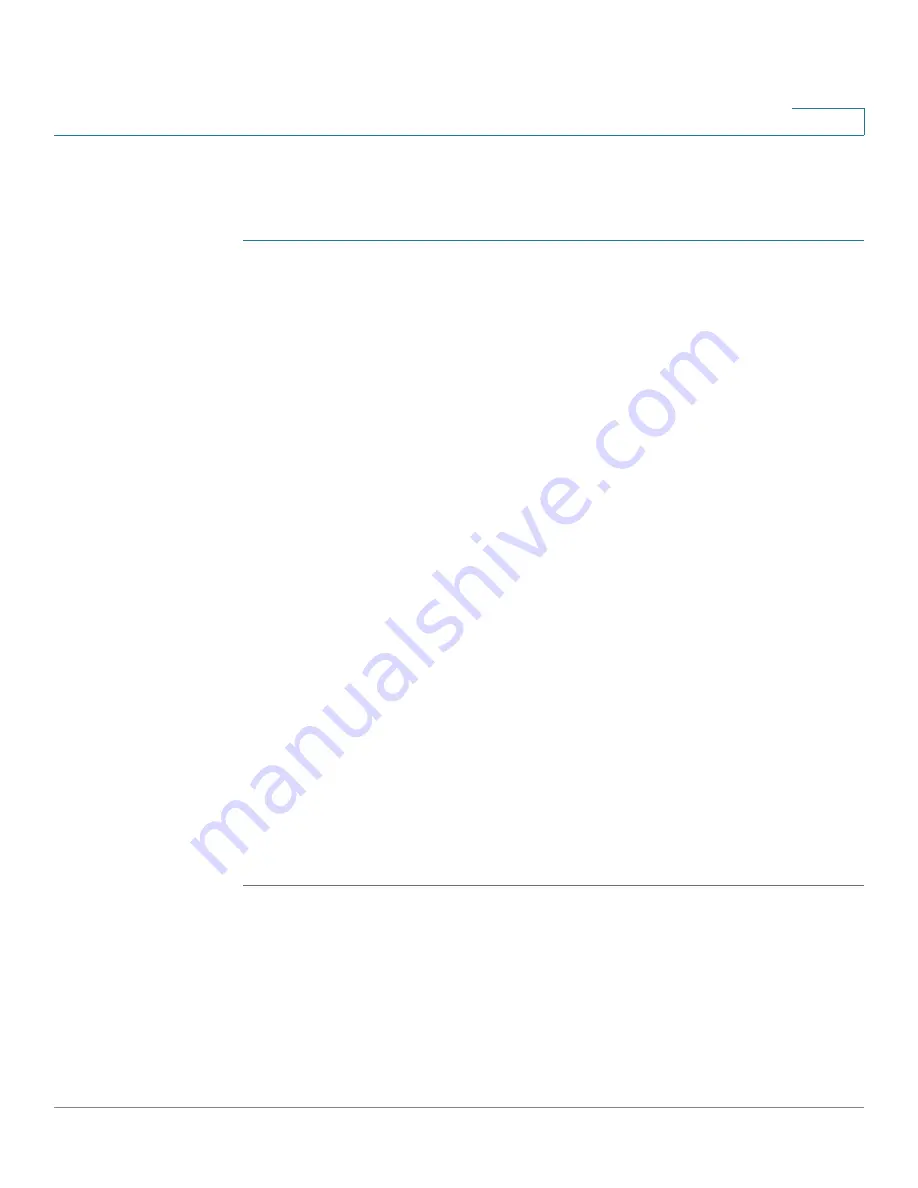
Smartports
Configuring Smartport Using The Web-based Interface
Cisco Small Business 200 Series Smart Switch Administration Guide
133
10
Smartport Properties
To configure the Smartport feature globally:
STEP 1
Click
Smartport > Properties
. The
Properties Page
opens.
STEP 2
Enter the parameters.
•
Administrative Auto Smartport
—Select to globally enable or disable Auto
Smartport. The following options are available:
-
Disable
—Select to disable Auto Smartport on the device.
-
Enable
—Select to enable Auto Smartport on the device.
-
Enable by Auto Voice VLAN
—This enables Auto Smartport, but puts it in
operation only when Auto Voice VLAN is also enabled and in operation.
Enable by Auto Voice VLAN is the default.
•
Auto Smartport Device Detection Method
—Select whether incoming
CDP, LLDP, or both types of packets are used to detect the Smartport type
of the attaching device(s). At least one must be checked in order for Auto
Smartport to identify devices.
•
Operational CDP Status
—Displays the operational status of CDP. Enable
CDP if Auto Smartport is to detect the Smartport type based on CDP
advertisement.
•
Operational LLDP Status
—Displays the operational status of LLDP. Enable
LLDP if Auto Smartport is to detect the Smartport type based on LLDP/
LLDP-MED advertisement.
•
Auto Smartport Device Detection
—Select each type of device for which
Auto Smartport can assign Smartport types to interfaces. If unchecked, Auto
Smartport does not assign that Smartport type to any interface.
STEP 3
Click
Apply
. This sets the global Smartport parameters on the switch.
















































