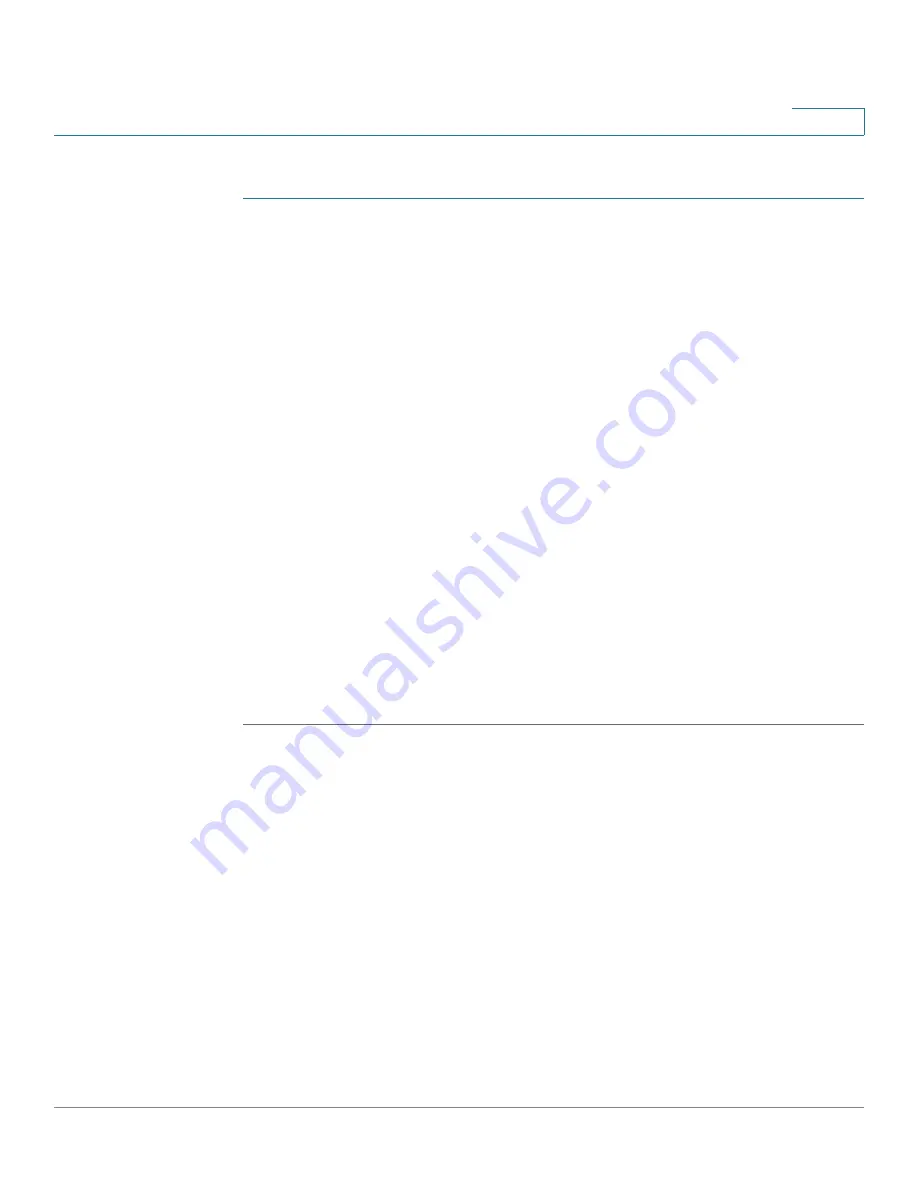
Managing System Files
DHCP Auto Configuration
Cisco Small Business 200 Series Smart Switch Administration Guide
40
4
To copy one type of configuration file to another type of configuration file:
STEP 1
Click
Administration
>
File Management
>
Copy/Save Configuration
. The
Copy/
Save Configuration
page opens.
STEP 2
Select the
Source File Name
to be copied. Only valid file types are displayed
(described in the
Files and File Types
section).
STEP 3
Select the
Destination File Name
to be overwritten by the source file.
•
If you are backing up a configuration file, select one of the following formats
for the backup file.
-
Exclude—Sensitive data is not included in the backup file.
-
Encrypted—Sensitive data is included in the backup file in encrypted
form.
-
Plaintext—Sensitive data is included in the backup file in plain text.
NOTE
The available sensitive data options are determined by the current
user SSD rules. For details, refer to Secure Sensitive Data Management >
SSD Rules page.
STEP 4
The Save Icon Blinking field indicates whether an icon blinks when there is
unsaved data. To disable/enable this feature, click Disable/Enable Save Icon
Blinking.
STEP 5
Click
Apply
. The file is copied.
DHCP Auto Configuration
The switch supports DHCP auto configuration, which provides a means of passing
configuration information (including the IP address of a TFTP server and a file
name) to hosts on a TCP/IP network. Based on this protocol, the Auto
Configuration feature enables a switch to download configuration files from a
TFTP server.
By default, the switch is enabled as a DHCP client when the Auto Configuration
feature is enabled.






























