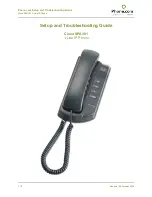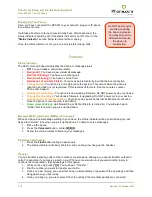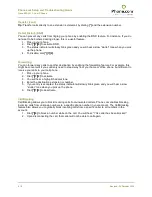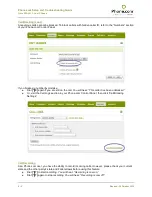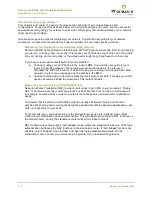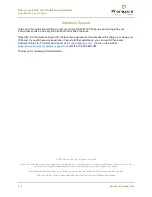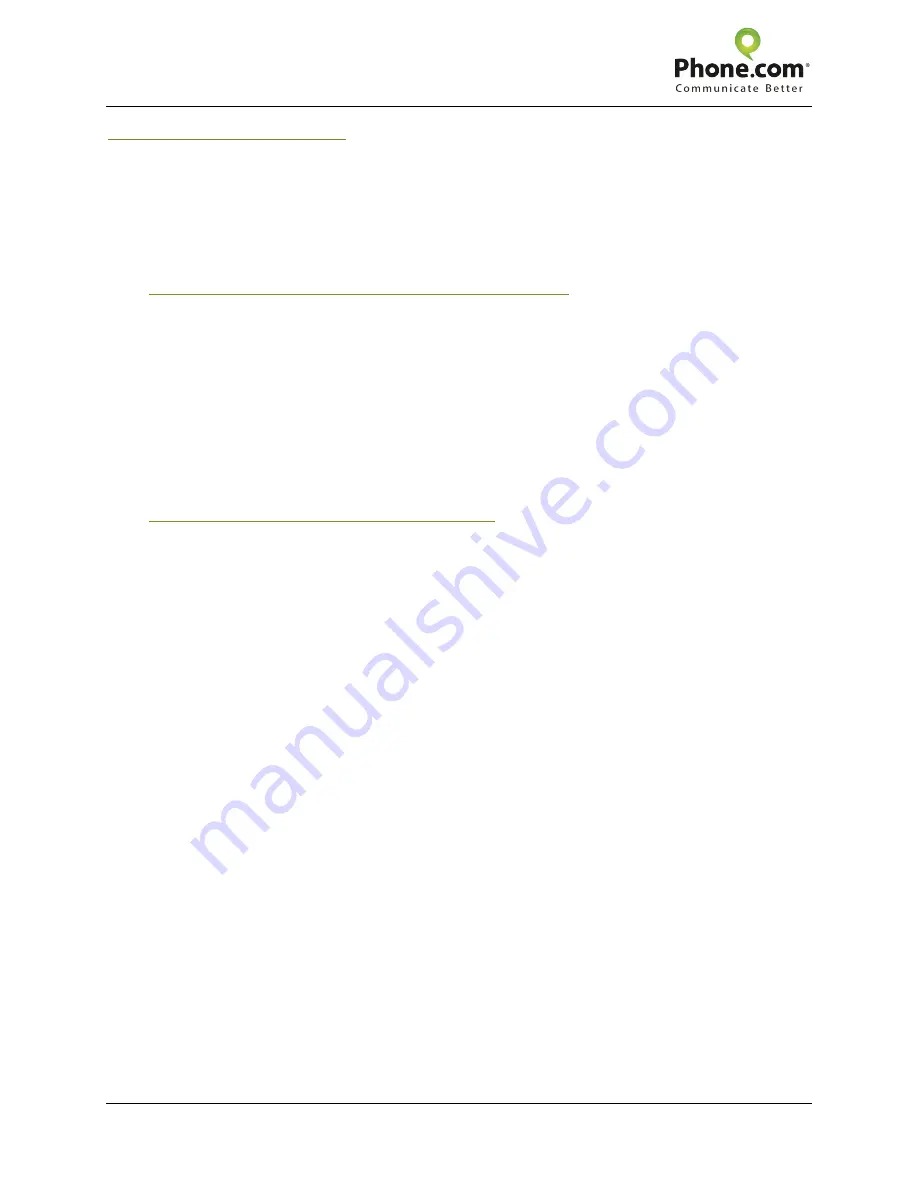
Phone.com Setup and Troubleshooting Guide
Cisco SPA301 1-Line IP Phone
7 / 8
Revised: 30 October 2012
How should I set up my network?
Your network will consist of a variety of components, each with its own unique features and
configurations. Though VoIP devices are designed to work with all types of routers, you may encounter
special issues with getting your network to work with VoIP properly and certain features of your network
might need to be modified.
Here are some general rules for configuring your network. Consult the user guide for your network
component, or contact the manufacturer’s support department if you need specific guidance.
Disable any SIP Application Layer Gateway (ALG) features.
Routers with SIP ALG enabled can interfere with SIP VoIP packets, preventing them from reaching
your device, or routing them incorrectly. This means your VoIP device might drop out in the middle
of a call, not ring on incoming calls, or the wrong device might ring (if you have more than one).
If you have a router where this feature cannot be disabled:
●
Consider putting your VoIP device in the router’s DMZ. (Consult the user guide for your
router for specific guidance.) Though this will expose that device to the internet, it
eliminates the SIP ALG issue for it, while still using your existing network hardware. Most
consumer routers can only assign one IP address to the DMZ.
●
Consider purchasing a router where disabling this feature is possible. This way your VoIP
device can remain behind the protection of the router’s firewall.
Make sure your network is not “double-NAT”ted.
Network Address Translation (NAT) is what a router does to get traffic to your computer. “Double-
NAT” is an issue where two routers are placed one after another. This can be a common issue if,
for example, someone adds a router to a network that already has a modem/router combination
device.
A computer that is behind a double-NAT setup can usually still browse the web, while other
activities like sending and receiving email might be problematic. More advanced applications—like
VoIP—are not likely to work at all.
To resolve this issue, you will need to put the modem/router device into “bridged” mode. Most
modem/router combination devices will allow this. This will disable all routing and NAT functions on
the modem/router, so only the standalone router will perform these functions.
DSL modem/routers may support “half-bridged” mode, where the modem will take care of the login
authentication but leaves the NAT functions to the standalone router. If “half-bridged” mode is not
possible, select “bridged” mode instead, and input the login authentication details into the
standalone router. Contact your internet service provider if you need specific guidance.