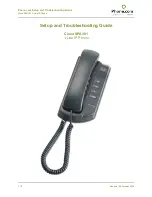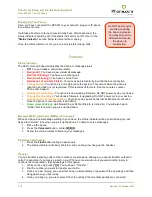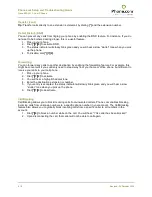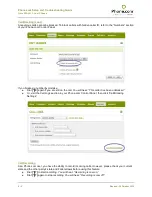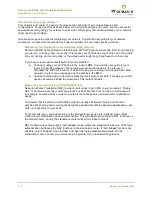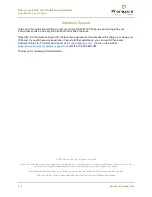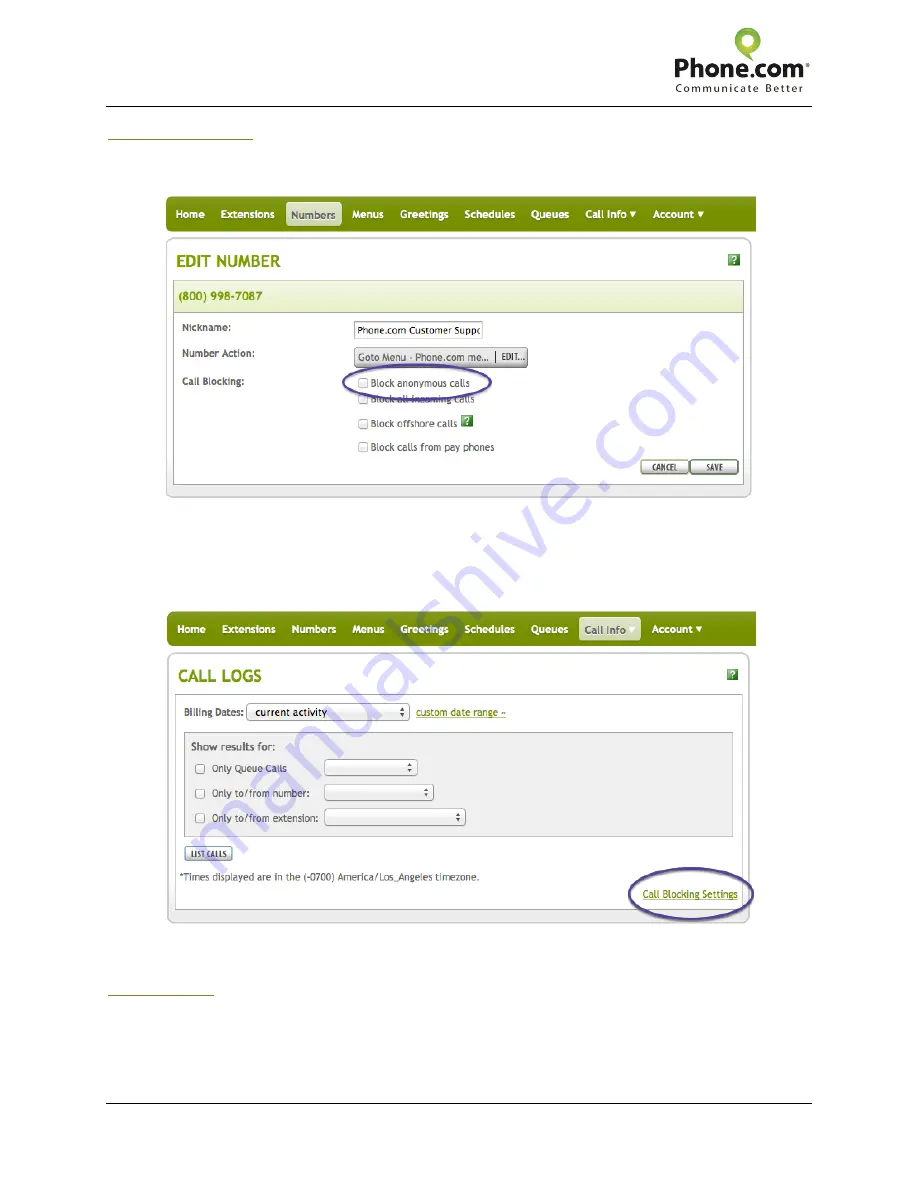
Phone.com Setup and Troubleshooting Guide
Cisco SPA301 1-Line IP Phone
5 / 8
Revised: 30 October 2012
Call Blocking (cont.)
Anonymous calls cannot be blocked. To block callers with hidden caller ID, refer to the “Numbers” section
of your Phone.com Control Panel.
If you blocked a number by mistake:
●
Dial
[*][9]
again if you are still on the call. You will hear:
“This caller has been unblocked.”
●
Or, visit the Call Logs section in your Phone.com Control Panel, then click “Call Blocking
Settings.”
Call Recording
As a Phone.com user, you have the ability to record incoming calls. However, please check your current
state and the other party’s state and Federal laws before using this feature.
●
Dial
[*][7]
to start recording. You will hear:
“Recording is now on.”
●
Dial
[*][7]
again to stop recording. You will hear:
“Recording is now off.”