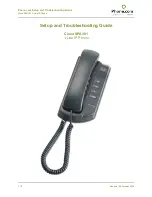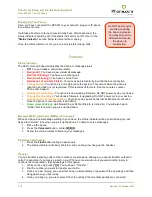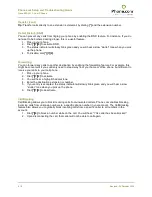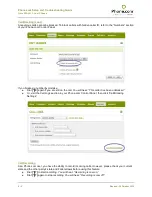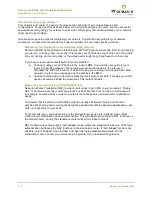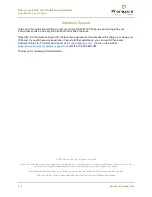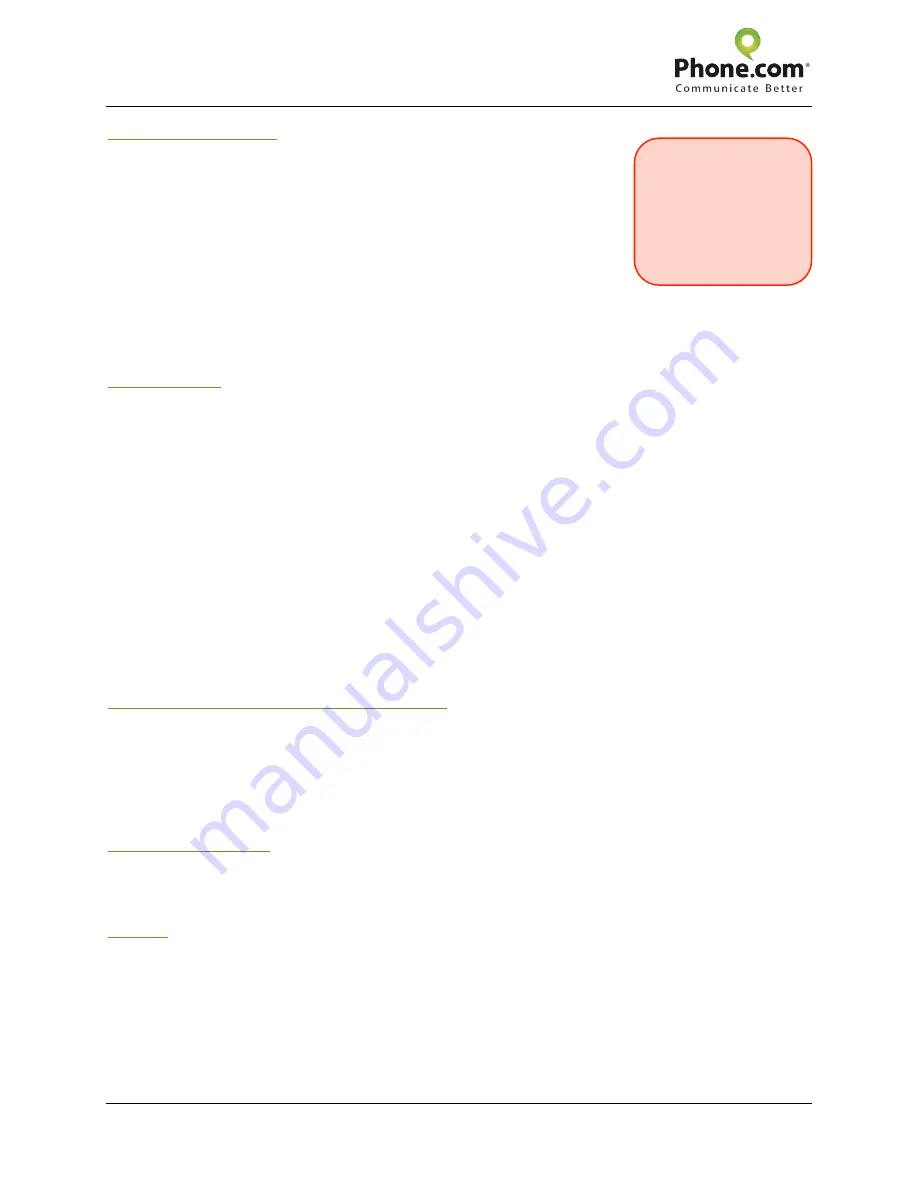
Phone.com Setup and Troubleshooting Guide
Cisco SPA301 1-Line IP Phone
3 / 8
Revised: 30 October 2012
Booting Up Your Phone
Once you have connected the SPA301 to your network, plug your IP phone
into a power source.
It will take about two to three minutes to fully boot. After that period, the
status indicator should be off. If the status indicator is not off, refer to the
“
Status Indicator
” section below to interpret the meaning.
Once the status indicator is off, you are ready to start making calls.
Features
Status Indicator
The LED color and behavior indicates the phone or message status.
•
Off:
You can make a call (normal state).
•
Red (solid)
:
You have a new voicemail message.
•
Red (fast blinking)
:
You have an incoming call.
•
Red (slow blinking)
:
You have a call on hold.
•
Red (series of two fast blinks)
:
Your phone has temporarily lost its Ethernet connection.
•
Orange (solid)
:
Your phone is not registered to the system. This occurs when the phone is
rebooting and has not yet registered. If this remains lit for more than ten minutes, contact
Phone.com Support.
•
Orange (slow blinking)
:
Your phone is downloading firmware. Do NOT power-cycle your device.
•
Orange (fast blinking)
:
Your phone’s firmware is upgrading. Do NOT power-cycle your device.
•
Orange (series of two fast blinks)
:
Your phone has permanently lost its Ethernet connection.
Once the phone is reconnected, it will reboot.
•
Green (slow blinking)
:
Call Forwarding or Do Not Disturb is turned on. You will also hear a
”stutter” dial tone when you pick up the phone.
Message Waiting Indicator (MWI) and Voicemail
When you have a new message waiting in your inbox, the status indicator will be solid red and you will
hear a fast “stutter” tone when you pick up the phone. To listen to voice messages:
1. Pick up the phone.
2. Press the
Voicemail
button, or dial
[#][8][6]
.
3. Follow the voice prompts to listen to your messages.
Placing A Call On Hold
1. Press the
Flash
button during an active call.
2. The status indicator will slowly blink red, and you may now hang up the handset.
Transfer
You can transfer incoming calls to other numbers or extensions, although you cannot transfer outbound
calls. For example, if you receive a call on your Phone.com extension, but you want another party to
continue the conversation, take advantage of this option.
1. While on the call, press
[*][2]
. You will hear:
“Transfer.”
2. Dial the number you want to transfer your call to.
3. Once you hear ringing, you can either hang up immediately, or speak with the new party and then
hang up when you are ready.
4. Once you hang up, you are removed from the call and the two other parties are connected.
Do NOT power-cycle
your device during
the boot-up process.
You may corrupt the
firmware and cause
the device to
malfunction.