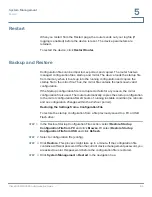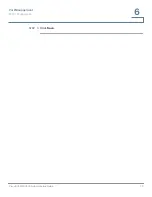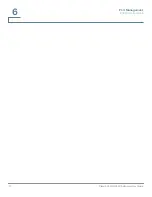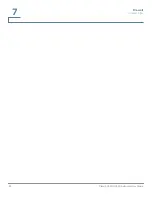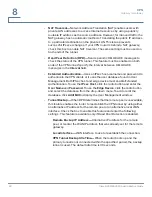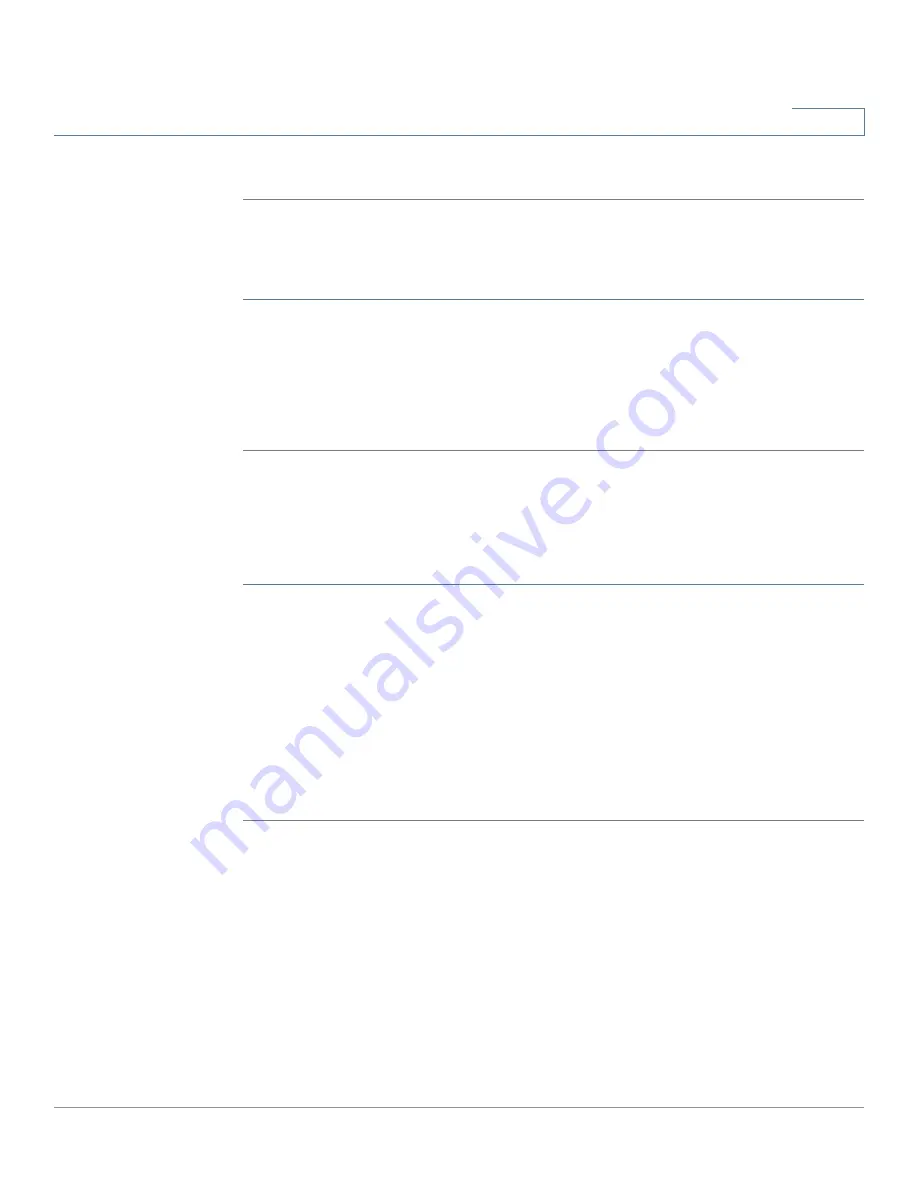
Firewall
Content Filter
Cisco RV320/RV325 Administration Guide
79
7
STEP 4
Click
Save
.
Accepting Allowed Domains
To specifically accept a domain:
STEP 1
Select
Accept Allowed Domains
.
STEP 2
Click
Add
(or
Edit
) in the
Allowed Domains
table.
STEP 3
Enter the name in the
Domain Name
column.
STEP 4
Click
Save
.
Scheduling
The restrictions can be scheduled for a specific time on selected days.
To schedule time and days:
STEP 1
Select the
Time
from the drop-down menu. Select
Always
for the rule to be in
effect 24 hours a day. Select
Interval
to set a time.
STEP 2
If you selected Always in
STEP 1
, skip to
STEP 4
. If you selected Interval, set a
time by entering the hours and minutes that the access rule is effective in the
From
and
To
fields. For example,
07:00
to
20:00
. Content filter does not allow setting
two time intervals.
STEP 3
Check the
Effective On
days of the week.
STEP 4
Click
Save
.
Summary of Contents for Small Business RV320
Page 1: ...Cisco RV320 RV325 Gigabit Dual WAN VPN Router ADMINISTRATION GUIDE ...
Page 2: ...78 20928 01 ...
Page 10: ...Getting Started Features of the User Interface 10 Cisco RV320 RV325 Administration Guide 1 ...
Page 16: ...System Summary Log Setting Status 16 Cisco RV320 RV325 Administration Guide 2 ...
Page 54: ...DHCP Router Advertisement IPv6 54 Cisco RV320 RV325 Administration Guide 4 ...
Page 68: ...System Management Backup and Restore 68 Cisco RV320 RV325 Administration Guide 5 ...
Page 74: ...Port Management 802 1X Configuration 74 Cisco RV320 RV325 Administration Guide 6 ...
Page 80: ...Firewall Content Filter 80 Cisco RV320 RV325 Administration Guide 7 ...
Page 106: ...Certificate Management CSR Authorization 106 Cisco RV320 RV325 Administration Guide 9 ...
Page 118: ...Wizard 118 Cisco RV320 RV325 Administration Guide 12 ...
Page 122: ...Where to Go From Here 122 Cisco RV320 RV325 Administration Guide 14 Revised August 2014 ...