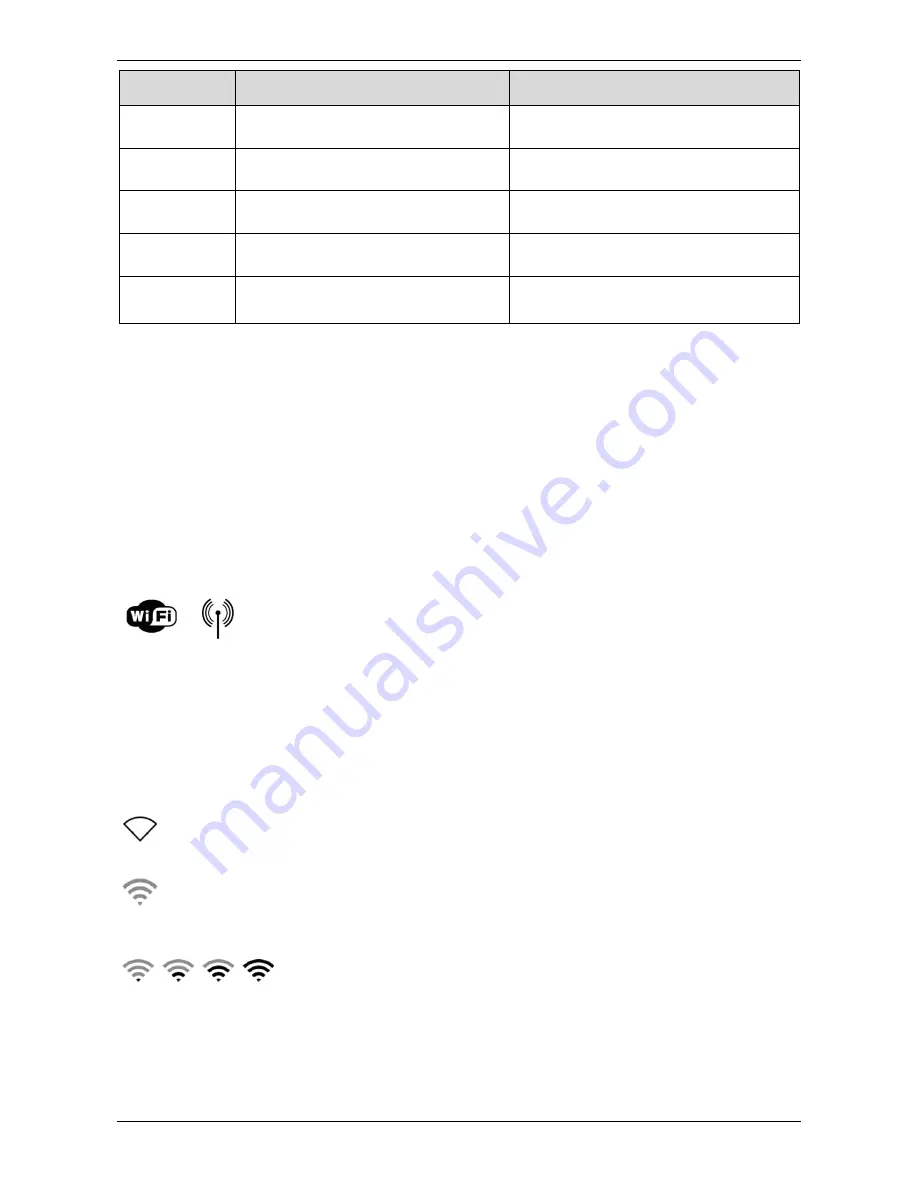
`
``
Page 5 of 27
L
ABEL
L
IGHT
–
S
OLID
G
REEN
L
IGHT
–
F
LASHING
DSL CD
When the router is connected to the
Telstra Broadband network
When an ADSL service is detected
DSL Data
This light will either be flashing or OFF.
If turned Off, there is no ADSL activity
When there is ADSL activity on the line
WLAN
When the wireless transmitter is
powered ON and operational.
When there is wireless activity on the
WLAN port.
USB
When the connected USB device is
operational.
When there is a device failure or
unsupported device.
WPS
When Wi-Fi Protected Setup (WPS) is
operational
Slow flash while setup is in progress.
Fast flash indicates setup error.
Using Wireless (Wi-Fi) Networking
Wireless (or Wi-Fi) networking means allowing several computers to share Internet and network access
without needing cables. Each computer on the Wi-Fi network receives Internet access wirelessly.
Enabling your Wi-Fi Adaptor
You must enable your personal computer’s (PC) Wireless Network Adapter prior to configuring wireless
connectivity.
PC (Microsoft® Windows®) users
Most PCs have a switch, usually located on the side or front of the PC. Please set the switch to the ON
position (please refer to your PC manufacturer manual for help in locating the switch). The switch’s status
is often indicated by a light on the PC panel and by the following symbols:
or
You will need to ensure that your Wi-Fi adaptor is enabled by accessing the Network Connections menu.
You can find this menu by visiting ‘Control Panel’ and then ‘Network and Internet Connections’ (this may
vary slightly depending on your version of Windows).
PC (Apple® Mac®) users
Mac users must activate AirPort. You will need to access the Network Menu w hich can be found by visiting
the Apple menu and then Systems Preferences menu.
If your Mac’s AirPort switch is set to OFF, you will see the following icon on the menu bar:
If your Mac’s AirPort switch is set to ON but disconnected, you will see the fol lowing icon on the menu bar:
If your Mac’s AirPort switch is set to ON and your Mac is transmitting, you will see the following icons on
the menu bar, indicating that your Wi-Fi is ON and also indicating signal strength:
Setting up your Wi-Fi network
Set up your wireless network using the Self-Install CD that came with your package.






































