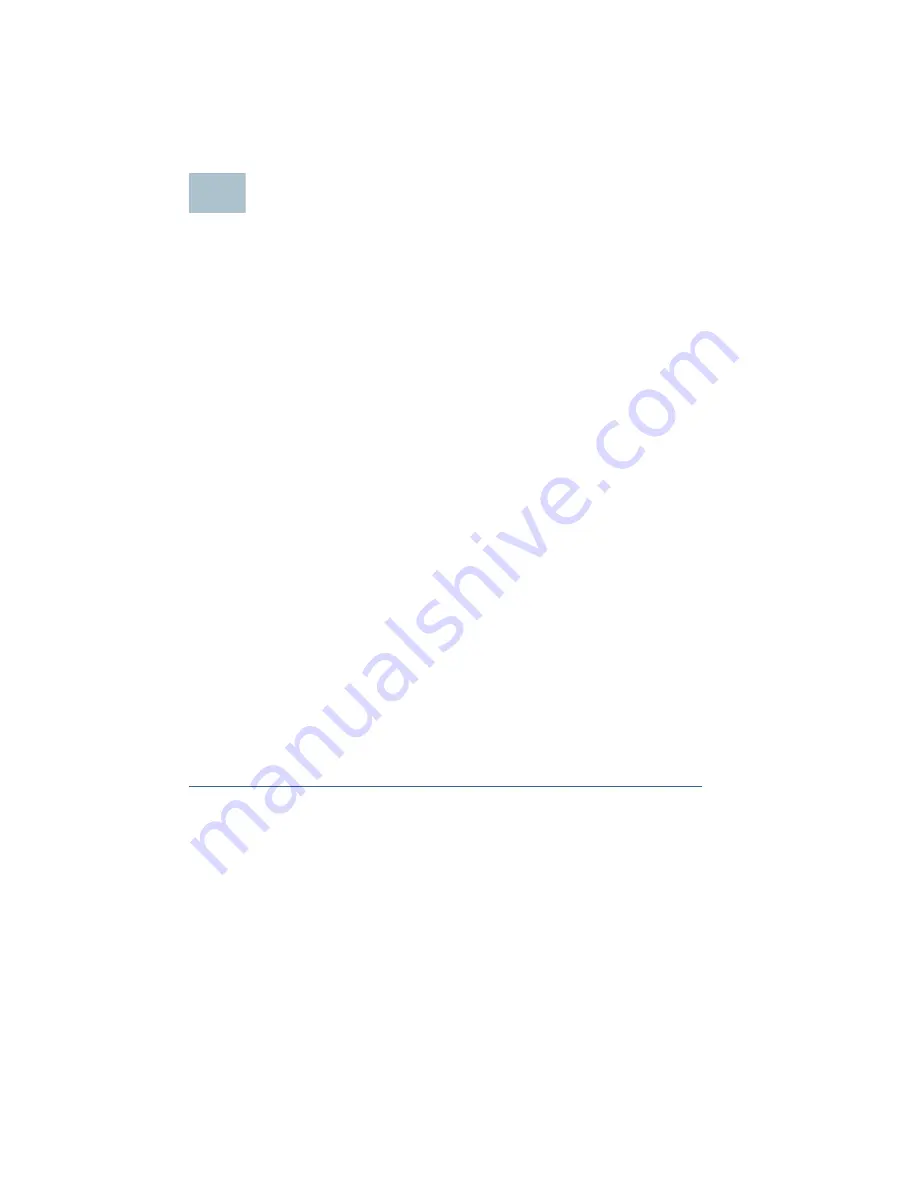
12
Cisco Small Business NSS 322 Smart Storage
Starting NAS Configuration
Before you begin to use the Setup Wizard, make sure that you have a
computer that meets the following requirements:
•
Internet connectivity (optional). The following browsers are supported:
– Microsoft Internet Explorer 7.0 or later
– Mozilla Firefox 3.0 or later
– Apple Safari 3.0 or later
•
Supported operating systems:
– Windows 2000, XP, Vista, Server 2003, Server 2008, Windows 7
– Mac OS X 10.4 or later
– Unix or Linux 2.6 or later
The following sections describe system configuration relative to your
operating system:
•
System Configuration Using Windows
•
System Configuration Using Mac OS X or Linux
System Configuration Using Windows
After connecting the equipment and pressing the Power button, the
system takes a few minutes to initialize. Listen for one beep. Wait a minute
until you hear a second beep. The power light will turn solid green. The
NAS device has started successfully and you can configure the device
using the First Time Installation Wizard.
N
OTE
If you receive Windows firewall warnings during this process, you
may need to allow the installation application to unblock the firewall
settings. If the installation does not start, you may also have to temporarily
disable any security software on your computer to run the Setup Wizard.
S
TEP
1
Insert the product CD and from the Welcome page, click
NSS 322
.
The NSS 322 Setup Menu page appears.
S
TEP
2
Under First Time Installation, click
Setup
.
The First Time Installation Wizard page appears.
S
TEP
3
Click
Next
to launch the wizard.
The End-User License Agreement page appears.
8



























