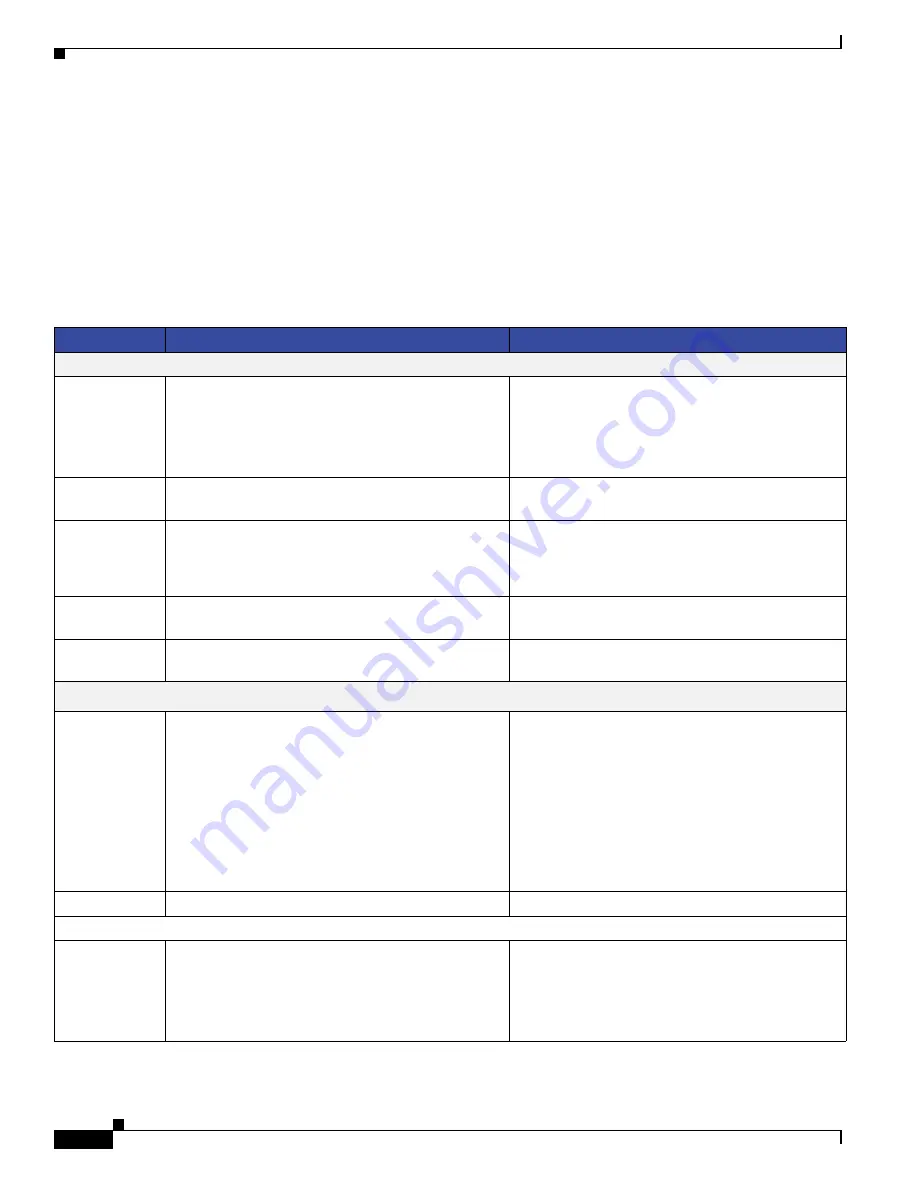
36
Cisco Smart+Connected Video Door Station Reference Guide
OL-27367-01
Specifications
Specifications
•
Cisco Video Door Station Specifications, page 36
•
Back Box Specifications, page 37
Cisco Video Door Station Specifications
Table 8
Cisco Video Door Station Specifications
Product
Cisco Internal Video Door Station
Cisco External Video Door Station
Basic Functions
Integrated
camera
640 x 480 VGA
30 fps
Min. lumination: 5 Lux
Viewing angle: 120 degrees
640 x 480 VGA
30 fps
Min. lumination: 5 Lux
Viewing angle: 120 degrees
Intercom
Session Initiation Protocol (SIP) enabled, full-duplex
video/audio intercom
SIP-enabled, full-duplex video/audio intercom
Microphone
Dual microphones
Voice pick up from 10 feet away
Beamforming
Dual microphones
Voice pick up from 10 feet away
Beamforming
Video and
audio
Full-duplex video (H.264) and
audio (G.722)
Full-duplex video (H.264) and
audio (G.722)
Door bell
Programmable LED backlit
push button
Programmable LED backlit
push button
Communications
Wi-Fi
Wireless-N (2.4-GHz 802.11n/g/b)
RF frequency: 2.4 GHz
Antenna: connector for external antennas
Encryption: 64/128 Wired Equivalent Privacy (WEP),
Temporal Key Integrity Protocol (TKIP)/Advanced
Encryption Standard (AES)
Authentication: WEP, Wi-Fi Protected Access
(WPA), WPA2
Wireless-N (2.4-GHz 802.11n/g/b)
RF frequency: 2.4 GHz
Antenna: connector for external antennas
Encryption: 64/128 WEP, TKIP/AES
Authentication: WEP, WPA, WPA2
Ethernet
10/100 Base-T Ethernet RJ-45
10/100 Base-T Ethernet RJ-45
Power
Power
supply
PoE (IEEE 802.3af) 13 W peak or
AC 100V to 240V, 50 to 60 Hz
(Ethernet or Wi-Fi)
, or
DC 12V – 1A, 24V – 0.5A (Wi-Fi only)
PoE (IEEE 802.3af) 13 W peak
AC 100V to 240V, 50 to 60 Hz
DC 12V, 24V





































