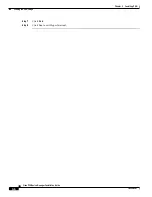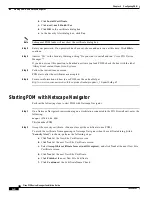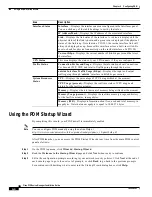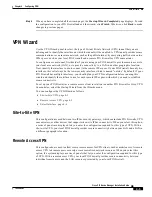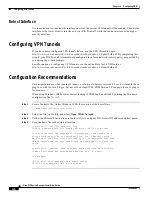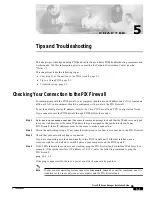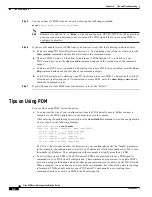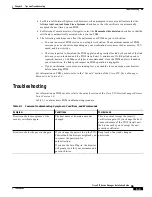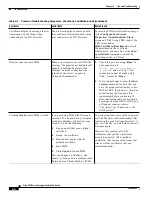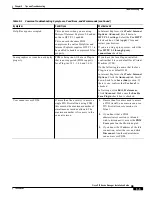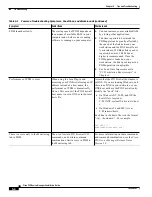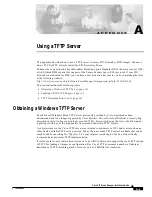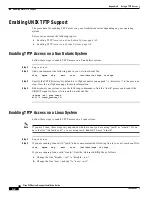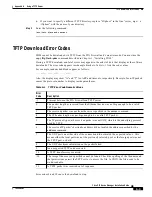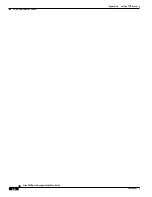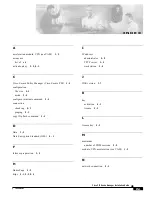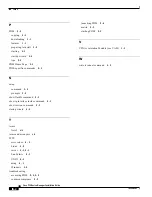A-2
Cisco PIX Device Manager Installation Guide
78-15483-01
Appendix A Using a TFTP Server
Enabling UNIX TFTP Support
Enabling UNIX TFTP Support
The procedure for enabling TFTP access on your workstation varies depending on your operating
system.
This section contains the following topics:
•
Enabling TFTP Access on a Sun Solaris System, page A-2
•
Enabling TFTP Access on a Linux System, page A-2
Enabling TFTP Access on a Sun Solaris System
Follow these steps to enable TFTP access on a Sun Solaris system:
Step 1
Log in as root.
Step 2
Add or uncomment the following line in your /etc/inetd.conf file:
tftp dgram udp wait root /usr/sbin/in.tftpd in.tftpd
Step 3
Specify the TFTP directory. By default it is /tftpboot unless you append “-s <directory>” in the previous
step. View the in.tftpd man page for more information.
Step 4
Either reboot your system or use the following commands to find the “inetd” process and send it the
SIGHUP signal to force it to reread the inetd.conf file:
/bin/ps -ef | grep inetd
kill -1 inetd_process_ID
Enabling TFTP Access on a Linux System
Follow these steps to enable TFTP access on a Linux system:
Note
If you use Linux, these steps vary depend on whether or not you are using “inetd” or “xinetd.” If you
have the file “/etc/inetd.conf,” you are using inetd. RedHat 7.0 uses “xinetd.”
Step 1
Log in as root.
Step 2
If you are running Linux with “inetd,” add or uncomment the following line in your /etc/inetd.conf file:
tftp dgram udp wait root /usr/sbin/tcpd in.tftpd
If you are running Linux with “xinetd,” Edit the /etc/xinetd.d/tftp file as follows:
a.
Change the line “disable = yes” to “disable = no.”
b.
Change the line “user = nobody” to “user = root.”