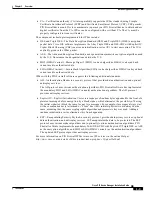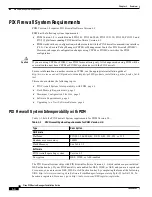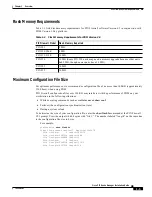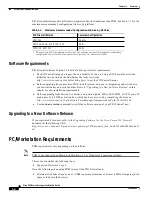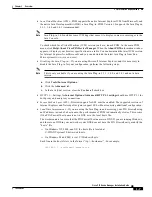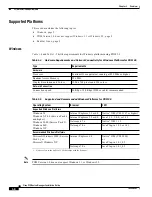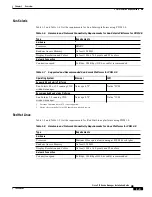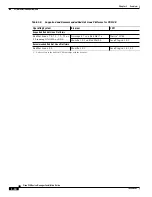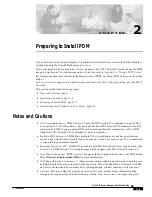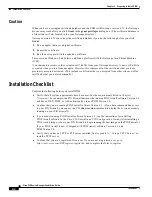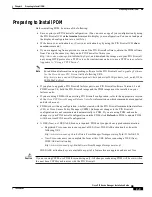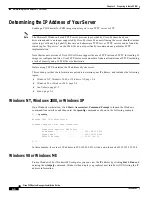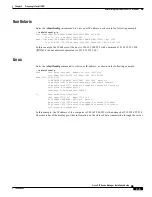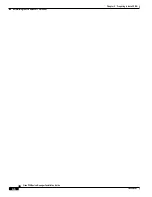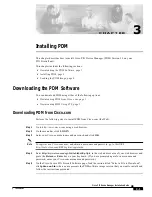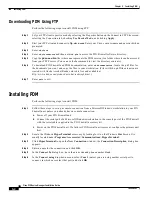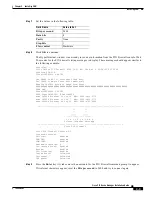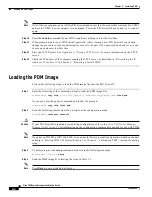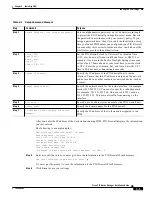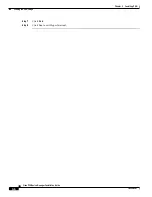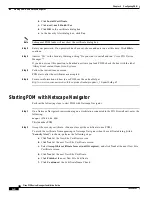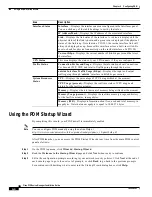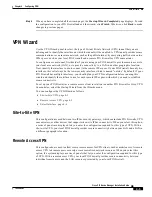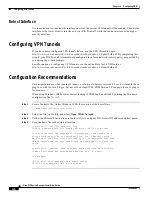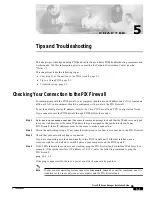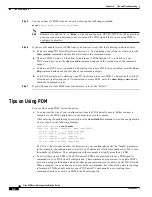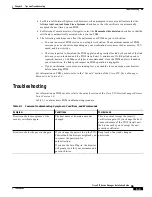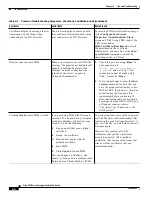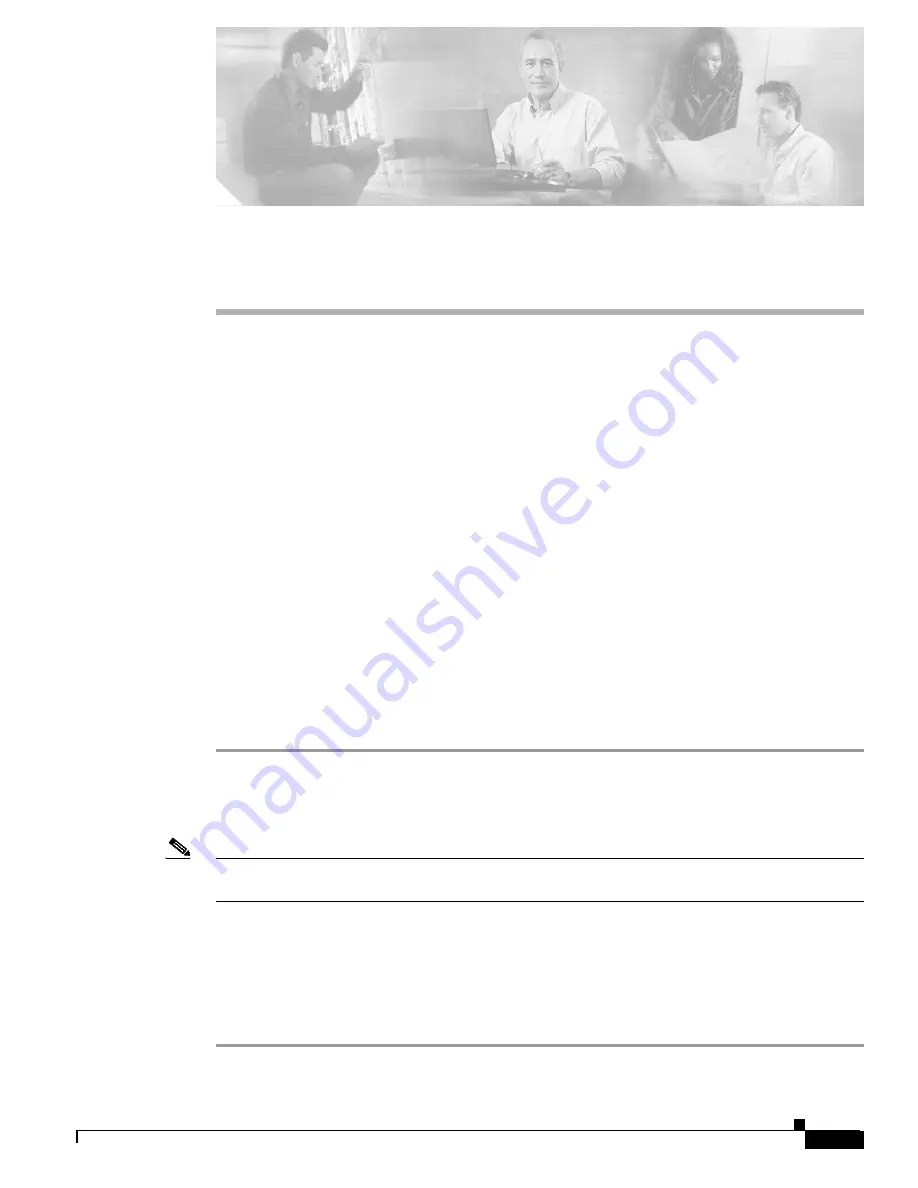
C H A P T E R
3-1
Cisco PIX Device Manager Installation Guide
78-15483-01
3
Installing PDM
This chapter describes how to install Cisco PIX Device Manager (PDM) Version 3.0 on your
PIX Firewall unit.
This chapter includes the following sections:
•
Downloading the PDM Software, page 1
•
Installing PDM, page 2
•
Loading the PDM Image, page 4
Downloading the PDM Software
You can download PDM using either of the following options:
•
Downloading PDM from Cisco.com, page 1
•
Downloading PDM Using FTP, page 2
Downloading PDM from Cisco.com
Perform the following steps to install PDM from Cisco.com (the Web):
Step 1
Go to
http://www.cisco.com
using a web browser.
Step 2
On the menu bar, click LOGIN.
Step 3
Enter your Cisco.com username and password and click OK.
Note
To register as a Cisco.com user, and obtain a username and password, go to this URL:
http://tools.cisco.com/RPF/register/register.do
Step 4
Enter
http://www.cisco.com/cgi-bin/tablebuild.pl/pix
in the web address area of your web browser and
press the Return or Enter key on your keyboard. (If you are prompted again for a username and
password, enter your Cisco.com username and password.)
Step 5
On the Cisco Secure PIX Firewall Software page, find the section titled “Select a File to Download”,
click pdm-nnn.bin (where nnn represents the PDM software image version that you want to install) and
follow the instructions presented.